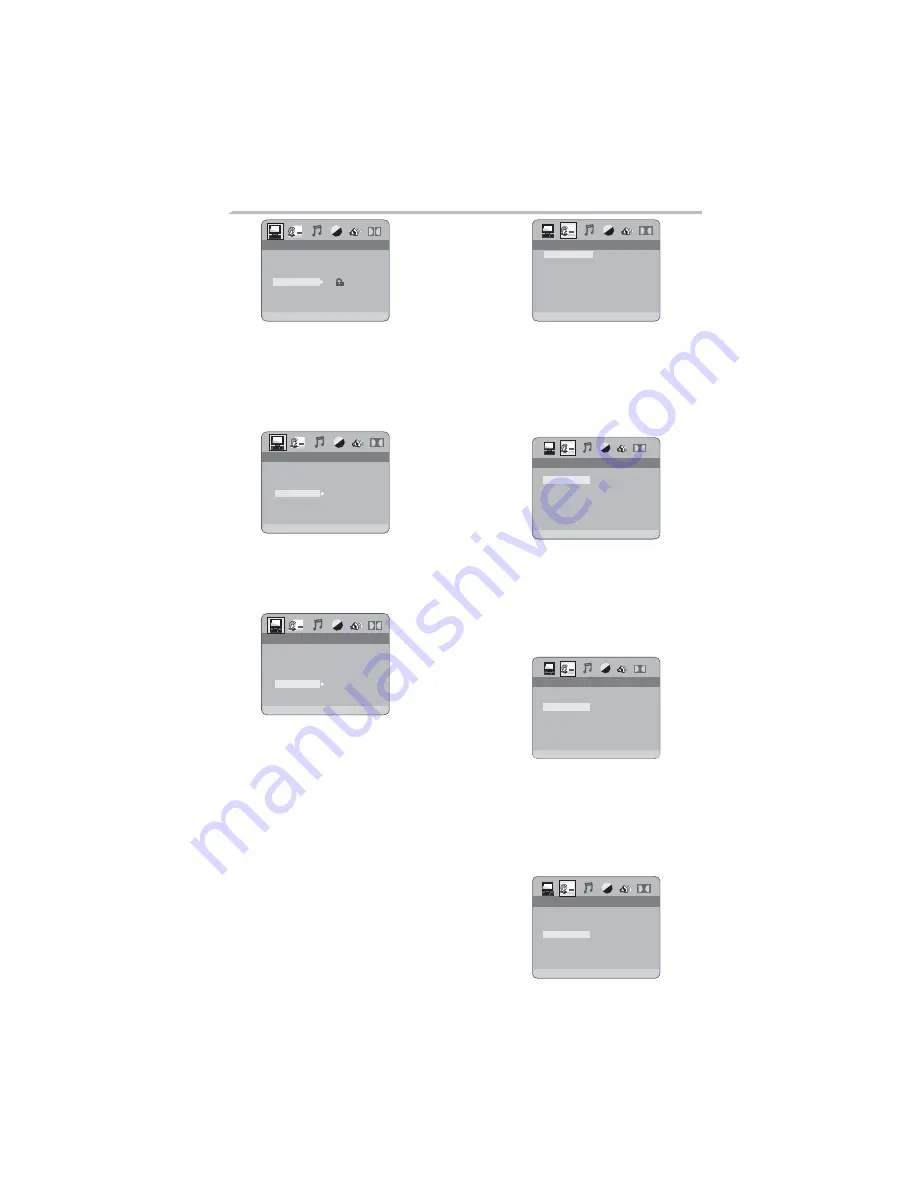
LANGUAGE SETUP
LANGUAGE SETUP
OSD LANGUAGE
AUDIO LANG
SUBTITLE LANG
MENU LANG
LANGUAGE SETUP
LANGUAGE SETUP
OSD LANGUAGE
AUDIO LANG
SUBTITLE LANG
MENU LANG
-23-
DVD OPERATION
2.1.5 RATING
2.1.6 DEFAULT
The Rating feature is a rating limit
system, like movie ratings. It works with
DVD discs that have been assigned a
rating. This helps you control the types
of DVDs that your family watches.
1 KID SAFE
2 G
3 PG
4 PG13
5 PG-R
6 R
7 NC-17
8 ADULT
1 KID SAFE
2 G
3 PG
4 PG13
5 PG-R
6 R
7 NC-17
8 ADULT
SYSTEM SETUP
SYSTEM SETUP
TV SYSTEM
VIDEO
TV TYPE
PASSWORD
RATING
DEFAULT
The DEFAULT setup options are
RESTORE factory setup.
RESTORE
SYSTEM SETUP
SYSTEM SETUP
TV SYSTEM
VIDEO
TV TYPE
PASSWORD
RATING
DEFAULT
----
SYSTEM SETUP
SYSTEM SETUP
TV SYSTEM
VIDEO
TV TYPE
PASSWORD
RATING
DEFAULT
2.2 LANGUAGE SETUP
The language setup options are
illustrated below:
2.2.1 OSD LANGUAGE
Highlight the OSD LANGUAGE option,
and press the Arrow buttons to choose
the OSD language you prefer. Press
Enter to confirm, and it will display OSD
in that language.
LANGUAGE SETUP
LANGUAGE SETUP
OSD LANGUAGE
AUDIO LANG
SUBTITLE LANG
MENU LANG
2.2.2
AUDIO LANG
Highlight the AUDIO LANG option, and
press the Arrow buttons to choose the
audio language you prefer. Press
Enter to confirm. If the disc you are
playing has that language available, it
will output that language.
2.2.3
SUBTITLE LANG
Highlight the SUBTITLE LANG option,
and press the Arrow buttons to choose
the subtitle language you prefer. Press
Enter to confirm. If the disc you are
playing has that language available, it
will display subtitles in that language.
2.2.4
MENU LANG
Highlight the MENU LANG option, and
press the Arrow buttons to choose the
menu language you prefer. Press Enter
to confirm. If the disc you are playing
has that Language available.It will
display the menu in the language.
LANGUAGE SETUP
LANGUAGE SETUP
OSD LANGUAGE
AUDIO LANG
SUBTITLE LANG
MENU LANG























