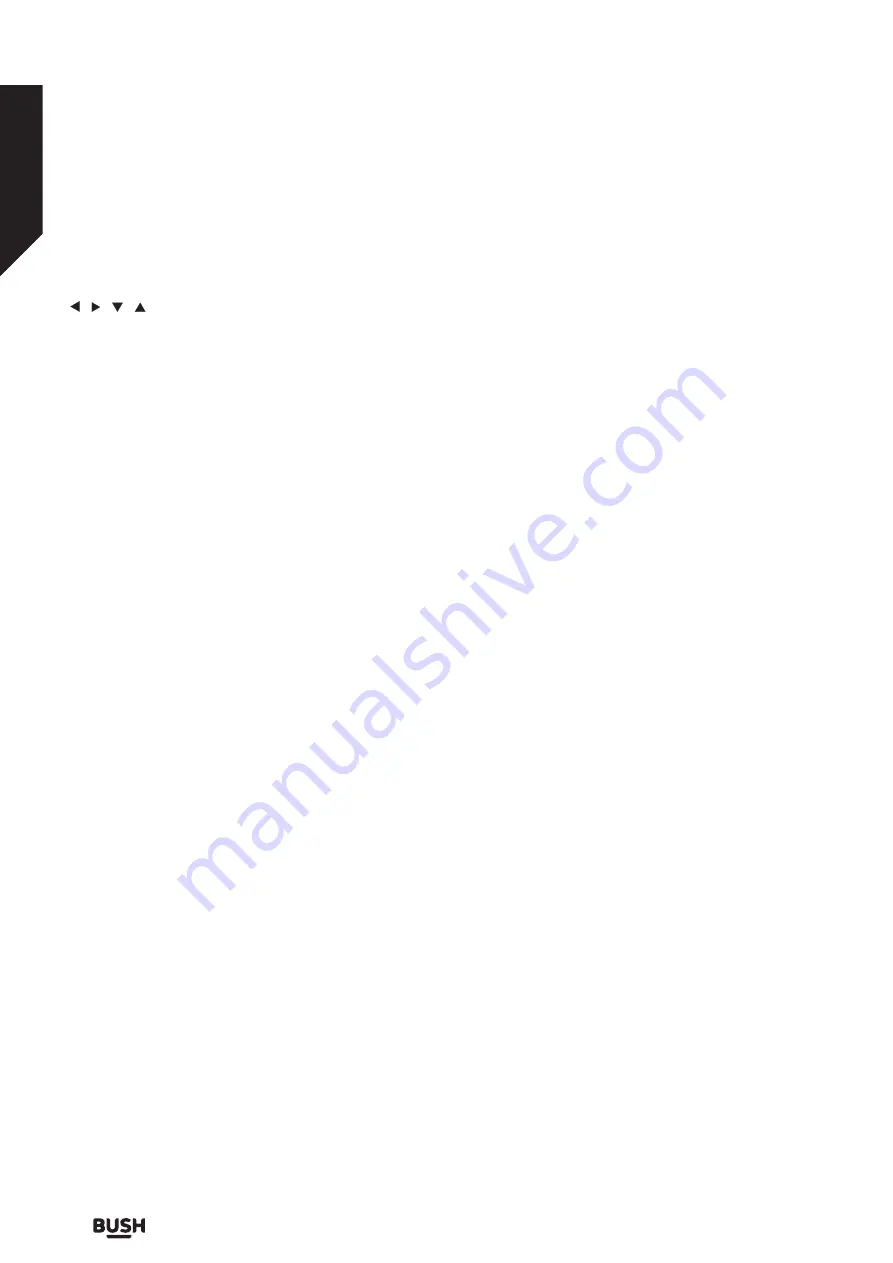
Menu System
Press the MENU button to access the main menu.
You can move between menus by using the directional (
/ / / ) buttons on the remote control.
You can enter, select or confirm a menu option by using
OK button.
In some sub-menus, you can use EXIT or BACK button
to return to a previous menu screen.
To exit from a menu screen, you can press MENU button.
The following items can be accessed through the main
menu screen:
1.) Settings
2.) Installation
3.) Channel List
4.) Media Browser
5) Internet
Settings
Language: You may set a different language depending
on the broadcaster and the country.
Parental: Enter correct password to change parental
settings. You can easily adjust Menu Lock and Guidance
in this menu. You can also set a new PIN using the Set
PIN option.
Note: Some menu options may not be available
depending on the country selection in the First Time
Installation. Default PIN can be set to 0000 or 1234. If
you have defined the PIN(is requested depending on the
country selection) during the First Time Installation use
the PIN that you have defined.
Timers: Sets sleep timer to turn off the box after a certain
time. Sets timers for selected programmes.
Date/Time: Sets date and time.
Network/Internet Settings: Displays network/internet
settings.
Accessibility: Displays accessibility options of the set-
top box.
Hard of Hearing: Enables any special feature sent from
the broadcaster.
Audio Description: A narration track will be played for
the blind or visually impaired audience. Press OK to
see all available Audio Description menu options. This
feature is available only if the broadcaster supports it.
Note: Audio description sound feature is not available
in recording or time shifting mode.
Output Settings:
TV type: It is 16:9 by default.
Prefer Dolby Digital: Enable Dolby Digital by setting
as Yes. To disable set as No.
Digital Audio Output: Select your Digital Audio
Output preference. LPCM and Dolby Digital options
are available. Fist Prefer Dolby Digital option should
be set as Yes.
HDMI Resolution: Select your HDMI Resolution
preference for HDMI output. Auto, 1080p, 1080i, 720p
and 576p options are available.
Audio Delay: Press OK and then set the delay value for
audio by using left and right directional buttons.
More: Displays other setting options of the box.
Software Upgrade: Ensures that your box has the latest
firmware. Press OK to see the menu options.
Auto Power Down: Sets the desired time for the box
to automatically go into standby mode when not being
operated.
Power Up Mode: This setting configures the power up
mode preference. Last State and Standby options are
available.
OSS: Displays Open Source Software license information.
Installation
Automatic channel scan (Retune): Displays automatic
tuning options.
Terrestrial Search: Searches and stores aerial DVB
stations.
Manual channel scan: This feature can be used for direct
broadcast entry.
Installation Settings: Displays installation settings menu.
Standby Search: Your box will search for new or missing
channels while in standby. Any new found broadcasts
will be shown.
First time installation: Deletes all stored channels and
settings, resets set-top box to factory settings.
OSD message
No Signal
When the box receives no signal (e.g. the antenna cable
is disconnected), “No signal” message will be displayed
on the screen.
Standard features
Simple everyday use
Standard features
20
If you require any technical guidance or find that your set-top box is not operating as intended, a simple solution can often be found in the Troubleshooting section of these instructions,
Содержание FVPZAPPER100
Страница 1: ...Instruc DVB T2 PVR READY MPEG4...
Страница 3: ......
Страница 4: ...Safety information 1...
Страница 7: ......
Страница 8: ...Getting to know your set top box 2...
Страница 12: ......
Страница 13: ......
Страница 14: ...Connections 3...
Страница 19: ......
Страница 20: ...Standard features 4...
Страница 23: ......
Страница 24: ...Advanced features 5...
Страница 31: ......
Страница 32: ...Other information 6...
Страница 35: ......
Страница 41: ...Contact www argos support co uk 50370034 489 499 Avebury Boulevard M lton Keynes MK9 2NW...






























