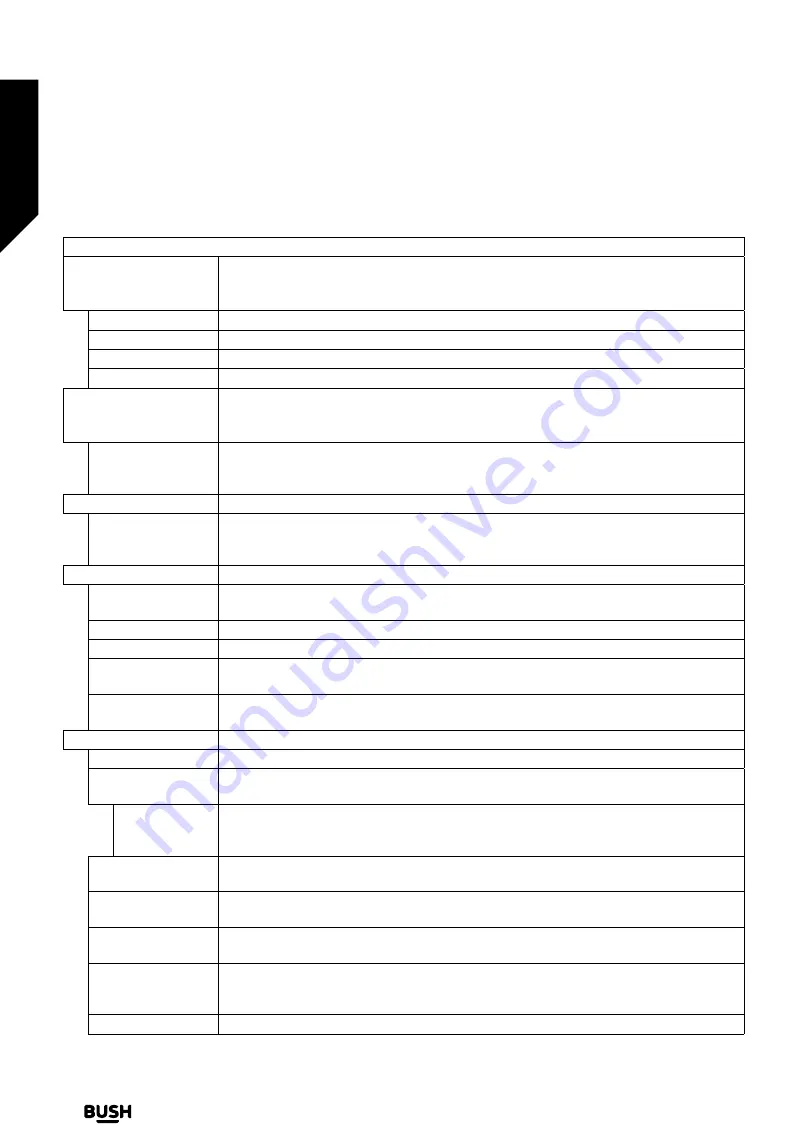
Settings Menu Content
Picture Menu Content
Mode
You can change the picture mode to suit your preference or requirements. Picture mode
can be set to one of these options:
Cinema
,
Game
,
Sports
,
Dynamic
and
Natural
.
Note:
Available options may differ depending on the input source.
Contrast
Adjusts the light and dark values on the screen.
Brightness
Adjusts the brightness values on the screen.
Sharpness
Sets the sharpness value for the objects displayed on the screen.
Colour
Sets the colour value, adjusting the colours.
Energy Saving
For setting the
Energy Saving
to
Custom
,
Minimum
,
Medium
,
Maximum
,
Auto
,
Screen
Off
or
Off
.
Note:
Available options may differ depending on the selected
Mode
.
Backlight
This setting controls the backlight level. The backlight function (will be located under
the
Energy Saving
setting) will be inactive if the
Energy Saving
is set to an option other
than
Custom
.
Picture Zoom
Sets the desired image size format.
Picture Shift
This option (will be located under the
Picture Zoom
setting) may be available depending
on the
Picture Zoom
setting. Highlight and press
OK
, then use directional buttons to shift
the picture upwards or downwards.
PC Position
Appears only when the input source is set to VGA/PC.
Autoposition
If the image is not centred in VGA mode use this option to automatically adjust the position
of the image. Press
OK
to start the auto adjustment.
H Position
This item shifts the image horizontally to the right hand side or left hand side of the screen.
V Position
This item shifts the image vertically towards the top or bottom of the screen.
Dot Clock
Dot Clock adjustments correct the interference that appear as vertical banding in dot
intensive presentations like spreadsheets or paragraphs or text in smaller fonts.
Phase
Depending on the input source (computer, etc.) you may see a hazy or noisy picture on
the screen. You can use phase to get a clearer picture by trial and error.
Advanced Settings
Dynamic Contrast
You can change the dynamic contrast ratio to desired value.
Colour Temp
Sets the desired colour temperature value.
Cool
,
Normal
,
Warm
and
Custom
options
are available.
White Point
If the
Colour Temp
option is set as
Custom
, this setting will be available (will be located
under the
Colour Temp
setting). Increase the ‘warmth’ or ‘coolness’ of the picture by
pressing Left or Right buttons.
Tru Blue
White colour enhancement function that makes white colour more cooler in order to
make more bright picture. Set as
On
to enable.
Tru Micro Dimming
Low
,
Medium
,
High
and
Off
options are available. While
Tru
Micro Dimming
is active, it
will enhance contrast locally for each defined zone.
Noise Reduction
Low
,
Medium
,
High
and
Off
options are available. If the signal is weak and the picture is
noisy, use the
Noise Reduction
setting to reduce the amount of noise.
Film Mode
Films are recorded at a different number of frames per second to normal television
programmes. Turn this feature on when you are watching films to see the fast motion
scenes clearly.
Skin Tone
Skin tone can be changed between -5 and 5.
Advanced features
Getting the most from your TV
Advanced features
28
If you require any technical guidance or find that your TV is not operating as intended, a simple solution can often be found in the
Troubleshooting
section
of these instructions,
or online at
www.bush-support.co.uk
If you still require further assistance, call one of our experts on
0345 604 0105,
a
Bush enquiry line
.
Содержание ELED24HDSDVDWB
Страница 1: ...Instruction manual ELED24HDSDVDWB ...
Страница 2: ......
Страница 4: ......
Страница 5: ...Safety information 1 ...
Страница 11: ...Getting to know your TV 2 ...
Страница 15: ...Connections 3 ...
Страница 18: ......
Страница 19: ...Standard features 4 ...
Страница 25: ...Advanced features 5 ...
Страница 47: ...Other information 6 ...
Страница 59: ...Product support 7 ...
Страница 64: ......
Страница 65: ......
Страница 66: ......
Страница 67: ......
Страница 68: ...Contact www bush support com Helpline 0345 604 0105 50577917 APPROVED ...
















































