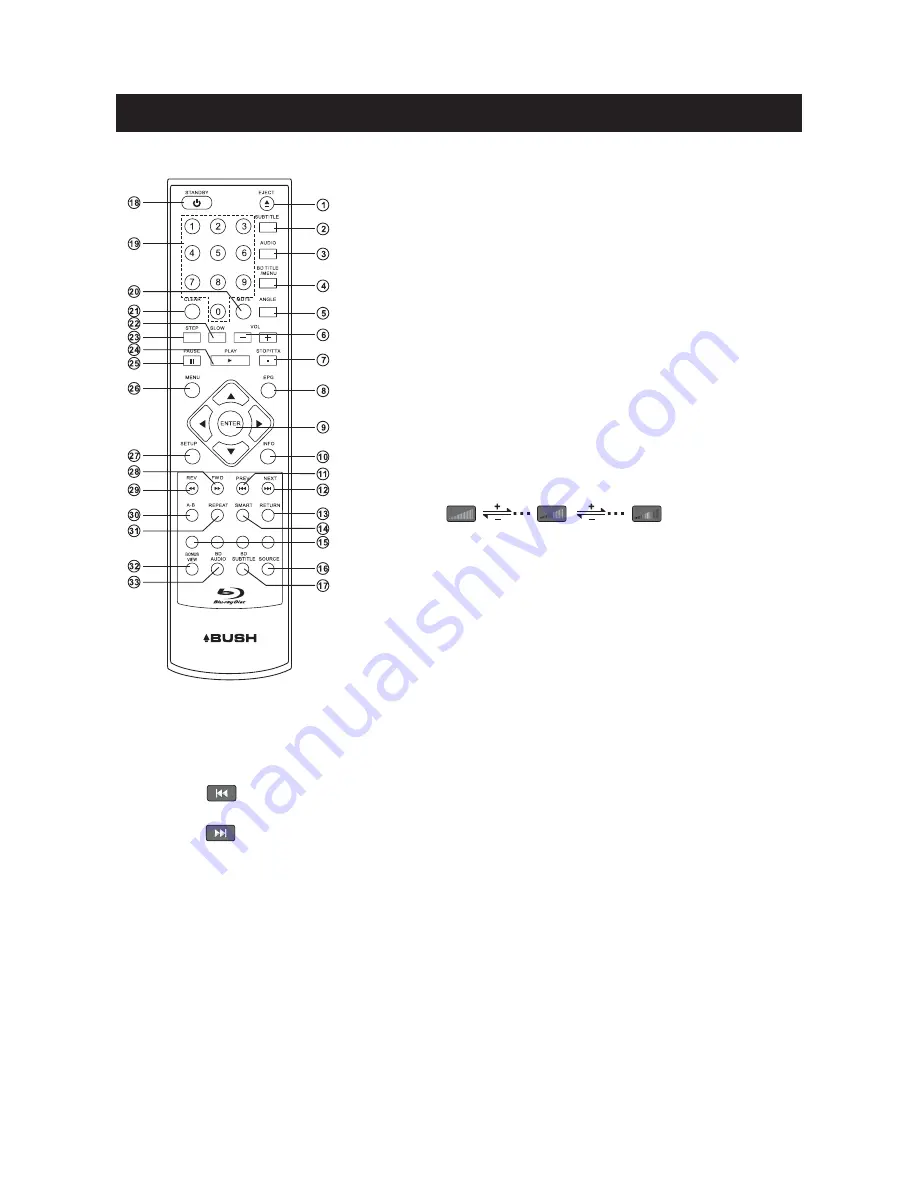
1. Eject
Press this button to open/close the disk tray.
2. SUBTITLE
Press the Subtitle Button to enable/disable subtitle feature in both
BD and Set Top Box mode. Press to cycle through the language
options.
3. AUDIO
Press the Audio Button to select the available audio languages or
set the sound mode in both BD and Set Top Box mode .
4. BDTitle/Menu
Press the BDTitle/Menu when in BD mode to enter the movie main
menu. (Not available on all disks).
5. Angle
Some BD and DVDs are filmed with more than one camera angle.
During playback of such a disk,
pressing this button will allow you to switch camera angles.
(Not available on all disks)
6. VOL (+/-)
Press the VOL + Button to increase the volume level and
press the VOL - Button to decrease the volume level.
7. STOP/TTX
Press the Stop Button to stop play in BD/DVD mode or press the
TTX Button in Set Top Box mode to enter the Teletext Menu.
8. EPG
Press the EPG Button in Set Top Box mode to enter the Electronic
Program Guide.
9. Navigation Keys
Use the Navigation Keys to scroll through the on-screen menus,
channels and other on-screen functions.
-6 -
Remote Control
10. INFO
Press the Info Button to display the current program information.
11. PREV
Press the Previous Button to play the previous title, chapter, track or file.
12. NEXT
Press the Next Button to play the next title, chapter, track or file.
13. Return
Press the Return Button to return to the previous folder, menu or switch to the previously watched
channel.
14. SMART
Press the SMART Button to open the operation menu.
15. Colour Keys
The Colour Keys (red, green, yellow, and blue) are used to implement disk-specific features on
some BD disks and to operate specific functions in the teletext menu.
16. Resolution
Press the Resolution Button to change the resolution settings directly.
17. BD Subtitle
Press the BD Subtitle Button to enter subtitle function in BD mode only.
16
0
9








































