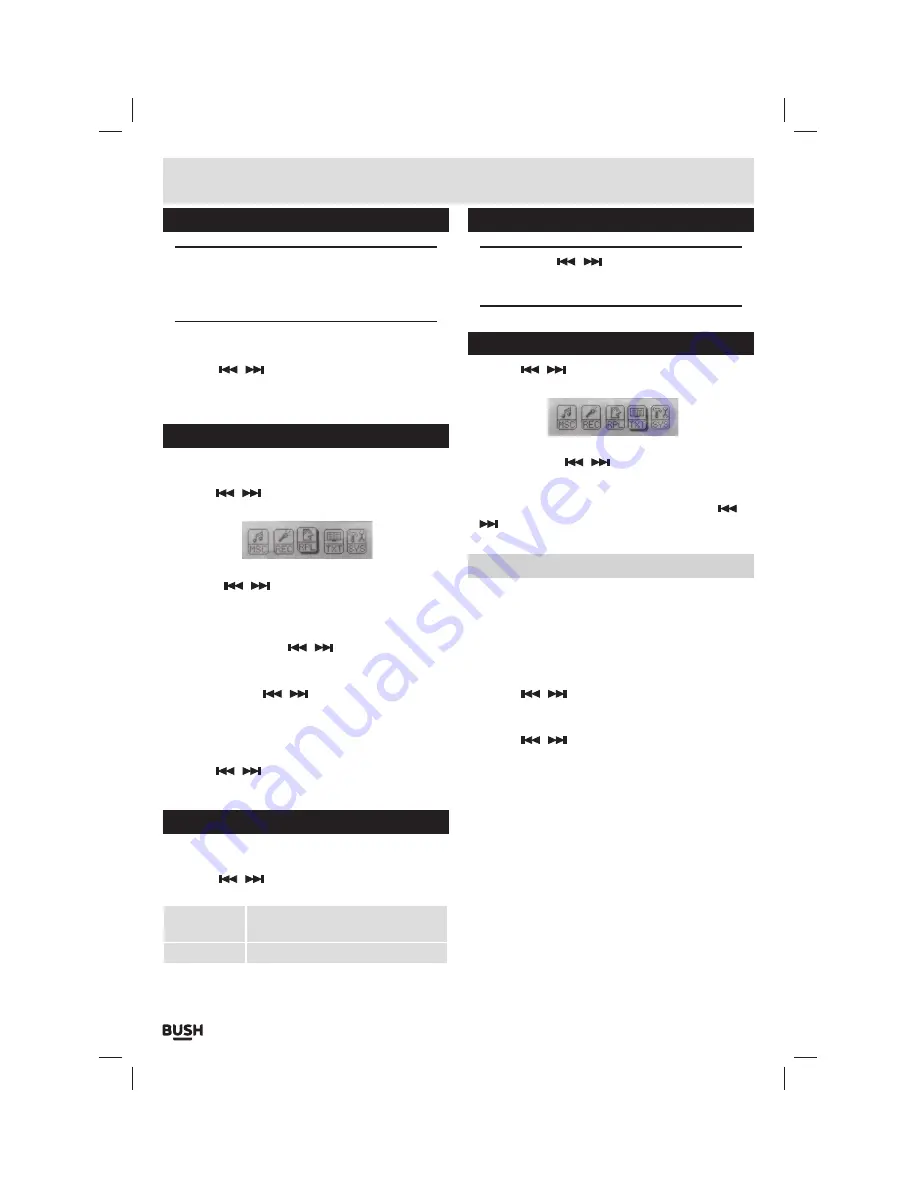
Page 6
User instructions
Voice recording (cont)
NOTE: The higher the bitrate the bigger the file
size will be and the less you will be able to record.
You can see this effect in the ‘remaining’ section
of the record display underneath the time counter.
7:
To change the recording gain press the
‘M’
button in
stop mode and select
‘Record Gain Set’
from the list,
8:
Use the
/
buttons to adjust the slider to the
gain level you require and press the
‘M’
button to
select and return back to the menu.
Voice recording playback
To play back recordings follow the below steps.
1:
Use the
/
buttons and select
‘RPL’
on the
main menu, press
‘M’
to enter voice playback mode.
2:
To skip through the available tracks on the device
using the
/
buttons.
3:
Press the Play/ Pause button to begin playback of
a selected track. To pause playback press the Play/
Pause button once more.
4:
Press and hold either
/
buttons to fast
forward or rewind the current track during playback.
5:
To adjust the volume levels press the
‘VOL’
button
and then use the
/
buttons to increase or
decrease the level.
6:
To select from a simple list of just recordings press
the
‘M’
button from the
VOICE
main menu. The press
the
‘M’
button again to select
‘Local Folder’
.
7:
Use the
/
buttons to skip through the voice
tracks and press the
‘M’
button to begin playback.
File management
1:
In Stop/ Pause mode press the
‘M’
button to enter the
file management menu.
2:
Use the
/
buttons to select an option and
press the
‘M’
button to enter the option menu.
Delete File
When activated allows you to select
a file for deletion.
Delete All
Delete all files
File management (cont)
NOTE: Use the
/
buttons to select files and
select ‘Yes’ or ‘No’. Press the ‘M’ button to activate/
select.
Text reader
1:
Use the
/
buttons and select
‘TXT’
on the
main menu, press
‘M’
to enter text reader mode.
2:
To skip through the available text documents on the
device using the
/
buttons.
3:
Press the Play/ Pause button to begin playback of a
selected ebook
4:
To skip through the pages of the ebook use the
/
buttons.
Auto play setting
Instead of manually pressing the skip buttons to skip
the pages you can set a timer to skip pages after a
certain amount of seconds. Follow the below steps to
activate this function.
1:
Select any ebook in your list and press the
‘M’
button
to enter the file function menu.
2:
Use the
/
buttons to select
‘Play Set’
and
press the
‘M’
button to activate.
3:
Select
‘Auto Play’
and press the
‘M’
button.
4:
Use the
/
buttons to increase or de-crease
the playback duration of each page. Press the
‘M’
button to return to the text document list.
5:
Press the Play/ Pause button to begin displaying the
text document. The pages will skip after the duration
set in step
4
.
6:
To reset the function back to manual viewing select
‘Manual Play’
in step
3
above.
Содержание CMP332D
Страница 1: ...Instruction Manual CMP332DB CMP332DP...










