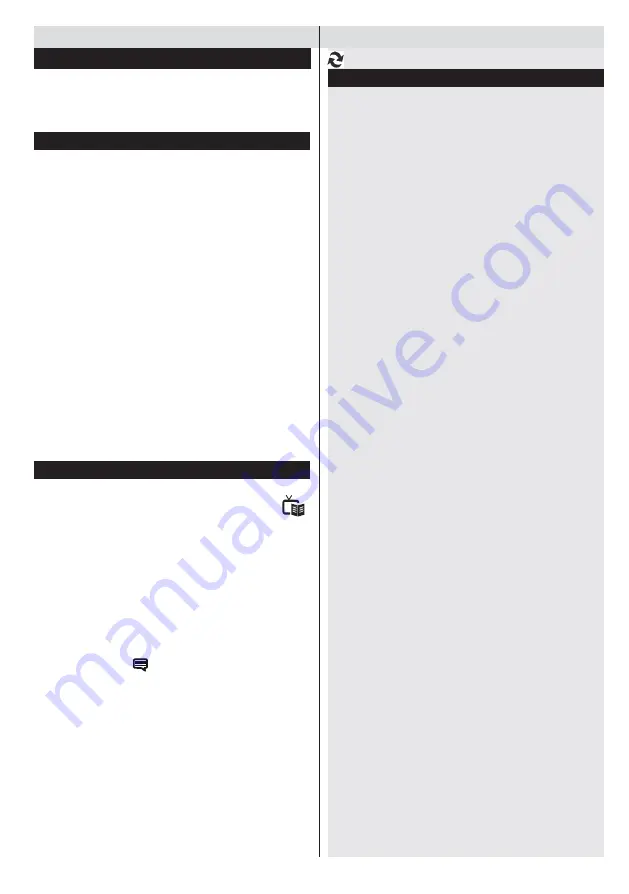
17
For any help concerning set up and use of your TV please call the Customer Helpline: 0345 604 0105
General TV Operation
Using the Channel List
(Now)
: Shows the current programme.
Software Upgrade
Your TV is capable of finding and updating automatically
via the Aerial signal or over the Internet.
Software upgrade search via user interface
Simply navigate on your main menu. Choose
Settings
and select
Other Settings
menu. In
Other Settings
menu navigate on to the
Software for Upgrade
item and
press
OK
button to check for a new software upgrade.
Note :
Internet connection is needed. If an internet
connection is not available, try to upgrade via
broadcast. If a new upgrade is found, it starts to
download the upgrade. Press
OK
to continue with
the reboot operation.
Background search and upgrade mode
• While TV is connected to Internet, in background
it searches for critical software upgrades. If a critical
software upgrade is found it downloads the upgrade
silently. When download completes with success a
message is displayed for reboot operation to activate
new software. Press OK to continue with the reboot
operation.
3 AM search and upgrade mode
While the TV is connected to an aerial signal. If
Automatic scanning in the Upgrade Options menu
is enabled, the TV wakes up at 03:00 and searches
broadcast channels for new software upgrades. If
new software is found and downloaded successfully,
the next time the TV powers up , it will have the new
software version.
Note:
If the TV fails to come on after the upgrade unplug the
TV for 2 minutes and plug in again.
Manual Software Update
Ensure that the ethernet cable is connected to your
TV. If the ethernet cable is connected to the TV, ensure
that the TV is receiving. Check that the Good is
present in the following menu path:
Menu -> Settings -> Network Settings -> Configuration
Status -> Connected
Go to Settings tab from the main menu and select
Other Settings. Highlight Software Upgrade and
press OK.
Select Scan for Upgrade and press OK button.
An OSD screen including the progress bar will be
visible under the Software
upgrade” title.
A warning screen will be displayed on the screen,
stating that the TV will be rebooted. Press OK button
to finalize upgrade process and reboot TV.
The TV sorts all stored stations in the Channel List.
You can edit this channel list, set favourites or set
active stations to be listed by using the Channel List
options.
Configuring Parental Settings
To prohibit viewing of certain programmes, channels and
menus can be locked by using the parental control system.
To display parental lock menu options, the PIN number
should be entered. The factory default PIN number is
0000
. After coding the correct PIN number, parental
settings menu will be displayed.
Menu Lock
: Menu lock setting enables or disables
the menu access.
Maturity Lock (optional)
: When set, this option
gets the maturity information from the broadcast and
if this maturity level is disabled, disables access to
the broadcast.
Child Lock
: When Child Lock is set, the TV can only
be controlled by the remote control. In this case the
control panel buttons will not work. Also, access to
the Internet Browser will also be blocked whilst the
Child Lock is active.
Set PIN
: Defines a new PIN number.
Note:
If the Country option is set to France, you can use 4725
as the default code.
Electronic Programme Guide (EPG)
Some, but not all channels send information about
the current and next programmes. Press the
“ ”
button to view the EPG menu.
Red button (Prev Day):
Displays the programmes
of previous day.
Green button (Next day):
Displays the programmes
of the next day.
Yellow button (Zoom)
: Expands programme
information.
Blue button (Filter):
Views filtering options.
SUBTTL:
Press
“ ”
button to view Select Genre
menu. Using this feature, you can search the
programme guide database in accordance with the
genre. Info available in the programme guide will
be searched and results matching your criteria will
be listed.
INFO(
İ):
Displays, in detailed, information on the
programme selected.
Numeric buttons (Jump)
: Jumps to the preferred
channel directly via numeric buttons.
OK:
Displays programme options.
Text (Search):
Displays
“
Guide Search
” menu.






























