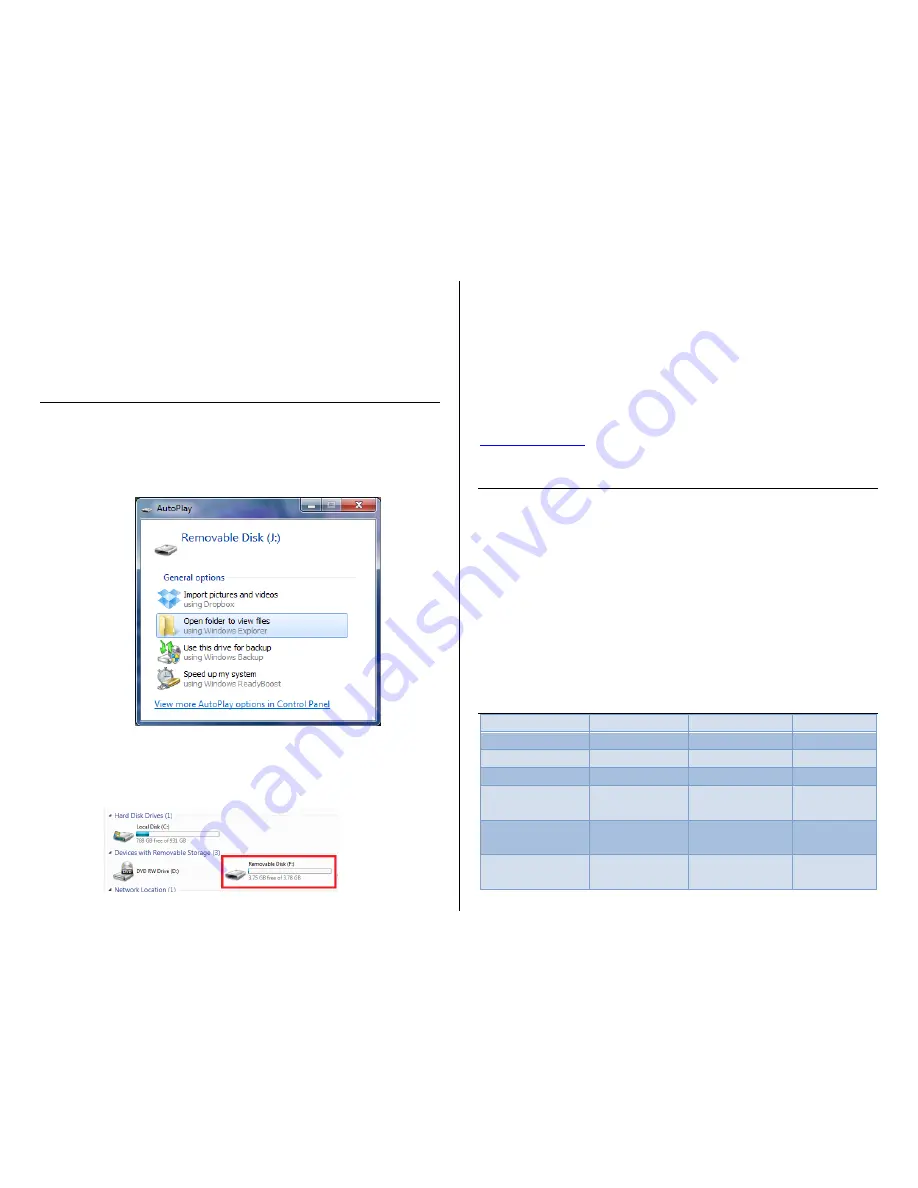
o
Stop – When the SD card is full, video will stop being
recorded.
System
– Give you basic system information as well as settings
saving, restoring, or system defaults.
Status
–Basic system information.
REVIEW THE FILES ON YOUR PC (Optional)
1.
Remove the SD card from the BBTV device
2.
Insert the SD card into the SD card reader on your computer
3.
Locate “Removable Disk” inside the (My) Computer folder
AutoPlay Removable Disk > Open folder to view files
Or…
Go to Start > Computer > Removable Disk
4.
Open the Removable Disk drive
5.
Open the “dvr” folder
6.
Double click the file you want to view to start playing the
video. The files are named by time recorded, with a suffix
indicating how they were recorded (MD means Motion
Detection)
If you are having video playback issues such as completely black
video or “squiggly lines”, we recommend you use VLC media player
to play back the videos. It can be downloaded for free from
www.videolan.org
TROUBLESHOOTING
THE DEVICE HAS CRASHED
1.
If available, reset the device to factory defaults in the menu
system. Alternatively, unplug the device for 3 minutes.
NEW VIDEOS ARE NOT BEING RECORDED
1.
Format the card using the menu system.
2.
Double check your record and schedule settings.
IF ISSUES PERSIST
1.
Call our technical support at
770–694–6923
SPECIFICATIONS
Video Resolution
704 x 480 (NTSC)
Video Format
AVI (H.264)
Frames per Second
Up to 30 fps
Recording Time
≈90min/GB
Vision Angle
78 (angular)
Motion Detection
Up to 30 Ft.
Pre-Record
1s – 5s
Motion Length
10s – 60 s
Type of Memory
Standard SD (not
included)
Memory Capacity
Up to 32GB
Player Software
(optional)
VLC Media Player
Night Vision
Distance
Up to 20 Feet.
Signal System
NTSC / PAL
selectable
Image Sensor
1/3” Sony CCD



