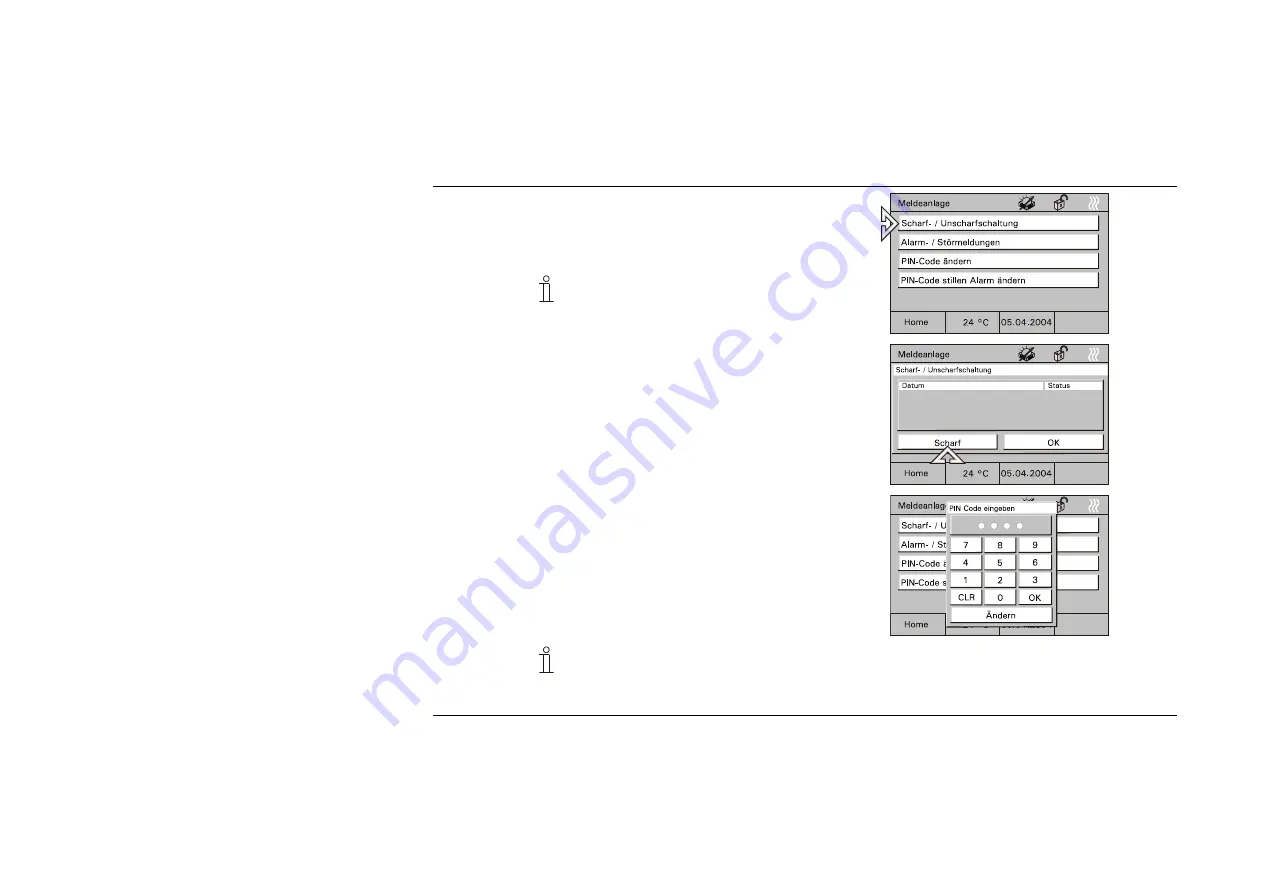
GER
34
Scharf-
Unscharf
schalten
der Melde-
zentrale
•
Zum Scharf-/Unscharf schalten der
Meldezentrale wählen Sie die Seite
„Meldeanlage“ und dann die Schaltfläche
„Scharf-/Unscharfschaltung“.
Der Betriebszustand der Meldeanlage
wird durch ein Symbol angezeigt.
Fig. 55
•
Nach der Auswahl „Scharf“ oder
„Unscharf“ werden Sie aufgefordert, den
PIN-Code einzugeben.
Fig. 56
•
Nach der Bestätigung der Eingabe mit der
Schaltfläche „OK“ wird die Meldezentrale
entsprechend geschaltet.
Fig. 57
Der PIN-Code kann nur bei unscharfer Meldezentrale geändert werden.
Содержание 6136/100C
Страница 2: ......
Страница 7: ...GER 7 4 Geräteansicht 1 Display 320 x 240 Bildpunkte 2 Bedienstift 3 MMC SD Kartenleser Fig 1 ...
Страница 48: ......
Страница 50: ......
Страница 55: ...ENG 7 4 Unit view 1 Display 320 x 240 pixels 2 Pen 3 MMC SD card reader Fig 1 ...






























