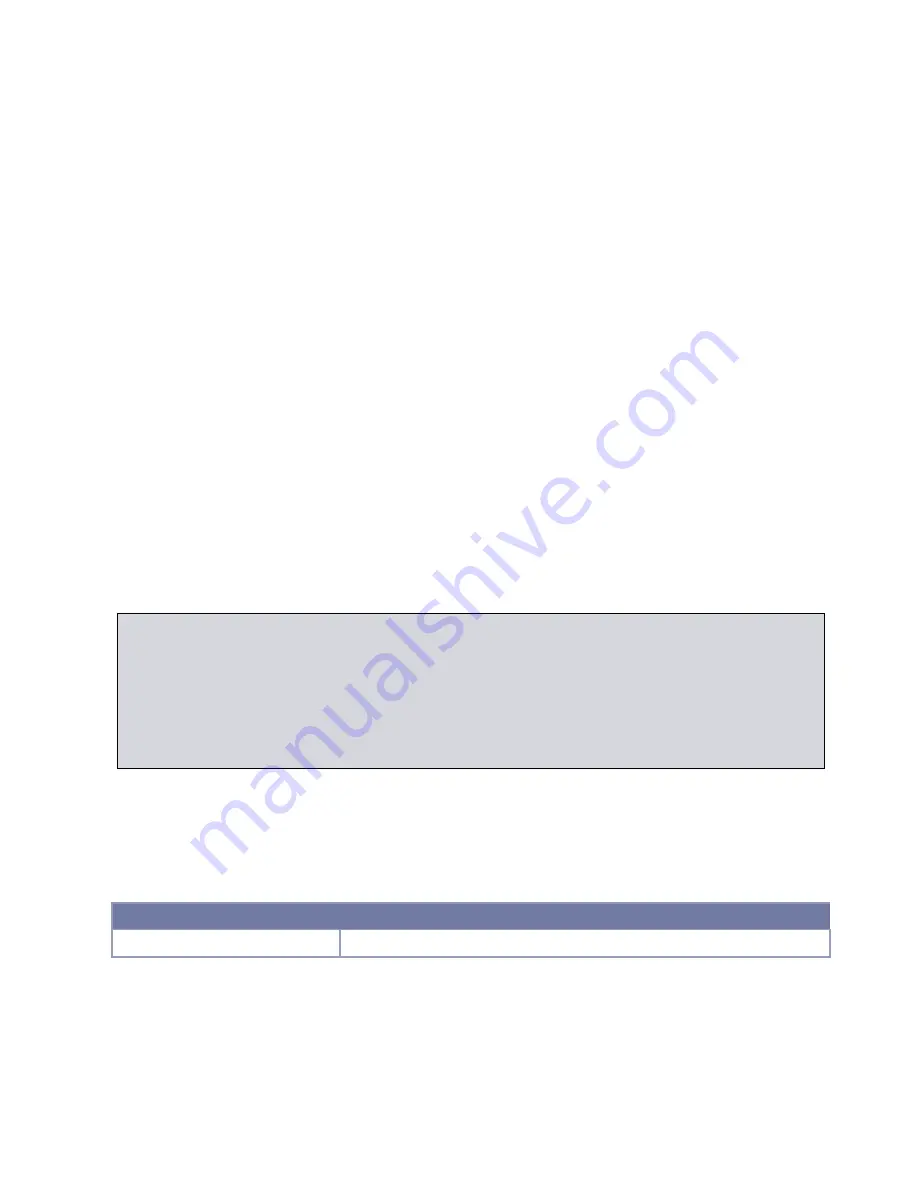
PlusConnect
™ GatesAir
Sigma Installation and Operation Manual
1
Introduction
T
his manual describes the PlusConnect™ GatesAir Sigma
. The PlusConnect provides a connection
between the GatesAir Sigma transmitter series and the ARC Plus transmitter remote control
system. The PlusConnect reads transmitter parameters using a serial connection. The PlusConnect
then forwards real-time data to the ARC Plus via LAN, WAN, or Internet.
Monitor and control PlusConnect channels via:
•
The front panel of the ARC Plus
•
Web browser, using the built-in web interface on the ARC Plus
•
Web-enabled mobile device, using the built-in mobile web interface on the
ARC Plus
•
PC, using optional AutoPilot® software
•
Telephone, using the optional ESI or RSI Speech Interfaces for the ARC Plus
The PlusConnect is part of the Plus-X family of Ethernet I/O products designed for the ARC Plus.
Important! The PlusConnect operates in conjunction with an ARC Plus system. Be sure to
complete configuration of the ARC Plus before adding the PlusConnect to the system.
Compatibility
Transmitter Compatibility
Model
Compatibility
PlusConnect GatesAir Sigma
All GatesAir Sigma transmitter models
Transmitter models, firmware versions and options are subject to change. Visit www.burk.com for
current information.
Installation Note
Even though you may operate the ARC Plus and PlusConnect on different subnets, Burk Technology
strongly recommends installing the PlusConnect on the same LAN as the ARC Plus. In a network failure,
an ARC Plus can only continue to monitor and control a PlusConnect on the same LAN. If the network
link between the units is not available, ARC Plus macros, alarm monitoring and telephone control will be
unavailable for the PlusConnect unit.















