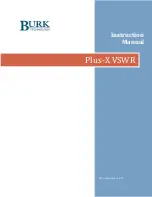Отзывы:
Нет отзывов
Похожие инструкции для Plus-X VSWR

DigitalFlow GF868
Бренд: GE Страницы: 80

SourceMeter 2400
Бренд: Keithley Страницы: 594

System SourceMeter 2601B
Бренд: Keithley Страницы: 864

S201
Бренд: Labgear Страницы: 8

SourceMeter 2600B Series
Бренд: Keithley Страницы: 897

WS-7048U
Бренд: La Crosse Technology Страницы: 8

System 824
Бренд: Larson Davis Страницы: 536

HI97702
Бренд: Hanna Instruments Страницы: 28

EA 3000
Бренд: Technoline Страницы: 1

ADDAC402
Бренд: ADDAC System Страницы: 9

XR22 VCO FT
Бренд: CG Страницы: 7

micro-TRI-gloss ?
Бренд: BYK Страницы: 174

NETBSEM
Бренд: Velleman Страницы: 15

CM-3700A
Бренд: Konica Minolta Страницы: 42

KSK
Бренд: Kobold Страницы: 12

HI 96701C
Бренд: Hanna Instruments Страницы: 28

ILPM
Бренд: AKCP Страницы: 16

AMI Codes-II
Бренд: Swann Страницы: 106