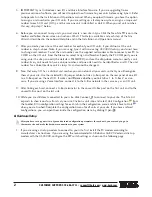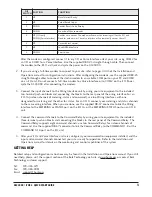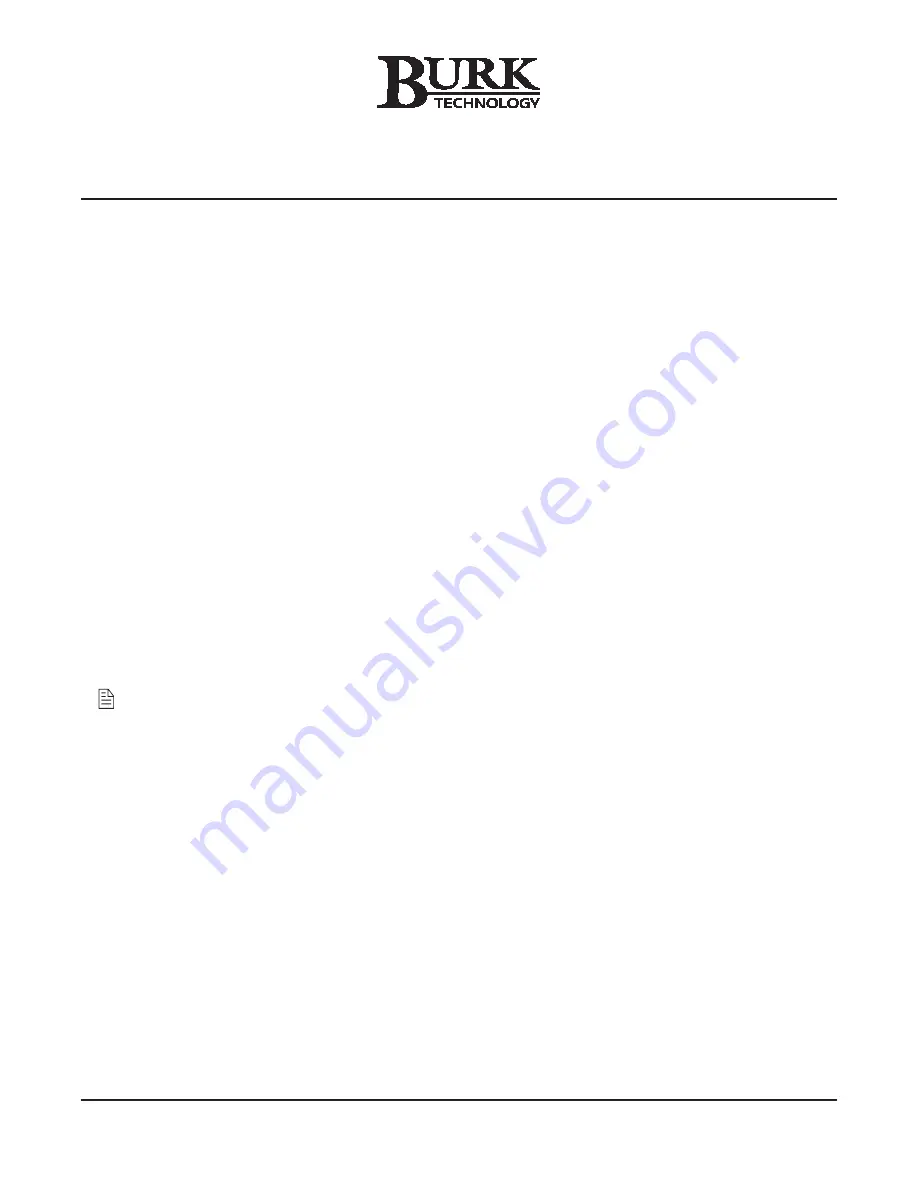
GSC3000 / LYNX 4
QUICK START GUIDE
GSC3000 / LYNX 4 QUICK START GUIDE
(REV A)
1
INTRODUCTION
The GSC3000 streamlines your remote facilities management by providing a single control interface for your
equipment while offering flexibility in control points and communication links. This Quick Start guide will take
you through each step of installing and connecting to your GSC3000 system. The Installation and Operations
manual contains a system overview and diagrams of all included equipment, as well as details on the system’s
advanced features.
ADDING A NEW I/O UNIT TO AN EXISTING SITE
If you are connecting a new I/O unit to an existing GSC3000 installation, most of your software and hardware
setup is already complete. To connect a new unit to an existing site:
1. Change the unit number on the new I/O unit to one that is not already used at your site. See step 7 in
section A, below.
2. Link the new I/O unit to an existing I/O unit using the included RJ-45 G-Bus jumper cable, and set up the
Unit Configuration for your new unit. See steps 8-10 in section A, below.
3. Connect your input and command channels. See steps 3-4 in section B, below.
INSTALLING A NEW GSC3000 SYSTEM
A. Software Setup
Lynx requires Microsoft Windows
®
2000 Professional, or Windows XP (Home or Professional). You can verify
additional system requirements in the first chapter of the Installation and Operations manual.
1. If you have been using a previous version of Lynx software, archive your existing unit configurations before
installing the new software. Refer to the Lynx 3.5 manual for instructions. If you have been using
GSC3000 1.9 software, you will have to reenter your configuration settings when you set up Lynx 4.
2. Every time you install Lynx 4, you will need to supply the CD key provided by Burk Technology. If your
copy of Lynx is on CD-ROM, your product is already registered and the CD Key is affixed to the CD
sleeve. If you downloaded your copy of Lynx, you need to register the product by following the
registration link from the Downloads section of the Burk Technology web site. When you register your
product, the CD key will be sent to you via email.
3. Insert the Lynx CD in your CD-ROM drive, and when the install window appears, click the Install option.
Follow the on-screen instructions to complete Lynx installation. If you downloaded your copy of Lynx,
double-click the Setup file.
4. Double-click the Lynx icon on your desktop to run the application. When the login screen appears, the
default user name is Administrator. Leave the password blank. Click Login to begin.