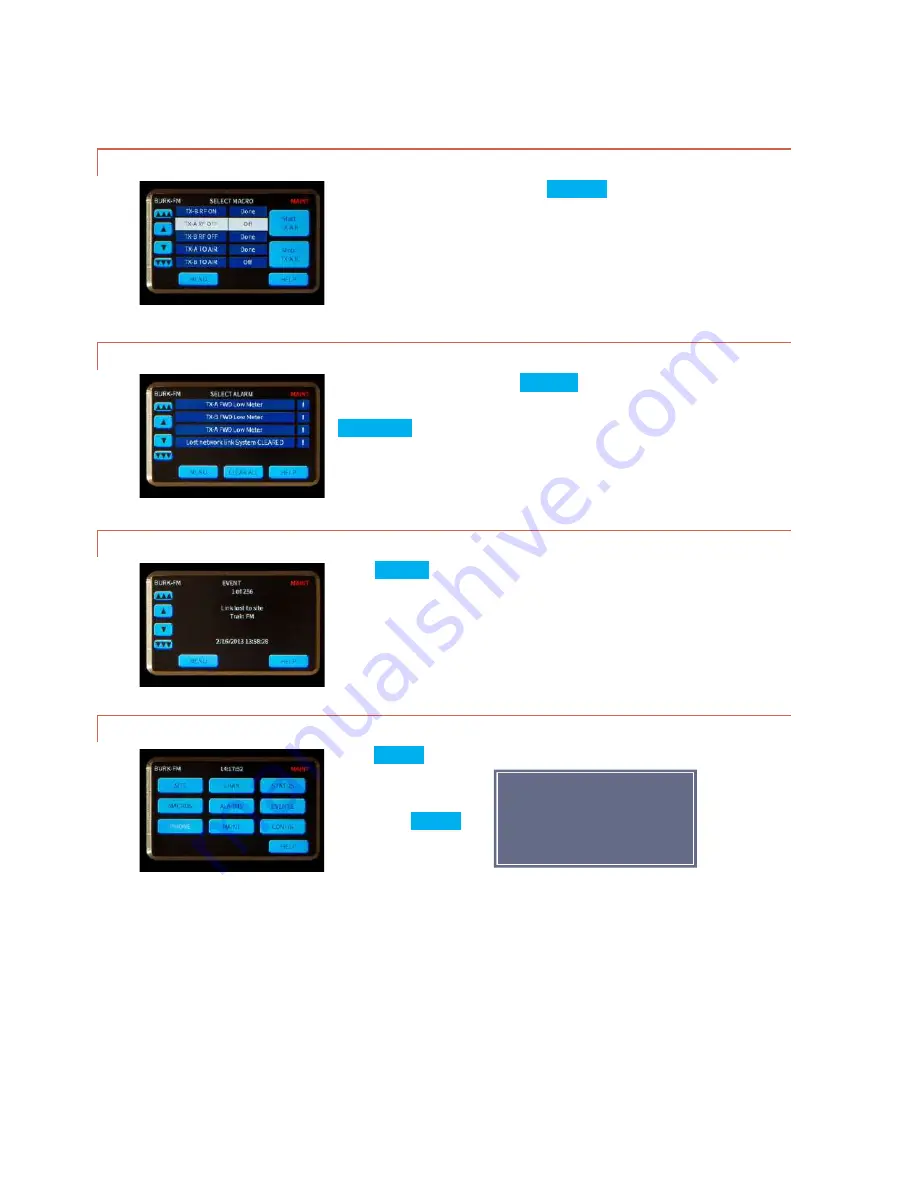
Operation
This setting is for the site
currently connected, not
necessarily the local site.
MACROS
Macros are available by pressing
MACROS
on the main
menu. Scroll through the macro list to see the current
status of all macros. To start or stop a macro, highlight
the desired macro then press one of the command buttons
on the right.
ALARMS
From the main menu, select
ALARMS
. An exclamation
point indicates a critical alarm. Highlight the desired
alarm to read the details and clear individually. The
CLEAR ALL
button is a shortcut to clear all alarms at
once. Cleared alarms are moved to the bottom of the list
and marked
CLEARED
.
EVENTS
Press
EVENTS
on the main menu to review a list of
system events. Use the scroll bars to move through the
list.
PHONE
Press
PHONE
on the main menu to set the dial-in and
dial-out modes for the
optional telephone
interface (ESI).
If the word
PHONE
in
the display is white,
no ESI is installed.
17





















