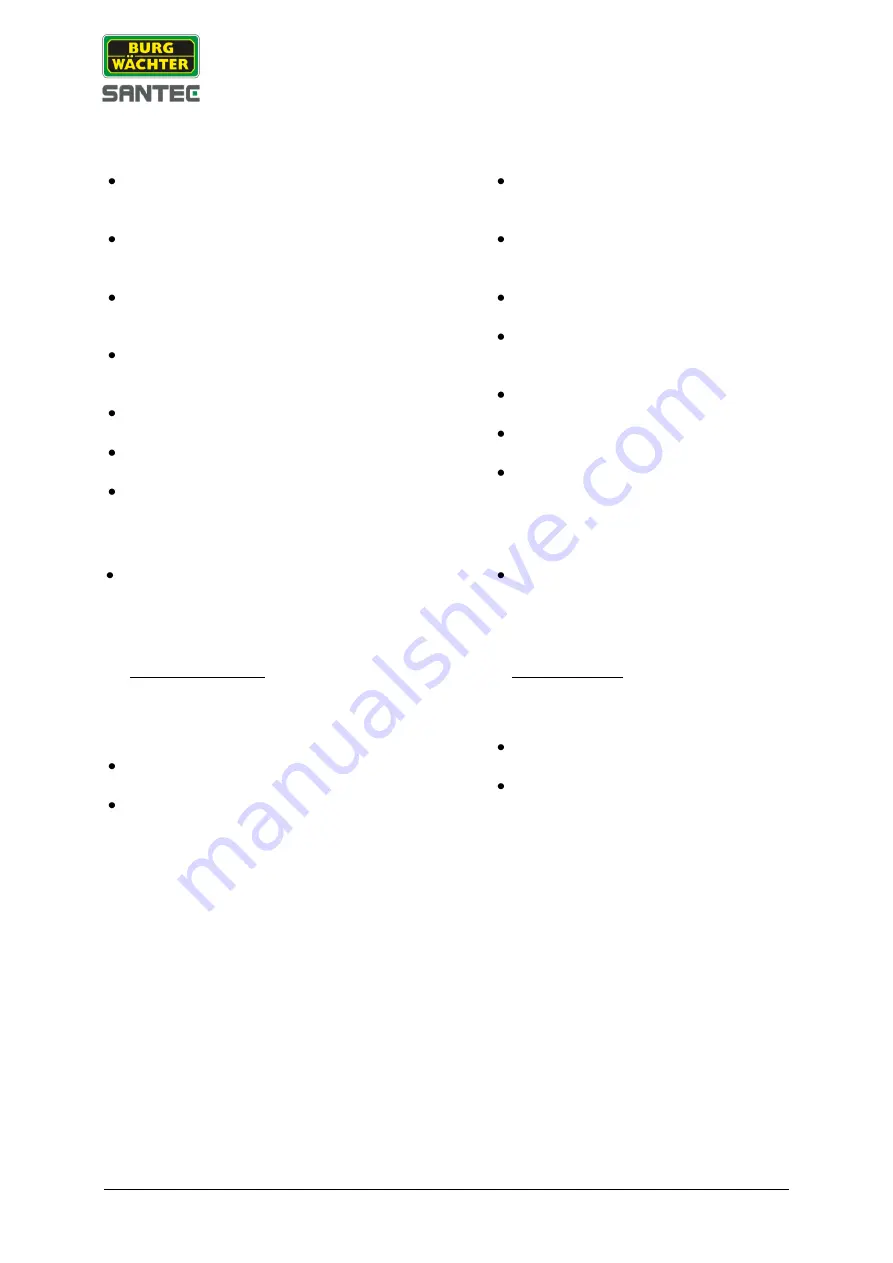
3
Inbetriebnahme:
Getting started:
Schließen Sie die Maus, den Monitor, das
Netzwerkkabel und die Kamera(s) an den
Rekorder an.
Schließen Sie den Monitor und die Kamera
an die Betriebsspannung an (Netzteile
liegen der jeweiligen Gerätelieferung bei).
Schließen Sie zum Schluss den Rekorder
mit dem beiliegenden Netzteil an die
Betriebsspannung an.
Schalten Sie den Rekorder über den
Ein/Aus Schalter auf der Geräterückseite
ein.
Die Power LED-Anzeige auf der Rekorder
Vorderseite leuchtet.
Das Live-Bild der Kamera(s) erscheint auf
dem Monitor.
Klicken Sie mit der linken Maustaste, um
das Login-Fenster aufzurufen.
Connect the mouse, the monitor, the
network cable and the camera(s) with the
recorder.
Connect the monitor and the camera to
power by using the power adapters
supplied with these devices.
Finally, connect the recorder to power by
using the supplied power adapter.
Switch on the recorder by using the
on/off power button on the recorder
backside.
The Power LED indicator on the recorder
front panel lights up.
The live image of the camera(s) is
displayed on the monitor.
Left-click with the mouse to call-up the
login window.
Login:
Login:
Geben Sie Ihren Benutzernamen und Ihr
Passwort ein. Ab Werk sind folgende
Standard Login-Daten eingestellt:
Benutzername: admin
Passwort:
9999
Wichtiger Hinweis:
Es wird empfohlen, den Benutzernamen
und das Passwort zu ändern unter:
Einstellungen => System => Konto =>
Benutzer
Sie sind jetzt eingeloggt und können auf die
verschiedenen Funktionen zugreifen.
Mit einem Rechtsklick der Maus ins Live-
Bild öffnen und schließen Sie das
Schnellstart-Menü inkl. Zugriff aufs
Hauptmenü.
Enter your user name and password.
By default, the following user name and
password are set:
User name:
admin
Password:
9999
Important note:
It is recommended to change the user
name and password here:
Setting => System => Account => User
You are now logged-in and you have
access to the various functions.
Right-click into the live image to call-up
and close the quick start menu including
the main menu.
Содержание SANTEC SCVR-11614TK
Страница 8: ...8 Notizen Notes...








