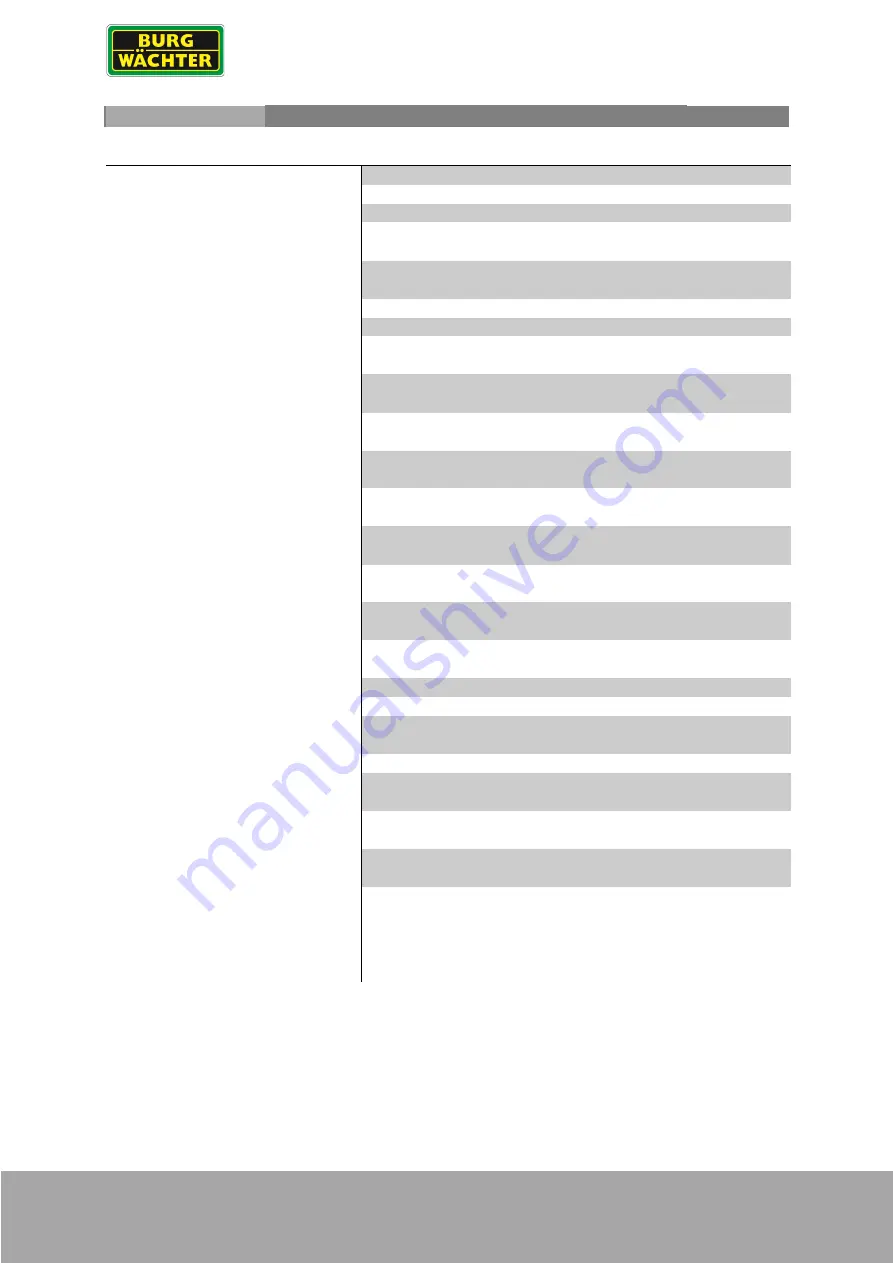
18 | DEUTSCH ENGLISH
BWML-1000
Technische Daten / Technical specifications
BWML-1000
Modell / Model BWML-1000
Typ /
type
Videoüberwachungsmonitor
Installation /
Installation
Innenbereich /
indoor
Größe
/ size
10.1“
Unterstützte Videostandards
supported video standards
960H CVBS/FBAS (Analog)
Unterstützte Auflösungen
1280x800 (nativ); 1920x1080 (skaliert)
960H (CVBS/FBAS)
HDMI Eingang /
HDMI Input
1x HDMI 1.4
VGA Eingang /
VGA Input
1x
FBAS Eingang /
Loop Ausgang
CVBS Input
/
Loop output
1x BNC / 1x BNC
Audio Eingang /
Ausgang
Audio Input / Output
1x / Lautsprecher
1x / Speaker
Bedienung
Remote controll
Button, Fernbedienung
Buttons, remote controller
Gehäuse
Housing
Metall
Frontglas
Front glass
Entspiegelt
Anti-glare
Kontrast Verhältnis
Contrast ratio
800:1
Helligkeit
Brightness
300cd/m²
Display Farben
Display colors
16,7 M
Blickwinkel
Viewing angle
80/80/80/80 °
VESA
75x75
MTBF
50.000h
Betriebstemperatur
Operation temperature
min. 0°
max. +45°
Maße
/ dimensions
mm
Betriebsspannung
Power Supply
12Vdc über ext. Netzteil (im Lieferumfang enthalten)
Leistungsaufnahme
Power consumption
Max. 10W
Gewicht
Weight
1,3kg (net)
1,75kg (gross)
Lieferumfang
Monitor BWML-1000
Standfuß, fix
Set Schrauben
Fernbedienung
Netzteil
Irrtum und technische Änderungen vorbehalten.
Subject to technical changes without notice. Errors excepted.

















