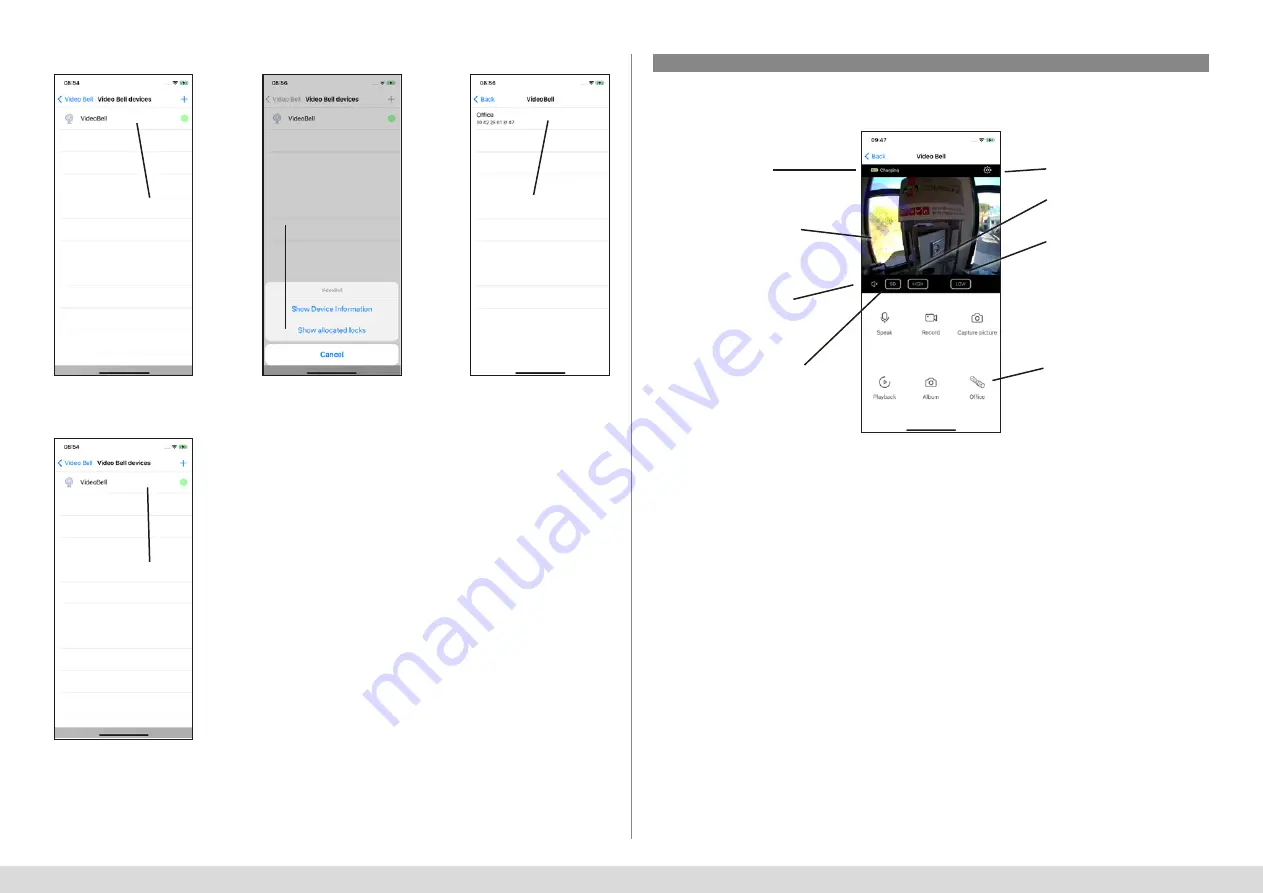
English I
29
secuENTRY KeyApp - iOS
English I
29
Fig. 1
Fig. 1
Fig. 3
Fig. 2
Choose a Video Bell
Swipe to the left
Show lock
Swipe to the left
Remove Video Bell:
Remove assigned locks:
5.3.4 Video Bell display
Locks that are contacted per Bridge may also contain access codes limited by time. In doing so however, it is important
that these are also activated in the chronological order.
One-time access keys are also possible in the future.
Speak:
Activates/deactivates the microphone enabling you to speak to the person at the door.
Record:
Starts and stops the recording of video and sound images on the smartphone,
Take photo:
Saves a photo to the smartphone
Playback:
Retrieves recordings from the SD card inserted in the device
Album:
Opens your photo/video app to view the recorded media
Important:
Please observe the legal requirements of the General Data Protection Regulation (GDPR).
Fig. 1
Battery level
Open settings menu
View of the device
Setting the PIR sensor sensitivity
Switch between Standard &
High Definition
Set motion sensitivity
Switch between mute &
sound playback on your
smartphone
Open lock
(only available with
assigned lock)
secuENTRY KeyApp - iOS






























