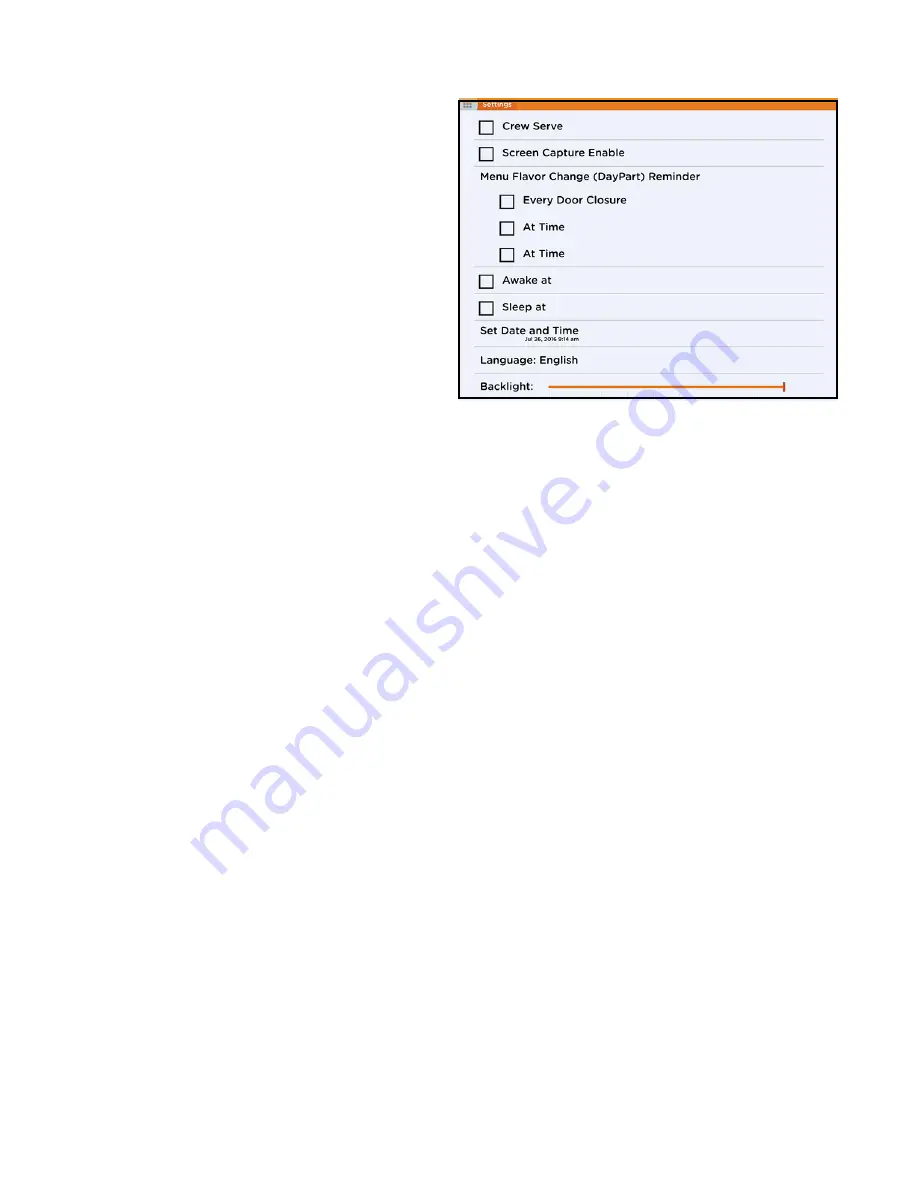
20
LEVEL 2 ACCESS (Continued)
SETTINGS
The Settings menu displays options for:
Crew serve – Checking this box activates the portion
size dispensing option. Portion sizes can be adjusted
using the technician icon in the menu screen.
Screen Capture – This may be used by service to cap-
ture screen shots to review later.
Menu Flavor Change
Every door closure – Checking this box will prompt
a question regarding flavor change every time the
door is opened/closed. Use this option to remind
the operator to change the flavor selection on the
screen when the flavors have been changed.
At time – Checking this box will bring up a time
setting to be entered for making day part changes.
For instance, you may want to remind the opera-
tor at 10:00 to remove breakfast juices and replace
with other flavors. If set, the screen will prompt the
operator to make the flavor changes and confirm.
At time – This is a second day part time reminder
that works exactly like the feature noted above.
Awake at – Checking this box will bring up a clock
that will set the time of day you want the dispenser to
be available for dispensing. Entering a time here will
activate the machine for available dispensing at the
time selected.
Sleep at – Checking this box will bring up a clock
that will set the time of day you want the dispenser
to make the dispenser not available for dispensing.
Entering a time here will cause the machine to enter a
“sleep mode” which will not allow dispensing.
Set Date and Time – Touch here to open up the clock
for adjusting the date and time when setting up a new
dispenser or to adjust for daylight savings time.
Language – Touch here to select the desired language
for the screen. Available options will be displayed for
selection.
Backlight – Use slider bar to actively adjust screen
brightness.
52959 082216






























