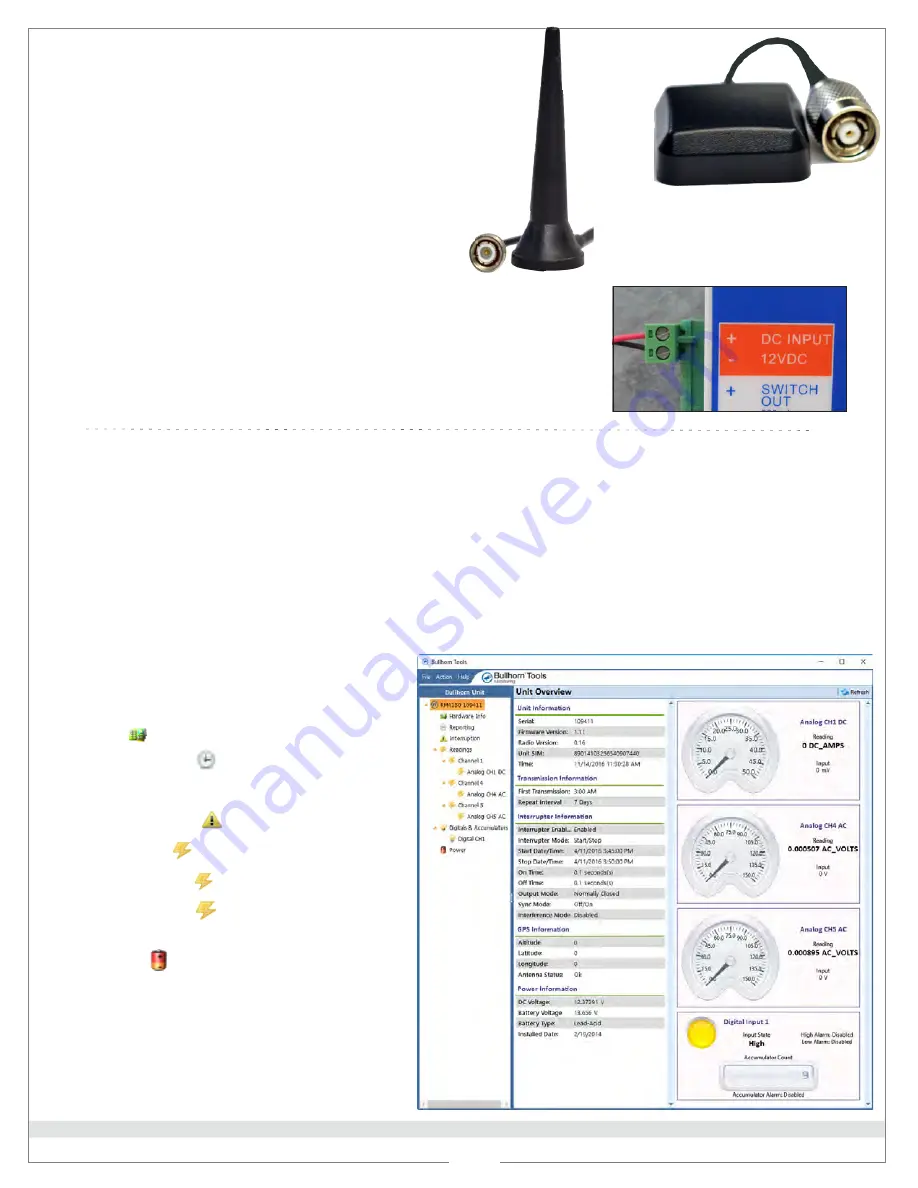
April 2021
Bullhorn RM4150, RM4150S, RM4151, RM4151S Installation & Configuration QRG
For additional assistance, contact the American Innovations Technical Support team at [email protected] or 512-249-3400 (toll-free: 800-229-3404).
2 of 3
4
3
The following procedure includes general steps for configuring the RM4150, RM4150S, RM4151, or
RM4151S for service using Bullhorn Tools. Before beginning the configuration steps, ensure that
Bullhorn
Tools is installed on your laptop. The software can
be downloaded from the
Downloads
page of the
Bullhorn RMU Support site (www.support.aiworldwide.com/products/bh2).
Instructions are also in the
RM4000 Series User Guide
.
1
Attach
GSM
antenna cable to
GSM antenna port
.
2
Attach
GPS
antenna cable to
GPS antenna port
.
3
Place antennas on a metal surface outside the
rectifier and clear of any obstructions. The base of
each antenna is magnetized to ensure stability.
4
Install power supply
:
a
Connect power supply to
DC INPUT
connection on unit.
b
If using an
AC/DC
power supply, connect AC
input cable of the power supply to a 100-240 V
AC supply/outlet or to an AC breaker.
c
If using a
DC/DC
power supply, connect DC
input cable of the power supply to a 9-36 V DC
supply/outlet or to a DC breaker.
5
Power on the unit.
Configure Unit for Service
GSM Antenna
DC INPUT
1
Connect a USB cable to the unit’s
USB CONFIG
port and then to your laptop.
2
Start
Bullhorn Tools
. The
PACKET
light flashes to indicate that a start-up packet has been sent to your Bullhorn
Web account.
4
Exit Bullhorn Tools and disconnect
USB cable.
Bullhorn Tools Unit Overview
3
If
not
using a saved Template:
a
Verify
Unit Information
and
Hardware
Info
.
b
Configure
Reporting
settings.
Note:
Click
Save
after each change.
c
Configure
Interruption
settings
.
d
Enable
Readings
.
e
Configure channel settings
.
f
Configure
Digitals & Accumulators
settings.
g
Set
Power
(battery) date and type.
Install Antennas and Power Supply
GPS Antenna



