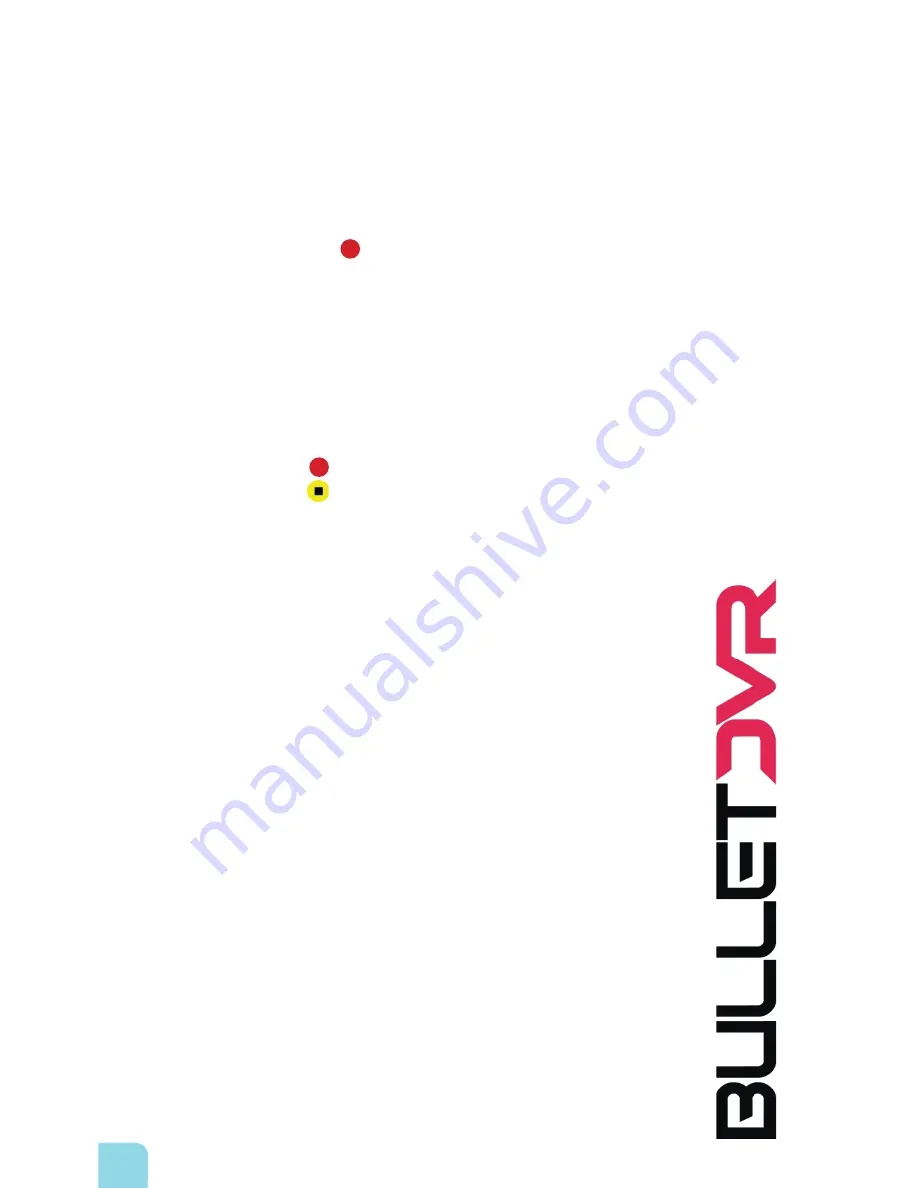
user`s manual
user`s manual
user`s manual
Product appearance and specifications are subject to change without notice
6
Quick-Start Guide:
Your
Bullet DVR
has been fully tested at the factory, prior to shipping
.
The CF card and adapter are already inserted
inside the unit, which is pre-configured and operational right out of the box.
Step 1:
Connect the
12VDC Power cable
to the source battery, making sure the polarity is correct.
Step 2:
Connect the Bullet Camera to one of the
CAM
inputs at the back of the unit.
Step 3:
Plug-in the Infra-red receiver to the
IR
jack on the side of the unit.
Step 4:
Plug-in the Power Cable to the
POWER
jack on the unit. Initialization will start and the DVR is ready
to record once the
status light
remains steady green.
Step 5:
Press the
REC
button
on the wireless remote to start recording.
Connecting a camera to the DVR:
The quick-connect, waterproof connector fitted on the Bullet Camera can only mate with the
CAM
plug on
the DVR if they are aligned correctly. Once aligned, push them together fully and then twist the connector
90
degrees
to the right, in order to lock the barrels. To release, simply grab the barrels again and twist to the left,
then pull them apart.
Bullet DVR Operation
:
1.
Press the
REC
button to start recording a new video file.
2.
Pressthe
Stop
button to end the recording.
3.
Disconnect the
Power Cable
before removing the
CF card
from the unit.
4.
Insert the
CF card
into the
computer
to playback your videos.
Safety and Warning
:
o
Never insert or remove the
CF card
from the unit while power is applied.
o
There are no user serviceable parts inside, please do not open the unit. If you require service,
please contact your dealer.
o
Do not remove or tamper with the Serial Number sticker located on the side of the unit.
Doing so will void your warranty.
Ejecting the CF memory card
:
1.
Wait until the
Status LED
turns to steady green.
2.
Disconnect the
12VDC Power Cable
or
AC Adapter.
3.
Firmly press the
Eject button
and grab the
CF card adapter
by the edges and pull it out
of the unit
.
If you have problems reaching the card, there are 2 small holes on each side of the
adapter, which you can grab with a sharp object and pull out.
Caution:
Once recording has stopped, it takes a short time to save the buffered data to the memory card
.
The
Power Cable or AC Adapter should
NOT
be disconnected until the
LED status light
turns to steady
green
. Ejecting the CF card too early could damage the integrity of the video file and ruin your
recording session.
REC
REC
Содержание Multi- Cam V2.0
Страница 1: ...u s e r s m a n u a l Multi Cam V2 0...





















