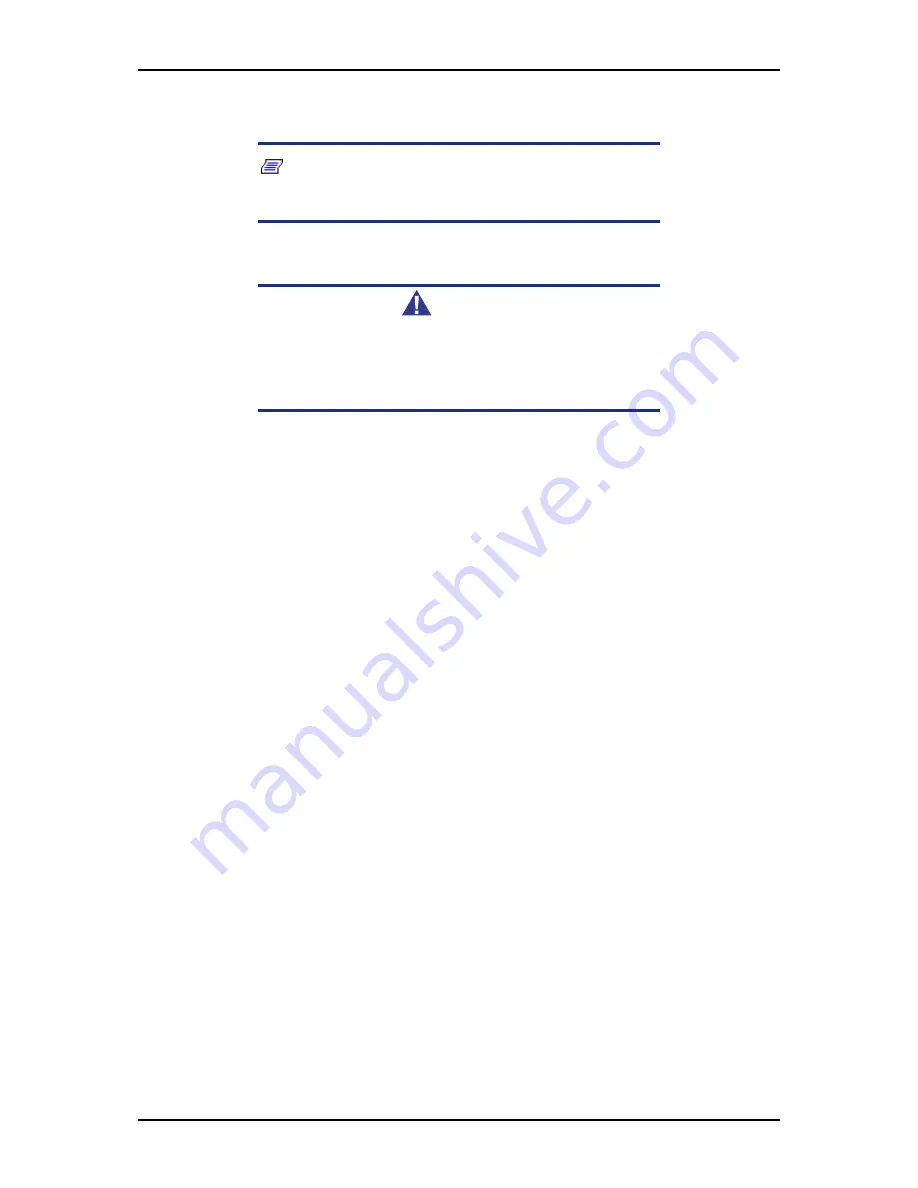
User Guide
124
www.bull.com
Resetting Disks to Non-RAID
Note: Possible reasons to ‘Reset Disks to Non-RAID’ could
include issues such as incompatible RAID configurations, a
failed volume or a failed member of a RAID 0 volume.
Warning
All data on the RAID drives and any internal RAID structures
will be lost unless the drives are members of a RAID 1 volume.
Resetting drives that are members of a RAID 1 volume to non-
RAID will not result in the loss of data on those member drives.
1.
Select option 3 ‘
Reset Disks to Non-RAID
’ and press
Enter
to delete the RAID
set and remove any RAID structures from the drives.
2.
In the selection screen, use
Space
to select the drives you would like to reset.
Press
Enter
after selecting the drives.
3.
Confirm the selection by pressing
Y.
Содержание Novascale R410E1
Страница 1: ...NovaScale T810 E1 T830 E1 R410 E1 User s Guide NOVASCALE REFERENCE 86 A1 15FA 02...
Страница 2: ......
Страница 34: ...User Guide 34 www bull com Motherboard Motherboard Layout Figure 14 Motherboard Layout...
Страница 55: ...User Guide 55 www bull com SAS Hard Disk Drive Capacity 73GB minimum 15000 RPM RAID support...
Страница 251: ...User Guide 251 www bull com Collecting the Memory Dump If applicable set to collect the memory dump debug information...
Страница 299: ...User Guide 299 www bull com Boot Manager Menu Allows you to boot the system using one of the items listed in the menu...
Страница 300: ...User Guide 300 www bull com Error Manager Menu The Error Manager Menu displays any errors encountered during POST...
Страница 323: ......
Страница 324: ...BULL CEDOC 357 AVENUE PATTON B P 20845 49008 ANGERS CEDEX 01 FRANCE REFERENCE 86 A1 15FA 02...






























