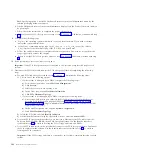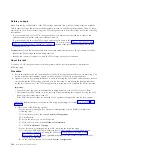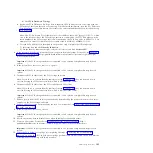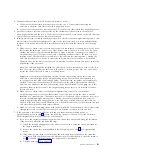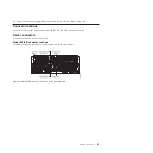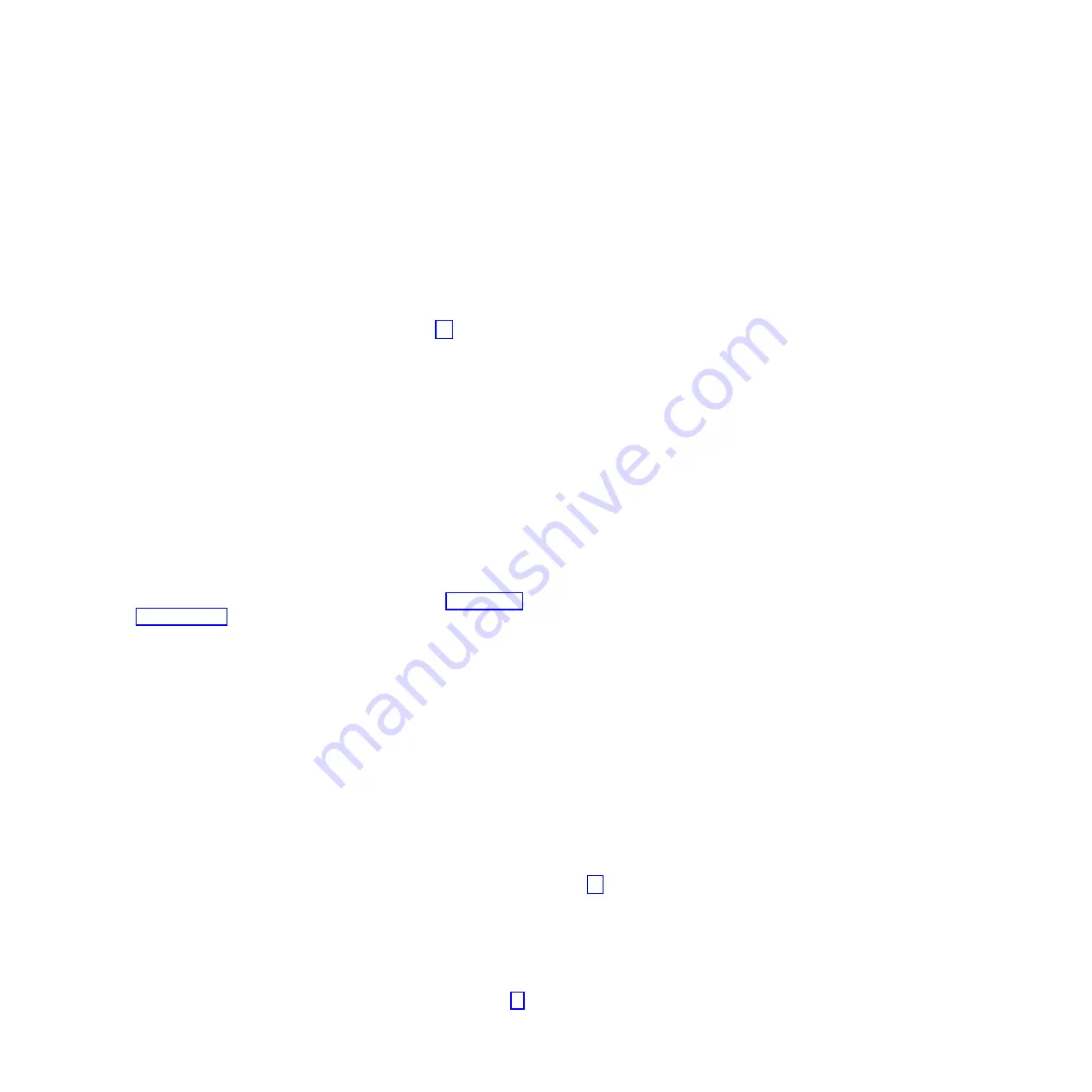
g.
On the PCI Hot Plug Manager display, use the arrow keys to select
List PCI Hot Plug Slots
, and
press Enter.
h.
On the COMMAND STATUS display, locate the entry with the identifier string of the I/O slot in
the Slot column, and record the logical device name in the Devices column.
i.
Press
F3
(Exit).
Note:
If your terminal emulation does not support
F3
to exit, press
ESC
then type
3
to exit.
j.
On the PCI Hot Plug Manager display, use the arrow keys to select
Unconfigure a device
, and
press Enter.
k.
On the Unconfigure a device display, complete the following steps:
1)
Enter the logical device name recorded in step 7h for the
Device Name
field.
2)
Use the Tab key to select
yes
for the
Unconfigure any Child Devices
field.
3)
Use the Tab key to select
no
for the
KEEP definition in database
field.
4)
Press Enter.
l.
On the ARE YOU SURE dialog, press Enter.
m.
On the COMMAND STATUS display, wait for processing to complete and then press
F3
twice to
return to the PCI Hot Plug Manager display.
n.
On the PCI Hot Plug Manager display, use the arrow keys to select
Replace/Remove a PCI Hot
Plug Adapter
, and press Enter.
o.
On the Replace/Remove a PCI Hot Plug Adapter dialog, use the arrow keys to select the entry
with the identifier string of the I/O slot in the Slot column, and press Enter.
p.
On the Replace/Remove a PCI Hot Plug Adapter display, use the Tab key to select the
Remove
operation, and press Enter.
q.
Follow the online instructions to complete the remove operation. However, do not perform the
steps to physically remove the adapter.
r.
If there is another I/O slot to process, return to step 5 on page 99. Otherwise, continue with step
10 on page 102.
8.
Complete the following steps:
a.
Log in to the operating system with admin or service level authority. If you need assistance,
contact the system administrator.
b.
At the command prompt, type
strsst
and press Enter.
c.
Type the service tools user ID and service tools password on the System Service Tools (SST) Sign
On display, and press Enter.
d.
Select the
Start a service tool
option, and press Enter.
e.
Select the
Hardware service manager
option, and press Enter.
f.
Select the
Packaging hardware resources (systems, frames, cards)
option, and press Enter.
g.
On the Packaging Hardware Resources display, locate the entry that contains the I/O slot. To
make this identification, scan the display for an entry that has a Description column value of
System Unit
and Unit ID column value that matches the U label portion of the I/O slot identifier
string. The U label portion is the substring that begins with
U
and continues until the first dash
(
-
) character.
h.
Type
9
in the Opt column for the system unit entry that you located in step 8g, and press Enter.
Note:
Specifying option 9 starts the Hardware contained within package view for the selected
packaging hardware resource.
i.
On the Packaging Hardware Resources display, locate the entry for the I/O slot. To make this
identification, scan the display for an entry with a Location column value that, when appended to
the Unit ID value in the upper right corner, forms the complete I/O slot identifier string.
j.
Type
3
in the Opt column for the entry that you located in step 8i, and press Enter.
PCIe storage enclosures
101
Содержание Escala Power7 Series
Страница 1: ...Enclosures and expansion units ESCALA Power7 REFERENCE 86 A1 23FF 07 ...
Страница 2: ......
Страница 88: ...76 Enclosures and expansion units ...
Страница 146: ...134 Enclosures and expansion units ...
Страница 147: ......
Страница 148: ...Printed in USA ...