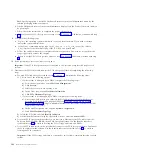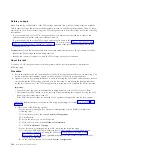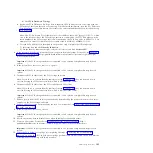b.
Type
diag -d sysplanar0 -E
xx
, where
xx
is a number 1 - 60 that specifies the number of days,
and press Enter. This command returns results for the most recent number of days specified.
Specify a value that includes the time period during which the procedure was performed.
c.
On the DIAGNOSTIC MODE SELECTION display, highlight the
Problem Determination
option, and press Enter.
d.
Continue with step 2.
v
If your system is not managed by an HMC or SDMC and has a partition running the Linux
operating system, complete the following steps:
a.
Log in as the root user. If you need assistance, contact the system administrator.
b.
Type
servicelog –query='serviceable=1 AND closed=0 AND time_event>="
yyyy
-
mm
-
dd
"'
(where
yyyy
is the year,
mm
is the month, and
dd
is the day on which the procedure occurred). Press
Enter.
c.
Continue with step 2.
2.
Perform problem analysis on open serviceable events. If you need assistance, contact your service
provider.
Using identify indicators to locate hardware components
Many hardware components, such as PCI adapters, power supplies, and cable connectors, are equipped
with small amber lights that are called identify indicators. The identify indicator, typically a light-emitting
diode (LED) device, can be illuminated manually to assist you in making positive visual identification of
a component. Use this procedure to activate and deactivate an identify indicator when you need to locate
a hardware component.
About this task
To activate an identify indicator to locate a hardware component, complete the following steps:
Procedure
1.
Access the Advanced System Management Interface (ASMI) by using an authority level of
administrator or authorized service provider. For details about using the ASMI, see Managing the
Advanced System Management Interface (http://publib.boulder.ibm.com/infocenter/systems/scope/
hw/topic/p7hby/asmi.htm).
2.
In the ASMI navigation area, expand
System Configuration
>
Service Indicators
.
3.
Click
Enclosure Indicators
.
4.
From the list of enclosures, select the enclosure that contains the component to be identified. Click
Continue
.
5.
Scan the list of locations for the enclosure that you selected, and identify the location that corresponds
to the component to be identified.
6.
Activate the identity indicator by changing the value from
Off
to
Identify
. Click
Save settings
. The
setting is saved when the message
Operation completed successfully
is displayed.
7.
Physically locate the component to visually confirm that its identify indicator is illuminated. If you
identified the component to perform a specific task, complete that task now. When you are ready to
deactivate the identify indicator, continue with the next step.
8.
Repeat steps 2 - 5, choosing the same enclosure and location as you did previously.
Restriction:
Do not use the
Back
button on your browser to get back to the page where you selected
the component.
9.
Deactivate the identity indicator by changing the value from
Identify
to
Off
. Click
Save settings
. The
setting is saved when the message
Operation completed successfully
is displayed.
PCIe storage enclosures
95
Содержание Escala Power7 Series
Страница 1: ...Enclosures and expansion units ESCALA Power7 REFERENCE 86 A1 23FF 07 ...
Страница 2: ......
Страница 88: ...76 Enclosures and expansion units ...
Страница 146: ...134 Enclosures and expansion units ...
Страница 147: ......
Страница 148: ...Printed in USA ...