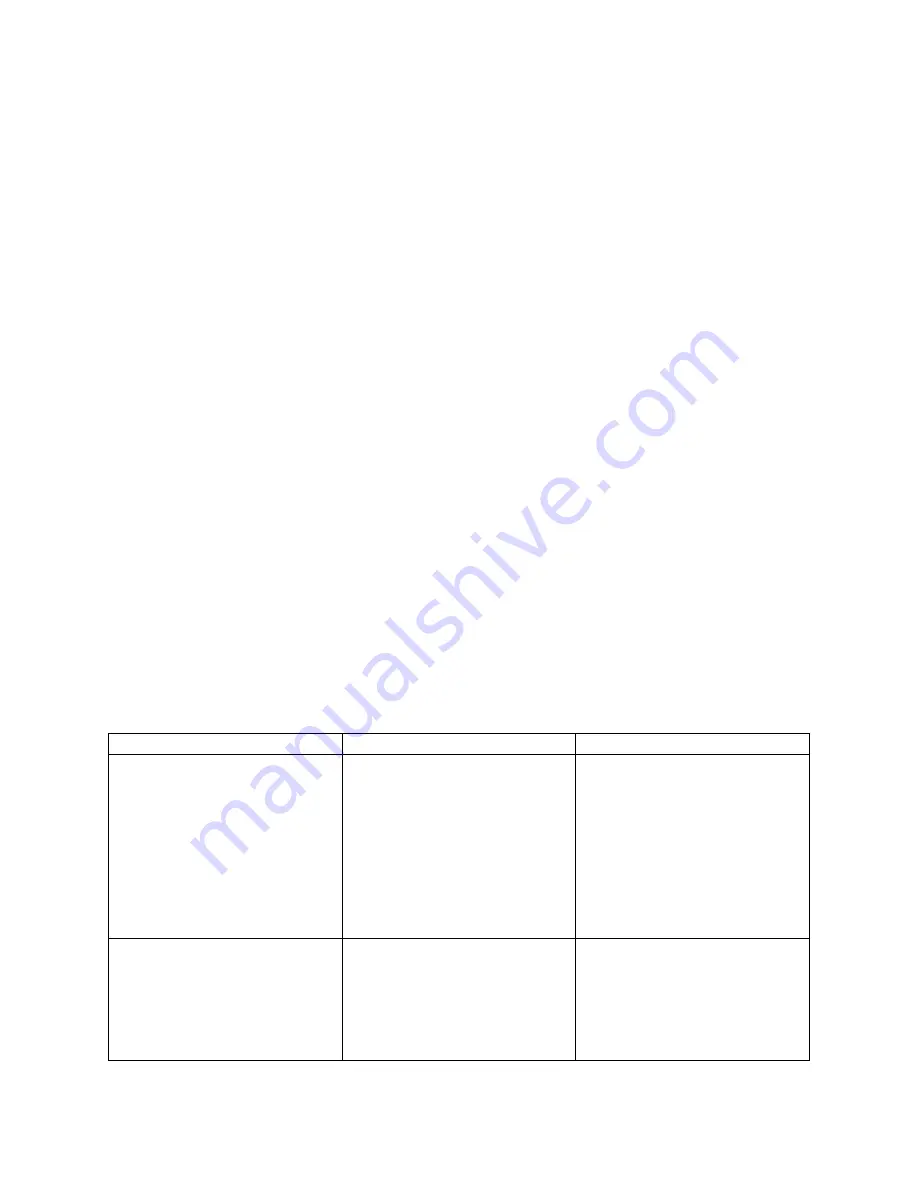
•
Smart Thermostat HD Installation – Display Install
o
Connect the Display to the Thermostat
o
Once attached the Display will turn on
If the Display does not power on after 30 seconds, verify 24 VAC power is
appropriately supplied to the Thermostat from the HVAC system.
•
Smart Thermostat HD Installation - Setup
o
Follow the onscreen setup wizard to setup the Smart Thermostat HD and connect it to a z-
wave network.
o
!NOTE Questions during setup? Please find the on screen help sections identified by a ? at
each setup step for more information on each part of the setup.
•
Post Installation - Test
o
!CAUTION: Do not test the AC during cold weather. Wait for mild weather to fully test the
system.
o
After successfully installing and setting up your new Smart Thermostat HD, please test the
Smart Thermostat HD and HVAC system.
o
If the Smart Thermostat HD will control a heating system, test the heat by changing the
mode to HEAT, and adjusting the setpoint to be higher than the current room temperature.
Verify the heating system turns on and that the room is starting to warm up.
o
If the Smart Thermostat HD will control a cooling system, test the cool by changing the
mode to COOL and adjusting the setpoint to be lower than the current room temperature.
Verify the cooling system turns on and that the room is starting to cool down.
•
Post Installation – Further Configuration
o
While the default settings will be appropriate in most cases, you also have the option to
change all configuration settings via the Display. These configurations can be found:
o
! CAUTION: Be careful when changing advanced configuration settings. These configuration
settings should only be changed by those familiar with heating and cooling systems’
parameters. Contact your local HVAC professional for help.
•
Troubleshooting
Problem
Causes
Tips
Heating or Cooling does not
turn on when the setpoint is
above or below the room
temperature.
To prevent damaging the
compressor, the Smart
Thermostat HD inserts a delay
when cycling the compressor.
This delay is only a few minutes
long.
•
Change the setpoint to
2 degrees beyond the
current setpoint and
wait 5 minutes, at
which point the system
should turn on.
•
If this does not work,
contact your local HVAC
professional.
Heat pump is “cooling when it
should be heating” or “heating
when it should be cooling”.
Some heat pumps use the O
terminal, while others use the B
terminal for their reversing
valve. Your heat pump may be
the opposite type from how
your thermostat is wired.
•
Try physically swapping
the O or B wire to the
opposite. To do this first
turn of power to the
HVAC system at your
circuit breaker, then









