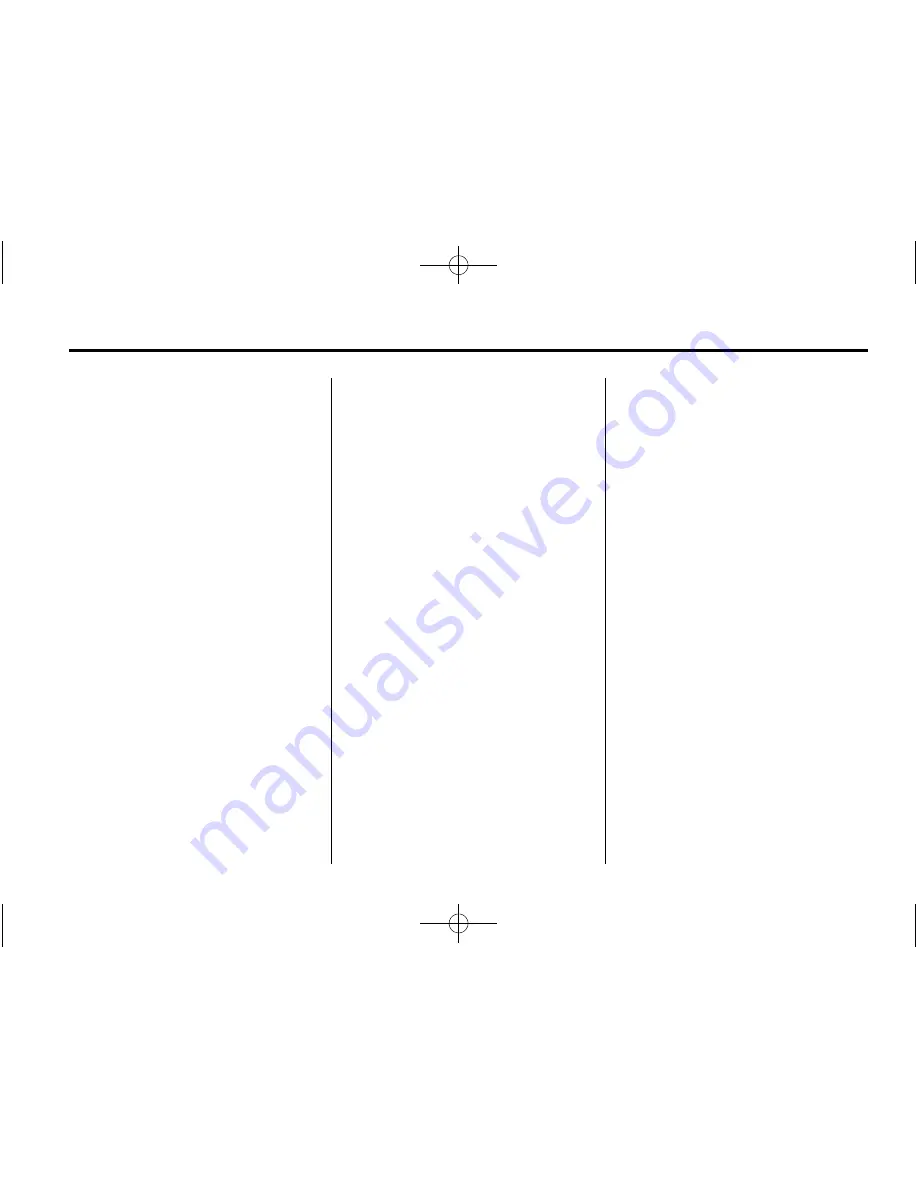
Black plate (45,1)
Buick Verano Infotainment System - 2013 - crc - 6/6/12
Infotainment System
45
2. Select the audio book from the
list to begin playback.
Playing from an iPhone
or iPad®
This feature supports iPhone 3G,
iPhone 3GS, iPhone 4S, and iPad.
Follow the same instructions as
stated earlier for using an iPod. To
use voice recognition to play music,
say
“
Play USB,
” “
Play Artist,
” “
Play
Album,
” “
Play Song,
”
or
“
Play
Genre.
”
See
Voice Recognition on
page 70
.
iPhone, iPod Touch and iPad
Troubleshooting
When an iPhone, iPod touch,
or iPad are connected through USB
and Bluetooth, the audio may not be
heard when the iPod source on the
radio is selected. If a phone call is
received while listening to the iPod
source and there is no audio for the
iPod after the source, then go to the
Airplay icon on the device and
select dock connector or disconnect
and reconnect the dock connector
on the device.
Some functionality may differ based
on operating system version on
device.
USB Troubleshooting
If the device is not being recognized
or the music is missing screen
information, restore the radio
defaults:
1. Press Config.
2. Press Vehicle Settings.
3. Press Return to Factory
Settings.
4. Press Yes.
Pair the phone again and the device
will have to index again.
Bluetooth Audio and Voice
Recognition
See
Bluetooth Audio on page 46
and
Voice Recognition on page 70
for information using voice
recognition with Bluetooth audio.
Make sure all devices have the
latest software downloaded.
Auxiliary Devices
This vehicle has an auxiliary input
jack in the center console. Possible
auxiliary audio sources include:
.
Laptop computer
.
MP3 player
.
Tape player
This jack is not an audio output. Do
not plug headphones into the
auxiliary input jack. Set up any
auxiliary device while the vehicle is
in P (Park).
Connect a 3.5 mm (1/8 in) cable
from the auxiliary device to the
auxiliary input jack. When a device
is connected, the system
automatically begins playing audio
from the device over the vehicle
speakers.






























