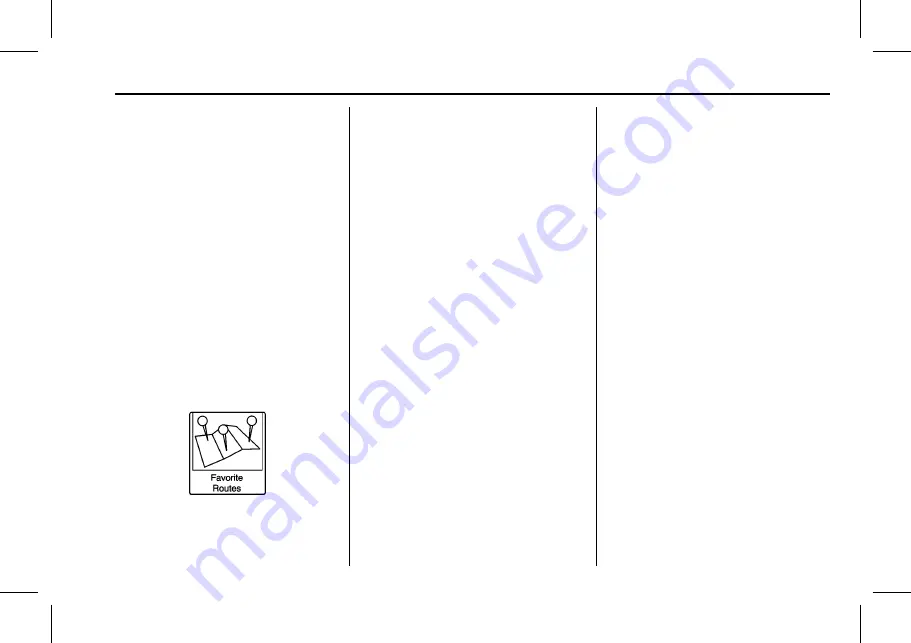
Buick Verano IntelliLink Infotainment System (GMNA-Localizing-U.S./Cana-
da-10310457) - 2017 - crc - 5/16/16
Navigation
55
To enter the location as coordinates,
latitude and longitude:
1. Touch Destination on the Home
Page. Touch the Latitude and
Longitude screen button to
display the screen above.
2. Select Latitude or Longitude to
change. Enter the coordinates
in degrees, minutes, and
seconds.
3. Touch the Search screen
button if the information is
correct.
4. Touch the Start Guidance
screen button. The route
calculates.
Favorite Routes
Adding a Favorite Route:
1. Touch Destination on the Home
Page to display the Favorite
Routes screen button.
2. Touch the Favorite Routes
screen button to display New
Favorite Route.
3. Select New Favorite Route and
enter a favorite route name.
4. Touch OK and the display
returns to the favorite
routes list.
5. Select the favorite route and
add a waypoint using any of
the destination methods, such
as address entry, POI
entry, etc.
Selecting a Favorite Route:
1. Touch Destination on the Home
Page to display the Favorite
Routes screen button.
2. Touch the Favorite Routes
screen button to display a list
of available favorite routes.
3. Scroll and select a favorite
route.
4. Touch the Start Guidance
screen button. The route
calculates.
Deleting a Favorite Route:
1. Touch Destination on the Home
Page to display the Favorite
Routes screen button. Touch
this button to display the list of
available favorite routes.
2. Scroll and select the route to
be deleted.
3. Touch Edit.
4. Touch Delete Favorite Route.
Changing the route name:
1. Touch Destination on the Home
Page to display the Favorite
Routes screen button. Touch
this button to display the list of
available favorite routes.
2. Touch the Edit screen button.
3. Select Edit Name.
4. Using the keypad, enter
the name.
5. Touch the Done screen button.
The new name will be in the
Favorite Routes Menu.






























