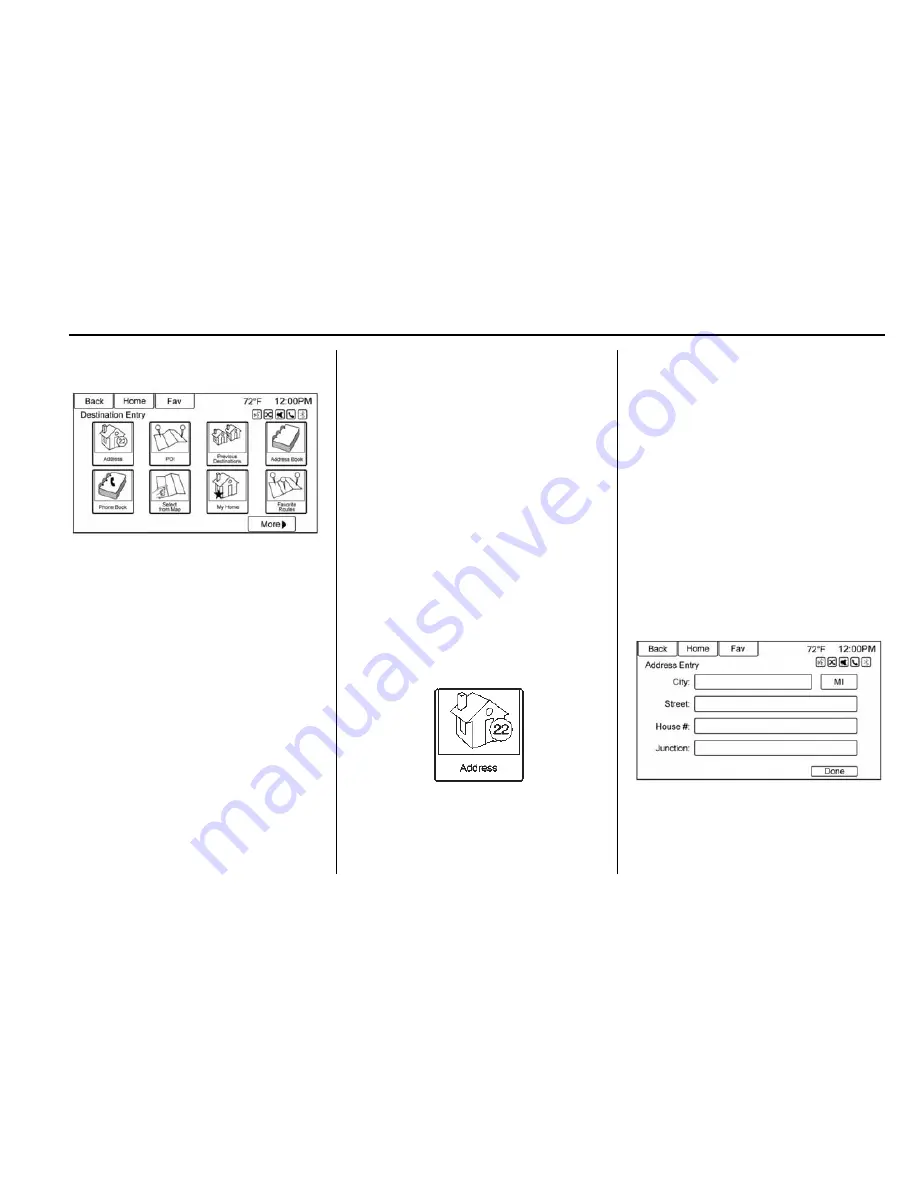
Buick Verano IntelliLink infotainment System (GMNA-Localizing-U.S/Canada-
9313455) - 2016 - crc - 5/19/15
Navigation
51
Destination
If route guidance is not active, touch
the Destination screen button on the
Home Page to access the
Destination Entry screen. Several
options can be selected to plan a
route by entering destinations.
Some destination entry items such
as Previous Destinations, Address
Book, and My Home may be grayed
out if no destination was previously
entered or saved.
Alpha-Numeric Keyboard
Letters of the alphabet, symbols,
punctuation, and numbers, when
available, display on the navigation
screen as alpha/numeric keyboards.
The alpha keyboard displays when
data needs to be entered.
ABC or QUERTY :
Touch to toggle
between ABC or QUERTY keyboard
character layouts.
ÄÖ :
Touch to access an alternate
language keyboard.
Sym :
Use to select symbols.
Space :
Use to enter a space
between characters or the words of
a name.
Delete :
Touch to delete an
incorrect character that has been
selected.
Last 5 :
Touch to select any of the
last five cities or street names
entered if available.
Address Entry
Touch the Address screen button to
display the Address Entry screen.
Set a route by entering the state
name, city name, street name,
house number, and intersection.
If no state or province has been
entered previously, the city and
state fields are not available. Touch
the screen button at the right of the
city name to select a state or
province.
If the state or province was
previously set and is displayed,
touch the screen button at the right
of the city name to change the
selected state or province.
To make name selection easier, the
system highlights only characters
that are available after the
previously entered one.
City :
Enter a city name.
Street :
Enter a street name.






























