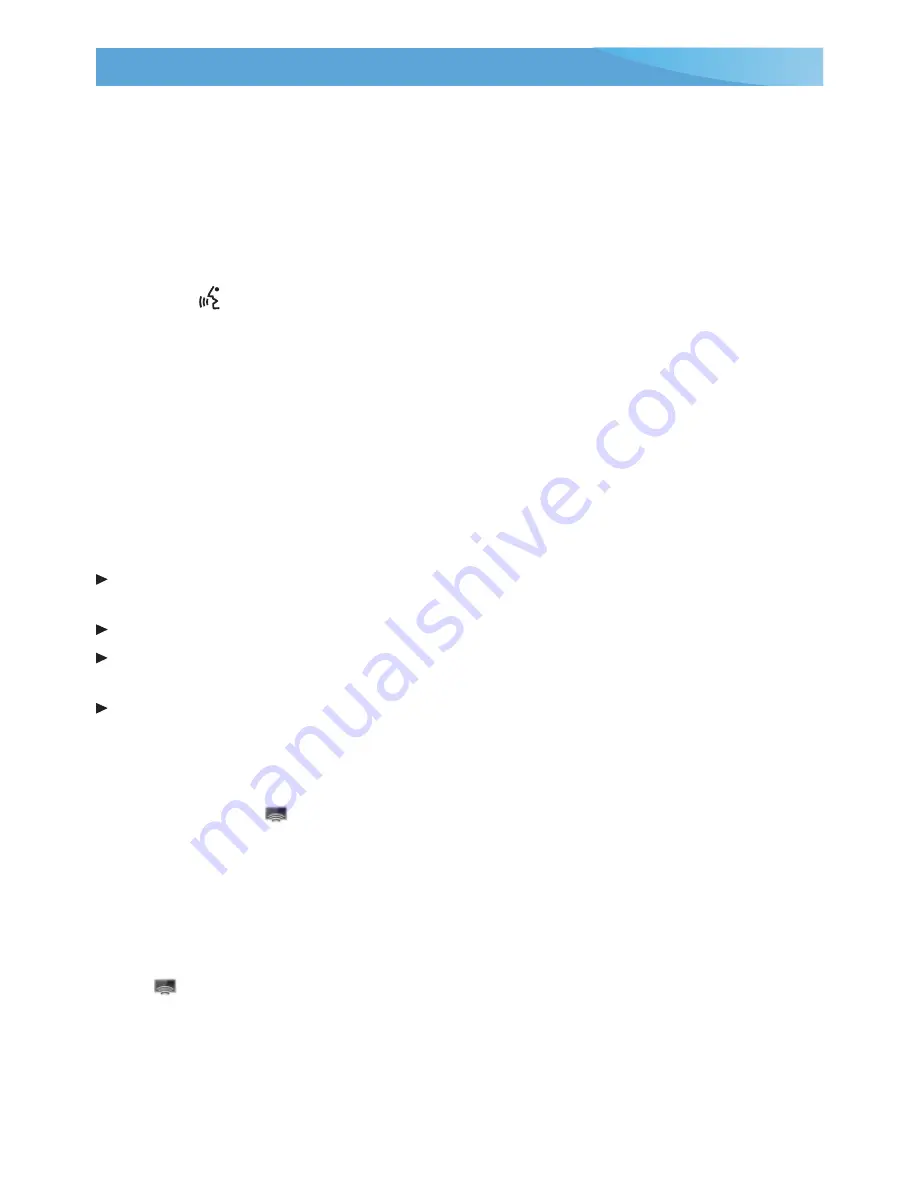
10
IntelliLink System
IntelliLink uses a Bluetooth or USB connection to link to a compatible device, such as a
smartphone, cell phone, USB flash drive or portable audio player/iPod
®
. IntelliLink enables
streaming audio through a smartphone and hands-free voice control. For assistance with
the IntelliLink system, contact Customer Assistance at 1-855-4-SUPPORT (855-478-7767)
or go to
www.buick.com
and click the Owners link.
Natural Voice Recognition
Control the music source and make phone calls hands-free (after pairing your Bluetooth-
enabled phone) using the natural voice recognition system.
1. Press the
Push to Talk
button on the steering wheel.
2. The radio will say “Say a command,” followed by a beep.
3. After the beep, say what you want it to do.
• Example Phone command (using your paired phone): “Call Amanda” or “Dial 555-1212”
• Example Media Music Device Search command (when connected to USB only):
“Play artist [name]” or “Play song [name]”
• Example Radio command: “Tune FM 104.3” or “Tune XM Classic Vinyl”
• Help: Say “help” for voice recognition assistance
PANDORA
®
Internet Radio
Listen to personalized radio stations based on favorite artists or genres.
Download the latest Pandora app to your smartphone. Restart the smartphone and
sign in to Pandora.
Create a station on your smartphone to listen to a customized song list in the vehicle.
Connect your smartphone to the system by Bluetooth or, for Apple devices,
by a USB cable.
Touch the
Pandora
icon on the touch screen to access Pandora. A slight delay may
occur when loading a song or changing a station.
Apple CarPlay™ and Android Auto™
*
Apple CarPlay or Android Auto capability may be available through a compatible smart-
phone. If available, a Projection icon will appear on the home page of the infotainment
display.
1. No app is required for Apple CarPlay. Download the Android Auto app to your phone
from the Google Play store.
2. Connect your Apple iPhone or Android phone by plugging the compatible phone USB
cable into a USB data port. Use your device’s factory-provided USB cable. Aftermarket
cables may not work.
3. The Projection icon will change to Apple CarPlay or Android Auto, depending on the
phone. Apple CarPlay or Android Auto may launch automatically upon USB connection.
If not, touch the Apple CarPlay or Android Auto icon on the home page.
For more information on using Apple CarPlay or Android Auto, call 1-855-4-SUPPORT
(1-855-478-7767) or visit
my.buick.com/learn
.
See your Infotainment System Owner Manual.
*
Late availability




















