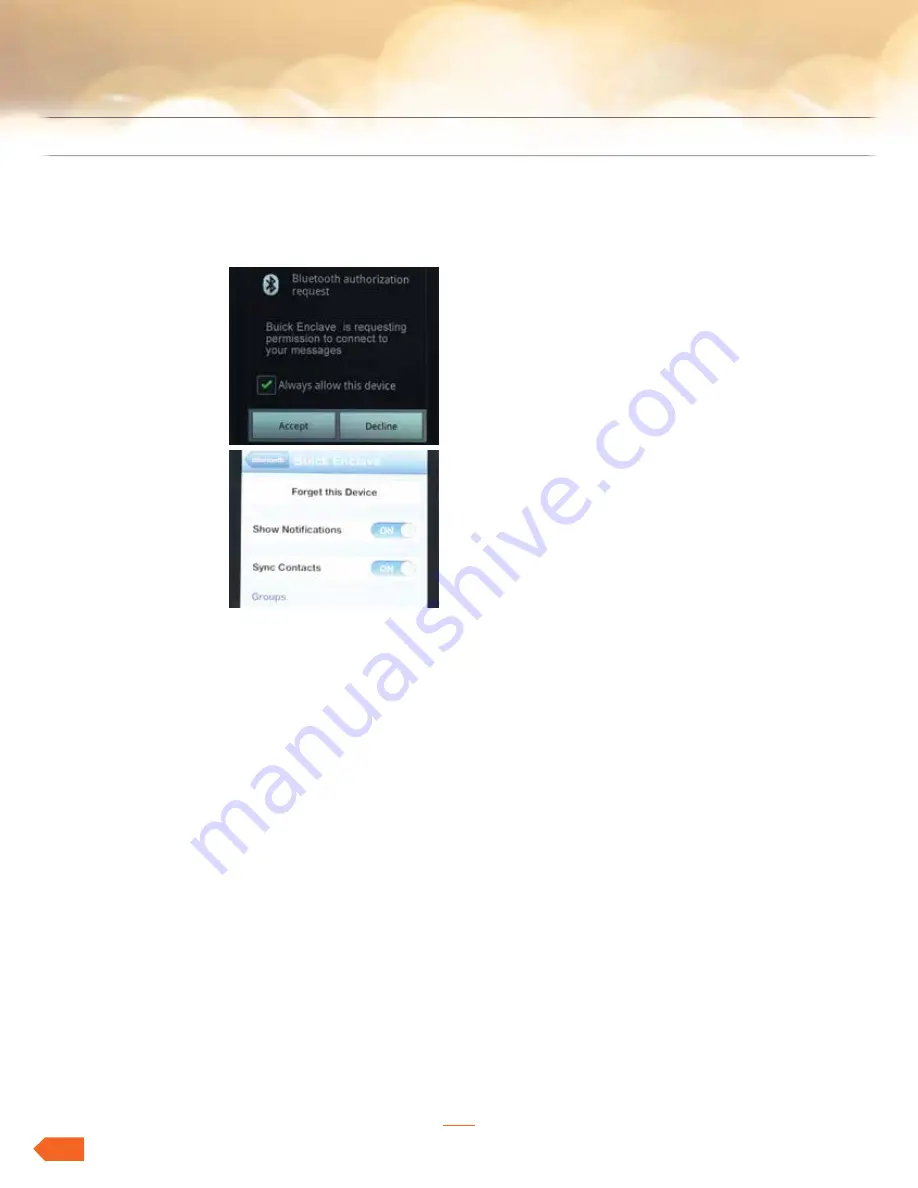
enclave
taBle of contents
lacRosse & ReGal
veRano & encoRe
28
•
•
Back
enclave
featuRinG intellilink
settinG uP teXt MessaGinG
duRinG PHone PaiRinG
•
Android and
BlackBerry
give
you a pop-up
right after you
pair, asking
whether you want
to allow access to
your messages
•
iPhone
you
have to go into
settings, then
Bluetooth, select
your vehicle
and turn on
notifications
•
Notes for iPhone
– text messaging functionality with compatible
iPhones is limited to apple restrictions
on what the radio can access, e.g., text
messages received prior to entering the
vehicle will not be displayed, and you cannot
reply to a text message
– “show notifications” must be enabled on
the phone to allow the radio to access
messaging; this can be enabled by the
following steps (after pairing and connecting
to the radio):
• on the phone, select settings, then
Bluetooth, then properties (either device-
friendly name such as “Buick enclave” or
“Radio”), then turn on “show notifications”
• Restart vehicle for connection to take hold
• once set, it is retained for future connections
• Visit gmtotalconnect.com for vehicle and
smartphone compatibility
HeaR YouR favoRite aRtists
oR sonGs MoRe often
WitH tuneselect
IntelliLink Radios with Navigation
equipped with
siriusXM can be set to
alert you when a selected
artist or song is playing on another XM Station.
to use:
• select “
Menu
” when the specific song or artist
is playing. select tuneselect and the following
will display:
– artist: Press to set an audio alert when the
current artist is playing on a siriusXM channel
– song: Press to set an audio alert when the
current song is playing on a siriusXM channel
• tuneselect Manager: Press “disable/enable all
alerts” to enable or disable all alerts; a check
mark next to the alert means it is turned on.
Press an alert to turn it off; press “delete” to
delete an alert
• audible alert: this feature will give an audio
alert when certain artists or songs are available
on a specific station. Press to turn on or off

































