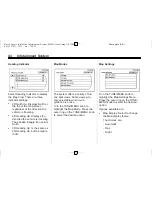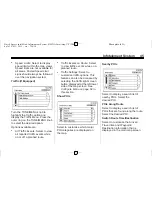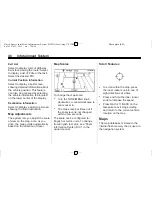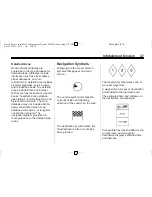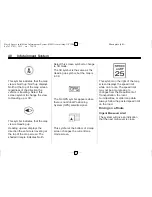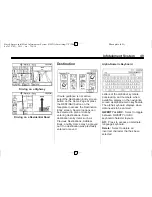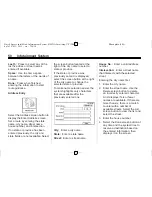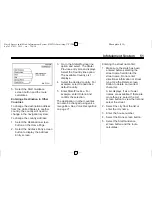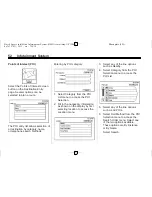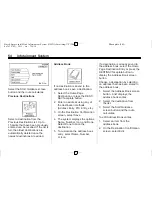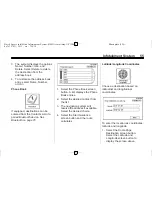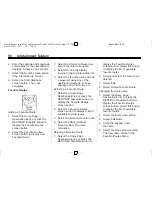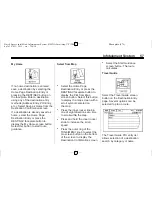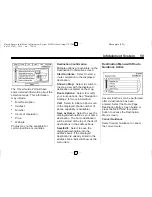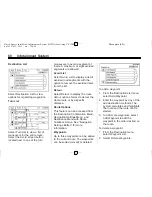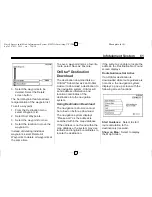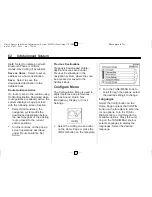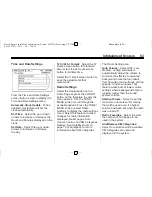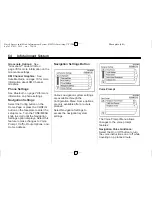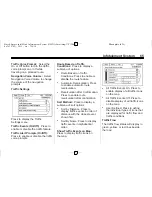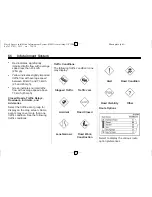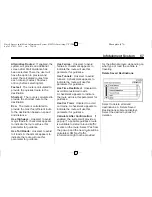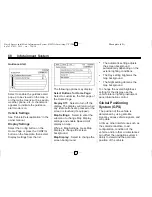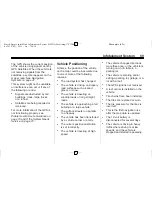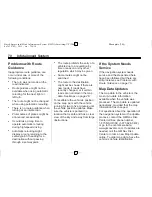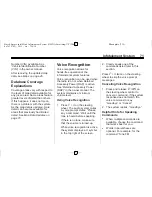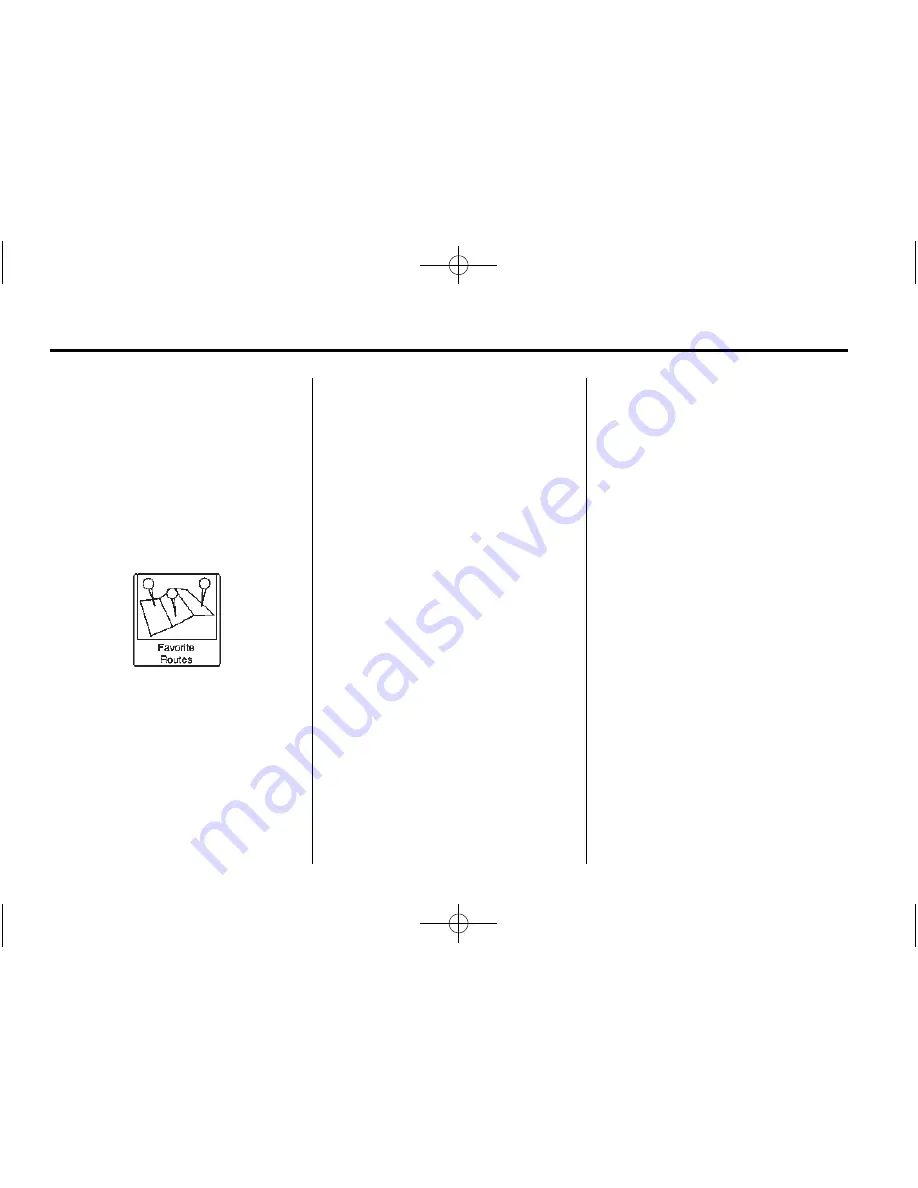
Black plate (56,1)
Buick Encore IntelliLink Infotainment System (GMNA-Localizing-U.S./Cana-
da-7639742) - 2015 - crc - 7/14/14
56
Infotainment System
2. Enter the Latitude and Longitude
coordinates for the destination in
degrees, minutes, and seconds.
3. Select the Search screen button
if the information is correct.
4. Select the Start Guidance
screen button. The route
calculates.
Favorite Routes
Adding a Favorite Route:
1. Select the Home Page
Destination Entry or press the
DEST/NAV faceplate button to
display the Favorite Routes
screen button.
2. Select the Favorite Routes
screen button to display Add
Favorite Route.
3. Select Add Favorite Route and
enter a favorite route name.
4. Select OK and the display
returns to the favorite routes list.
5. Select the favorite route and add
a waypoint using any of the
destination methods, such as
address entry, POI entry, etc.
Selecting a Favorite Route:
1. Select the Home Page
Destination Entry or press the
DEST/NAV faceplate button to
display the Favorite Routes
screen button.
2. Select the Favorite Routes
screen button to display a list of
available favorite routes.
3. Scroll and select a favorite route.
4. Select the Start Guidance
screen button. The route
calculates.
Deleting a Favorite Route:
1. Select the Home Page
Destination Entry or press the
DEST/NAV faceplate button to
display the Favorite Routes
screen button. Select this button
to display the list of available
favorite routes.
2. Scroll and select the route to be
deleted.
3. Select Edit.
4. Select Delete Favorite Route.
Changing the route name:
1. Select the Home Page
Destination Entry or press the
DEST/NAV faceplate button to
display the Favorite Routes
screen button. Select this button
to display the list of available
favorite routes.
2. Select the Edit screen button.
3. Select Edit Name.
4. Using the keypad, enter
the name.
5. Select the Done screen button.
The new name will be in the
Favorite Routes Menu.