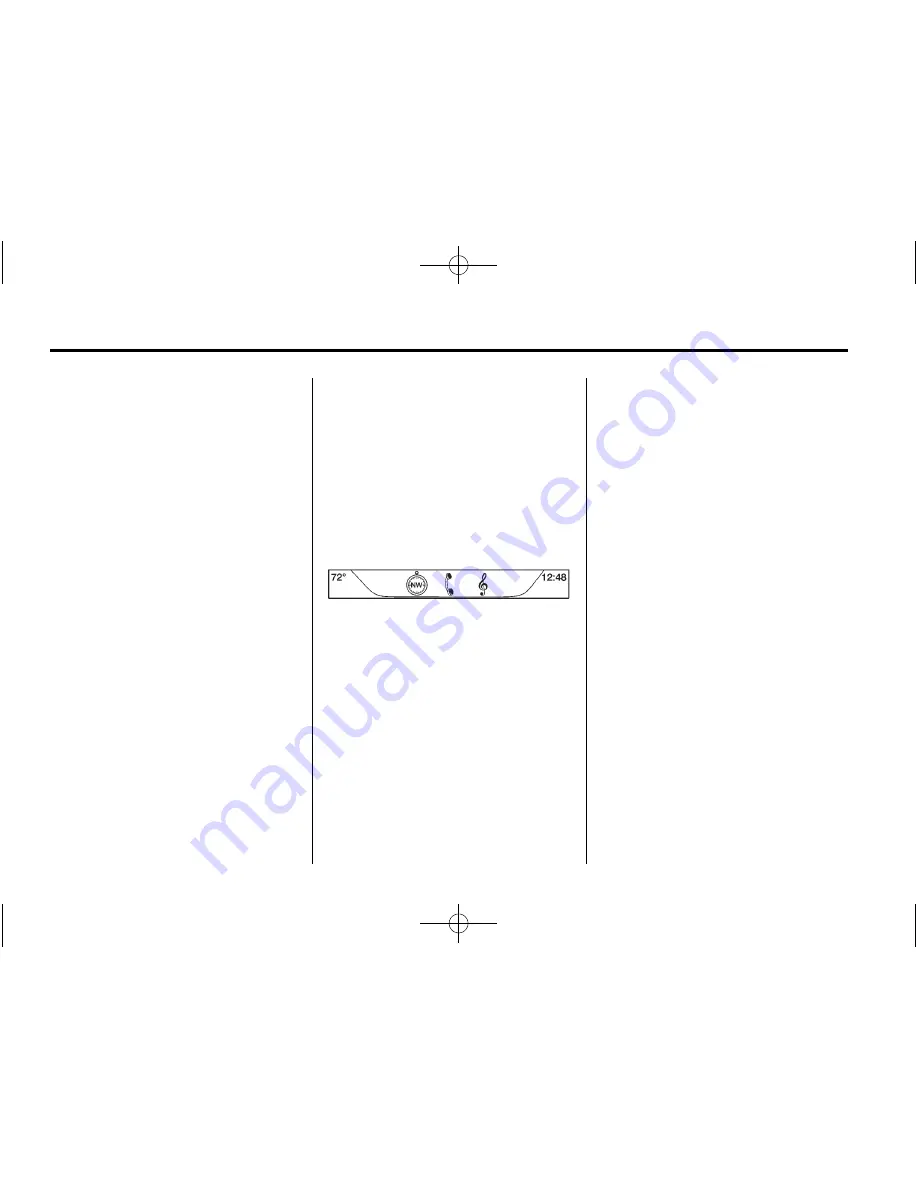
Black plate (6,1)
Buick LaCrosse Infotainment System (GMNA-Localizing-U.S./Canada/Mexico-
6043610) - 2014 - crc - 10/17/13
6
Infotainment System
Tethering, or similar. After activation
of the hotspot on the smartphone,
complete the Bluetooth pairing
process using the Phone icon on
the radio Home Page. After pairing
the phone, press the APPS icon on
the radio Home Page. Follow the
prompts to configure the Internet
connection and set up an account.
See www.buick.com/intellilink (U.S.)
or www.intellilink.buick.ca (Canada).
SETTINGS
Press the SETTINGS icon to display
the Settings menu. See
Settings on
page 87
.
PANDORA (If Equipped)
Press the PANDORA icon to begin
Pandora
®
. See
Pandora Internet
Radio on page 15
.
WEATHER (If Equipped)
Press the WEATHER icon to display
the Weather main page. See
“
SiriusXM Weather (If Equipped)
”
under
Destination on page 56
.
ONSTAR (If Equipped)
Press the ONSTAR icon to display
the OnStar main page and start
OnStar voice recognition. See
“
OnStar Overview
”
in the owner
manual.
Applications Tray
The applications tray is at the top
center of the screen. The
applications tray can have three to
five applications.
To add an application from the
Home Page to the applications tray:
1. Press and hold any icon on the
Home Page to enter edit mode.
2. Drag the icon to the
applications tray.
To remove an item from the
applications tray, drag the icon
from the applications tray back
to the Home Page.
Adding or removing applications
from the applications tray will not
remove them from the Home Page.
Touchscreen Buttons
Touchscreen buttons show on the
screen when available. When a
function is unavailable, the button
may gray out. When a function is
selected, the button may highlight.
Infotainment Gestures
Use the following finger gestures to
control the infotainment system.





















