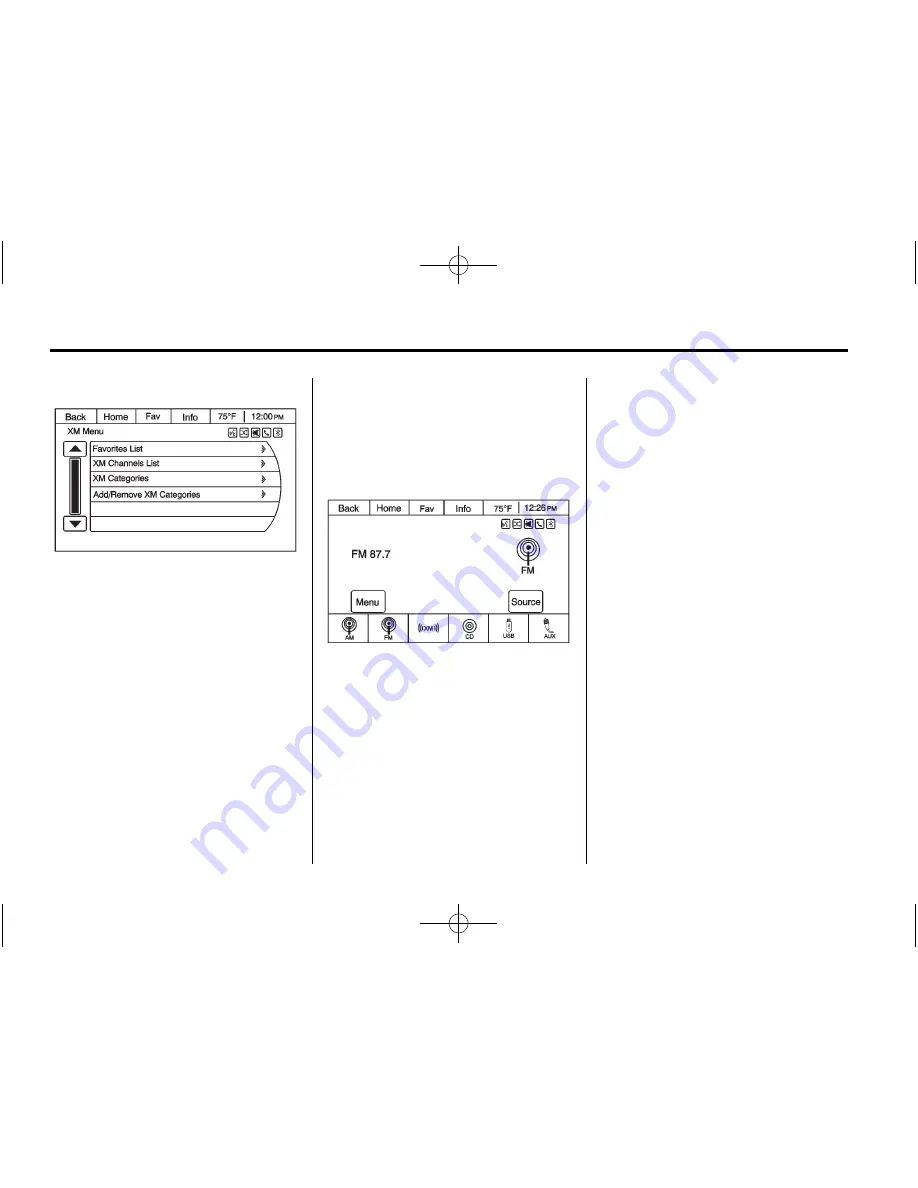
Black plate (18,1)
Buick Verano Navigation System - 2012
18
Infotainment System
3. Press to select the desired
option.
Favorites List:
Press to display a
list of favorite preset stations.
XM Channels List:
Press to
display the XM channels list.
XM Categories:
Press to display
the XM categories. For available
XM categories, check the XM
website. For more information,
see www.xmradio.com or call
1-800-929-2100 in the U.S.
In Canada, see www.xmradio.ca or
call 1-877-438-9677.
Add/Remove XM Categories:
See
“
Adding or Removing
Categories
”
later for more
information.
Changing the Sources
To change audio sources from any
of the audio main pages (AM, FM,
XM, CD, USB, iPod, or AUX), press
the SRCE button on the faceplate or
the Source screen button to display
a pop-up of available audio sources.
Touch-tap or press the SRCE button
on the faceplate repeatedly to
change the desired source.
Storing Radio Station Presets
There are a few ways to store
presets.
Up to 36 preset stations can be
stored. AM, FM, and XM,
if equipped, can be mixed.
1. From the AM, FM, or XM main
page, press and hold one of the
preset screen buttons located
at the bottom of the screen.
After a few seconds, a beep will
be heard and the new preset
information will display on that
screen button.
2. Press and hold a preset button
on the faceplate to store the
currently active station. After a
few seconds, a beep will be
heard and the new preset
information will display on a
small pop-up display at the
bottom of the screen.
3. Repeat the steps for each
preset.






























