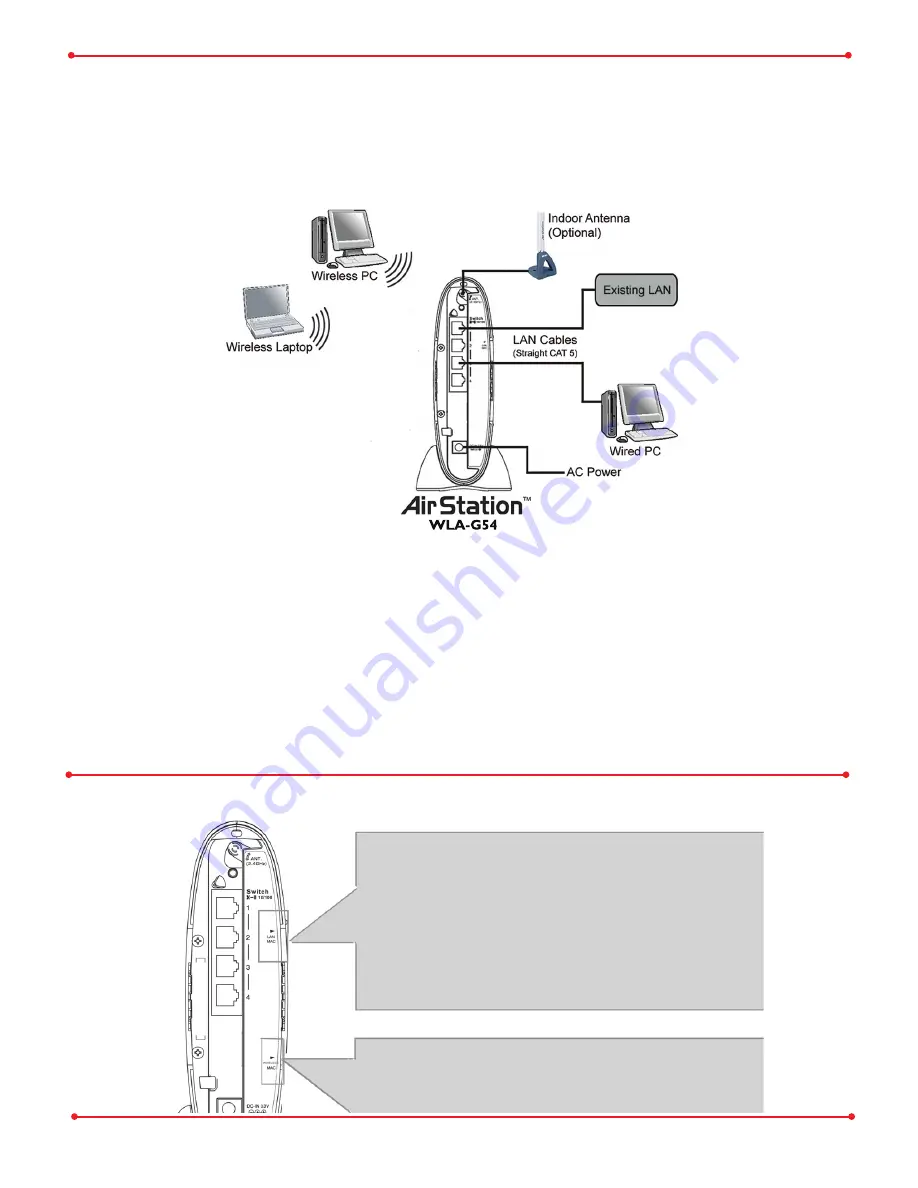
6
This completes the basic
AirStation Configuration
. To change advanced set-
tings consult the Buffalo Support Web Site:
http://www.buffalotech.com/wireless/support
.
Connect the AirStation to your existing LAN
Once configuration is complete, connect the AirStation to your existing Local Area
Network. Plug the provided 7ft. Ethernet cable into any one of the four 10/100M
Ethernet ports on the
AirStation
54
Mbps
*
Bridge Base Station
and plug
the other end into an Ethernet hub or switch on your Local Area Network.
The
LAN or Wired MAC addres
s
is the default
ESS-ID (SSID)
of the
AirStation.
The LAN MAC address is
located on the rear of the
AirStation
clearly labeled
next to the 4-port
switch.
The
Wireless MAC address
of the
AirStation
is used for WDS functionality.
MAC Address and SSID
Once the
AirStation
is connected to the existing LAN, users accessing the
LAN through the
AirStation
must configure the computer’s TCP/IP Settings
to match your existing LAN.
Contact your network administrator if your computer requires a static
IP Address or if using DHCP Services.








