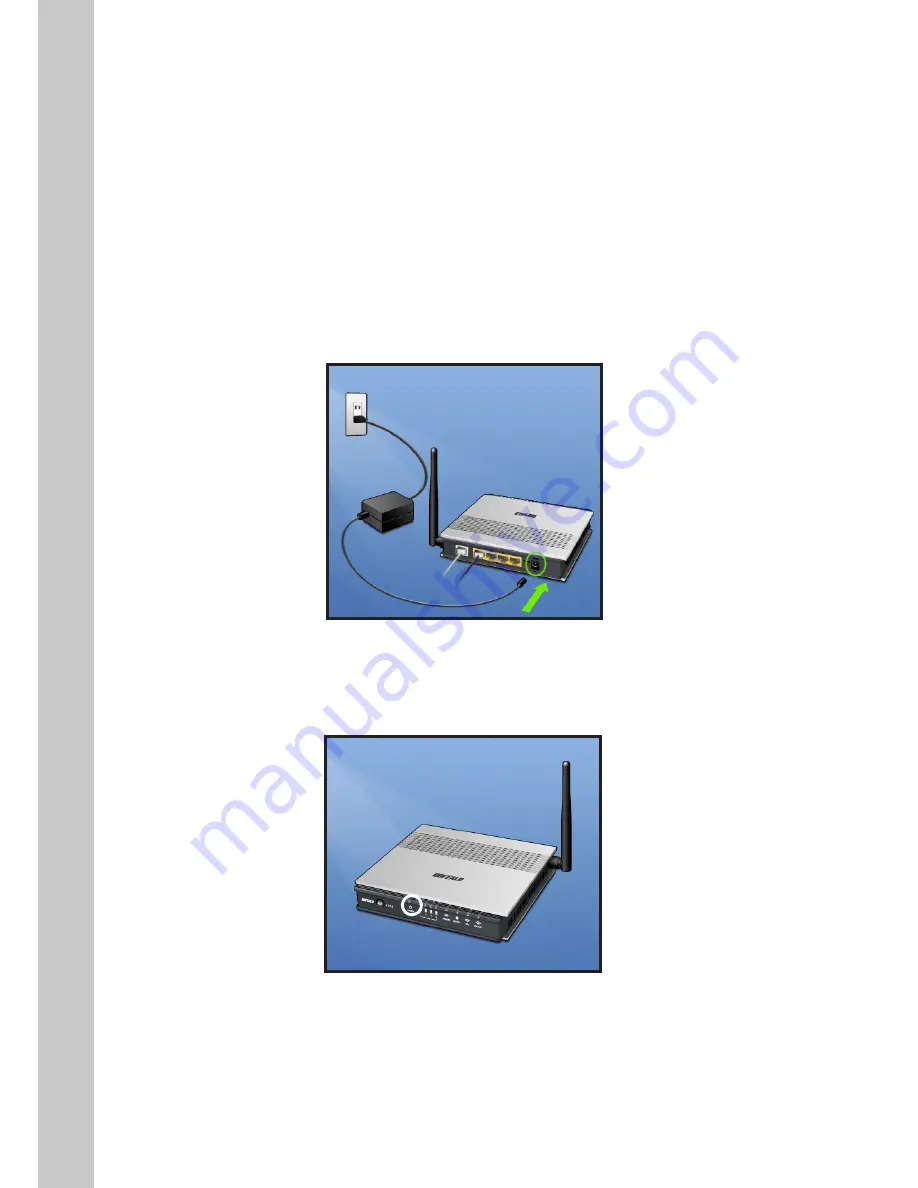
10
4. If you have an RJ45 wall jack for your ADSL service, connect an RJ45-to-
RJ11 converter to the wall jack. Then connect one end of the telephone cord
to the converter and the other end to the gray RJ11 port labeled “DSL line” on
the back of your Router.
Powering Up your Router
1. Connect the supplied power adapter to the Router power-input plug
labeled “Power”. Note: For safety and performance reasons, only use the
supplied power adapter to prevent damage to the Router.
2. After connecting the power adapter and the power source is turned on,
the Router’s power icon on the front panel should be on. It might take a few
minutes for the Router to fully start up.
3. Turn on your computer(s). After your computer(s) boot up, the LAN status
LED on the front of the Router will be on for each port to which a wired
computer is connected. These lights show you the connection and activity



























