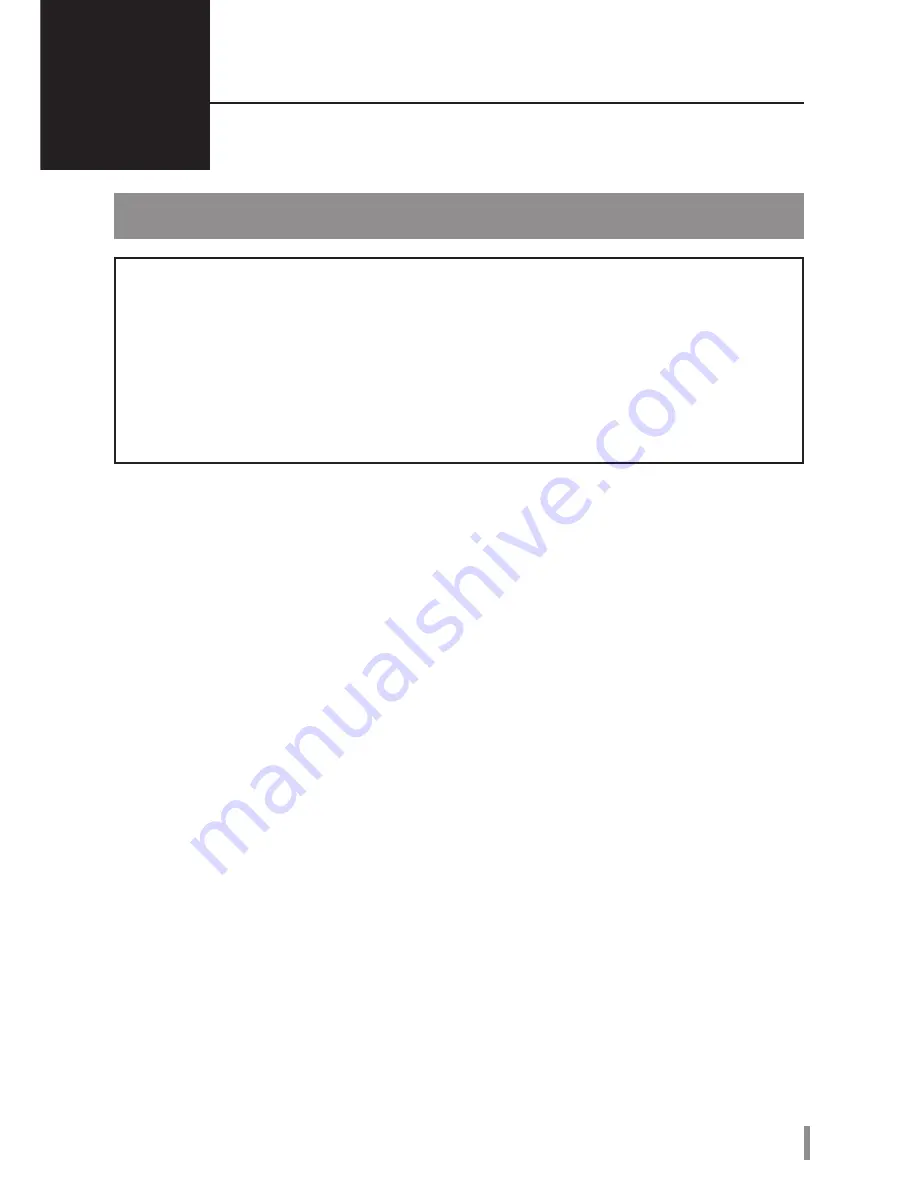
3
HD-PXU2 Series User Manual
2
Recommended Usage
Use the product as follows.
Warning
To avoid damage to data, follow these precautions:
•Never configure this unit as a destination for virtual memory.
•Never do any of the following while data is being accessed and the data LED is
flashing:
Unplug the USB cable or power cable
Turn off your computer
Put your computer into Standby, Hibernate or Sleep mode
Log off, log on or switch user
* The MiniStation does not support standby or hibernation modes with Windows 2000. Awaking
from hibernation, the MiniStation’s icon may no longer be displayed. If this happens, reboot
your computer.
* Some computers may display a delayed write when they return from an energy-saving state. In
such a case, unplug the unit before putting your computer into the energy-saving mode.
* If the power/access LED does not turn off when you turn off your computer, unplug the USB
cable from the MiniStation. If the power/access LED does not go off, then the encryption mode
will not be activated and your data will not be protected.
* Encryption mode is disabled by default. To protect your data with encryption, enable encryption
mode and configure a password.
* Keep your password in a safe place. If you forget your password, you will not be able to
access data stored on the drive in encryption mode.
* Encryption mode is not supported with Macintosh computers. To use this device with a Mac, do
not enable encryption mode.
* Please keep your password safe. Don’t give out your password to anyone.
* The first time you connect this unit, it may take approximately 20 seconds before the power/
access LED turns on.
* The maximum size of a file on a FAT 32 hard drive is 4 GB. To work with larger files, reformat
the drive with NTFS or Mac OS extended.
Содержание MiniStation HD-PXU2
Страница 56: ...2 5 USB MiniStation HD PXU2 2 3 1 2 5 10 3 6 4 8 35010961 ver02...
Страница 58: ...2 HD PXU2 MiniStation 1 USB USB USB ON OFF OFF OFF OFF USB USB...
Страница 63: ...7 HD PXU2 4 5 6 The hard disk status is now reset to the factory defaults OK Reset to the factory defaults Next...
Страница 67: ...2 5 USB MiniStation HD PXU2 2 3 1 2 5 10 3 6 4 8 35010961 ver02...
Страница 69: ...2 HD PXU2 MiniStation 1 USB USB USB OFF OFF USB USB...
Страница 74: ...7 HD PXU2 4 5 6 The hard disk status is now reset to the factory defaults OK Reset to the factory defaults Next...
Страница 78: ...2 5 USB MiniStation HD PXU2 2 3 1 2 5 10 3 6 4 8 35010961 ver02...
Страница 80: ...2 HD PXU2 MiniStation 1 USB USB USB LED OFF LED OFF USB USB...
Страница 85: ...7 HD PXU2 4 5 6 The hard disk status is now reset to the factory defaults Reset to the factory defaults Next...
Страница 89: ...USB HD PXU2 2 3 1 2 5 10 3 Windows 6 4 Windows 8 35010961 ver02...
Страница 91: ...2 HD PXU2 1 USB USB USB ON OFF OFF USB USB...
Страница 92: ...3 HD PXU2 2 USB OFF Windows 2000 Windows 2000 OFF USB Macintosh Macintosh 20...
Страница 96: ...7 HD PXU2 4 5 6 OK...
Страница 100: ...2 5 USB MiniStation HD PXU2 2 3 1 2 5 10 3 6 4 8 35010961 ver02...
Страница 102: ...2 HD PXU2 MiniStation 1 USB USB USB LED ON OFF OFF LED OFF OFF USB USB...
Страница 107: ...7 HD PXU2 4 5 6 The hard disk status is now reset to the factory defaults OK Reset to the factory defaults Next...
Страница 111: ...USB 2 5 MiniStation HD PXU2 2 3 1 2 5 10 3 6 4 8 35010961 ver02...
Страница 113: ...2 HD PXU2 MiniStation 1 USB USB USB LED On Off Off LED Off Off USB USB...
Страница 118: ...7 HD PXU2 4 5 6 OK Reset to the factory defaults Next...
Страница 122: ...2 3 2 5 10 3 6 4 8 02 35010961 2 5 USB MiniStation HD PXU2 1...
Страница 124: ...2 HD PXU2 MiniStation 1 USB USB USB LED On Off LED off Off USB USB...
Страница 129: ...7 HD PXU2 4 5 OK 6 Reset to the factory defaults Next...





































