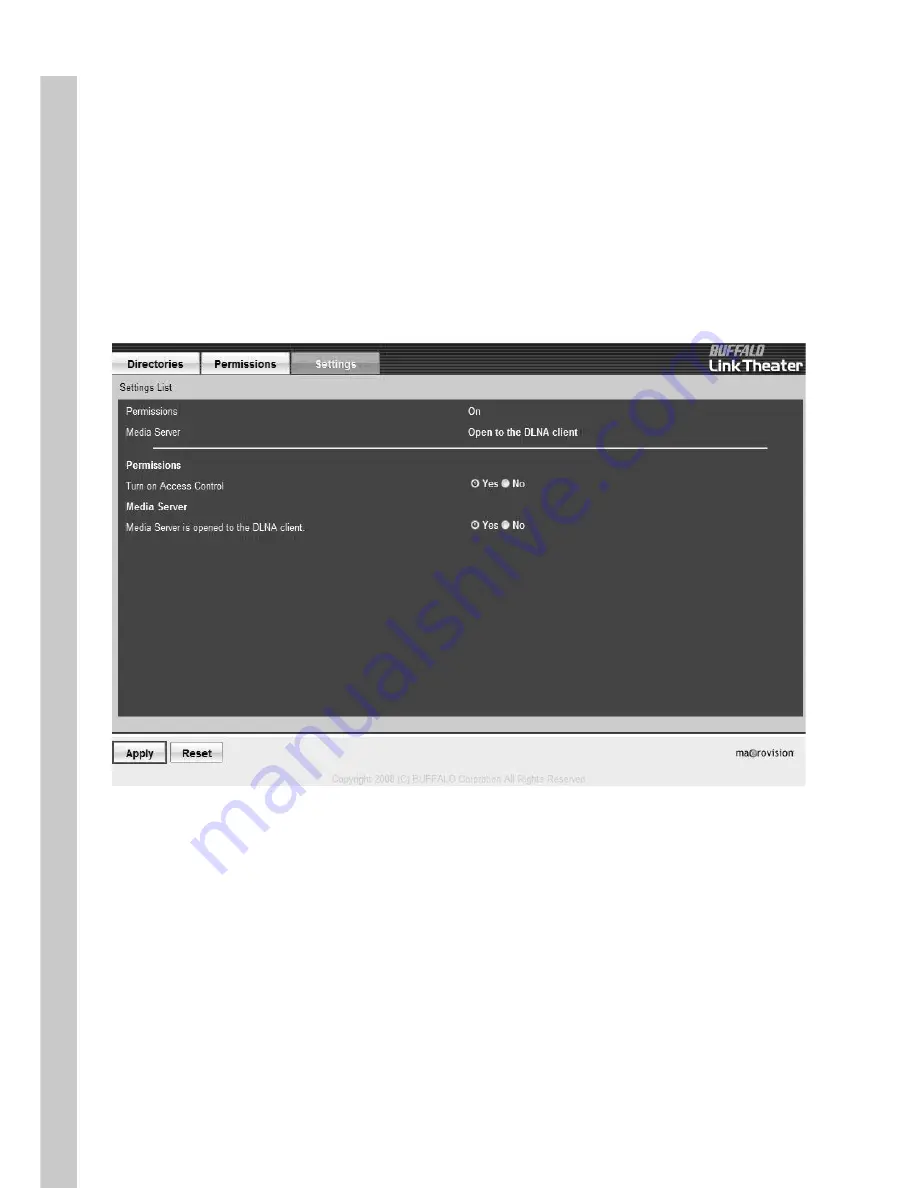
22
EN
Settings
To enable permissions, choose [Yes] for the [Turn on Access
Control] option.
If you’d like to share media content with DLNA clients, choose
[Yes] for the [Media Server is opened to the DLNA client] option.
To save your changes, click on [Apply].
For more detailed information, please refer to the MediaServer2
Help file installed with the software.
Содержание LinkTheater LT-H90LAN
Страница 1: ...LinkTheater LT H90 Media Player Series LT H90LAN LT H90WN EN ...
Страница 18: ...18 EN 4 Press Start 5 Click Reboot to finish the installation and restart your PC ...
Страница 29: ...29 EN Put a check next to File Sharing and click on Options at the bottom right ...
Страница 31: ...31 EN OS X 10 4 x In System Preferences select Sharing ...
Страница 32: ...32 EN Check Windows Sharing and click on Enable Accounts ...
Страница 34: ...34 EN OS X 10 3 9 In System Preferences select Sharing ...
Страница 35: ...35 EN Check Windows Sharing Turn to page 28 to configure your LinkTheater to work with the Mac ...
Страница 37: ...37 EN Select New shared folder Press the Setup button on the LinkTheater s remote control ...
Страница 49: ...49 EN In Windows Media Player click Tools and choose Options From the Library tab choose Configure Sharing ...
Страница 51: ...51 EN Change settings as desired Click OK when done ...
Страница 59: ...35010354 ver 02 1 01 C30 005 ...






























