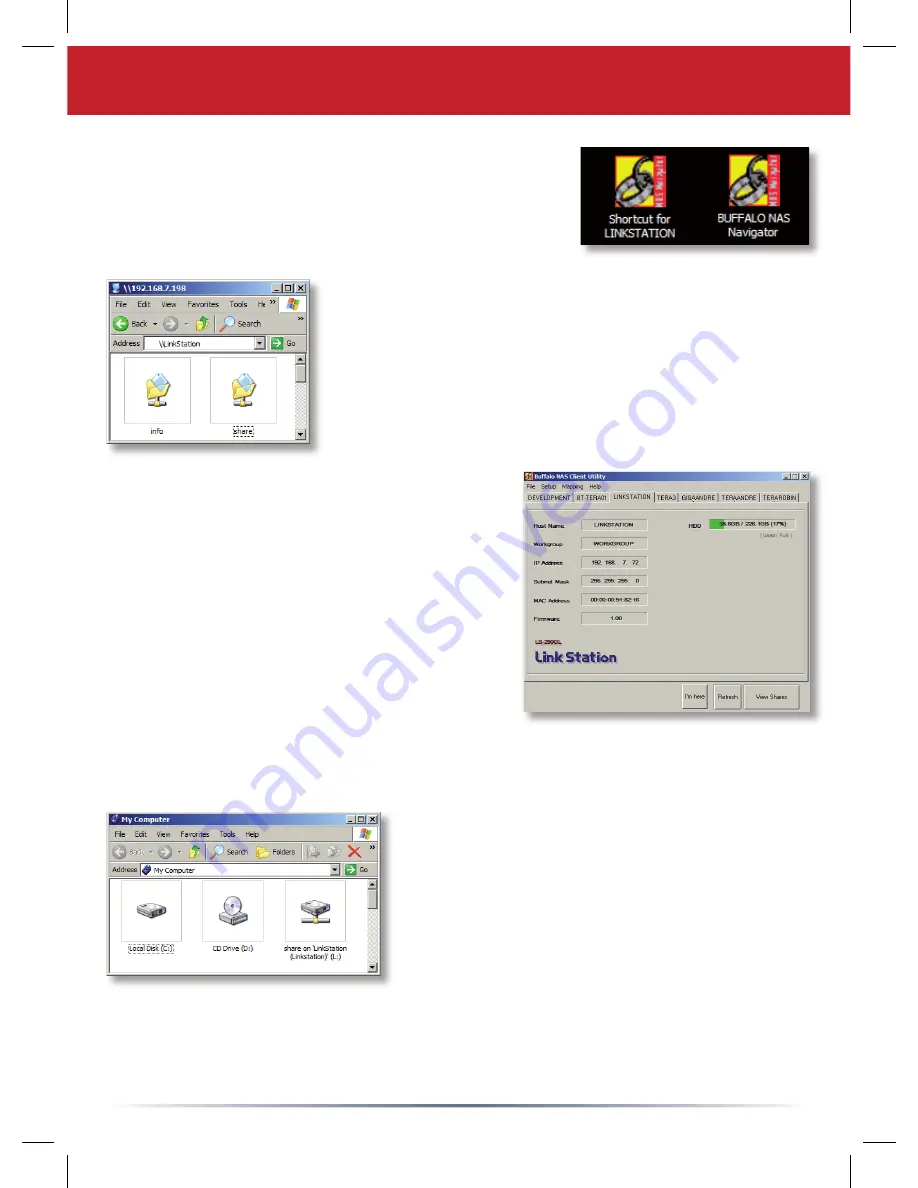
7
The LinkStation shortcut will take you directly to the folders
on your LinkStation.
Share
is the default location for adding all your fi les and
folders.
Info
contains a copy of your user manual.
Using your LinkStation with a Windows PC
The
Buffalo NAS Navigator
icon opens the
LinkStation’s client utility. This lets you view
system information for your LinkStation(s). If you
click
Setup
and choose
Confi guration Settings
,
it will take you to the settings confi guration
screen, where you may change your LinkStation’s
settings. The default logon username is “admin”
and the password is “password”. Consult your
user manual for more information on the Buffalo
NAS Navigator and the Settings Confi guration
GUI.
Another way to access data on your LinkStation
is through the mapped driveletter ‘L’. When
the installation program ran, it mapped your
LinkStation’s main “share” folder to the ‘L’
drive. Use this virtual hard drive like any other
hard drive on your computer. You may add
additional shares and mapped drive letters to your
LinkStation and PC; consult your user manual for more information.
If you’re using a Windows PC, two new icons will be on
your desktop:
Shortcut for LinkStation
and
Buffalo
NAS Navigator
.
Содержание LinkStation Pro
Страница 1: ...Quick Setup Guide LinkStation Pro...
Страница 113: ......
Страница 114: ......
Страница 115: ......
Страница 116: ......























