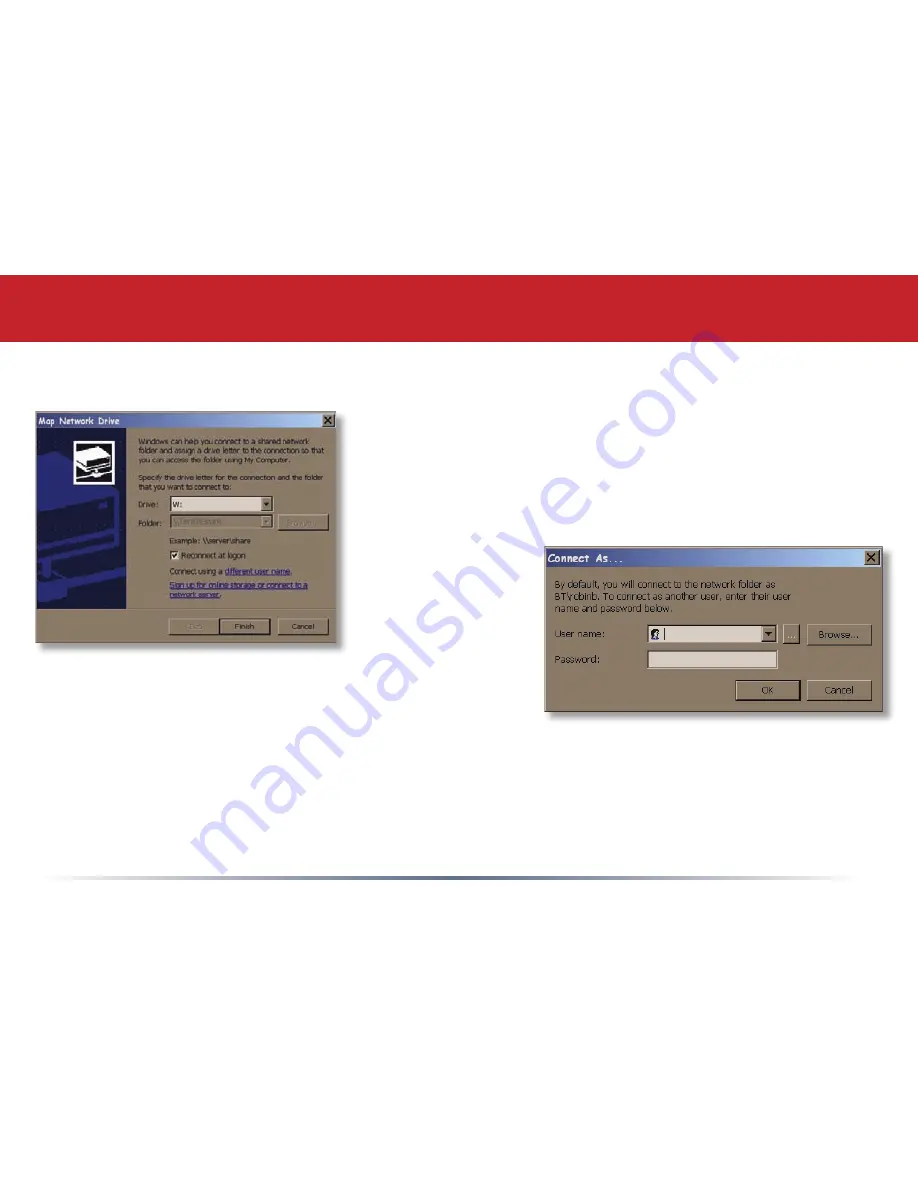
1
Advanced Settings
Mapping Multiple Shares
When mapping any share, select the
Connect using a different
user name
option. A login and password prompt will appear.
Use the username and password required by any secure,
restricted shares for
all
shares. All mapped shares on a
single PC must use the same username and password!
If only unrestricted shares are being mapped, then it’s not necessary to set a username and
password for shares. Multiple mapped drives to unrestricted shares can exist without a username
or password as long as no restricted, secure shares are mapped. If an unrestricted share and a
restricted share are both being mapped or accessed, use the restricted username and password for
the unrestricted share login by using the
Connect using a different user name
option. This will allow
a Windows PC to access both shares without any problems.
















































