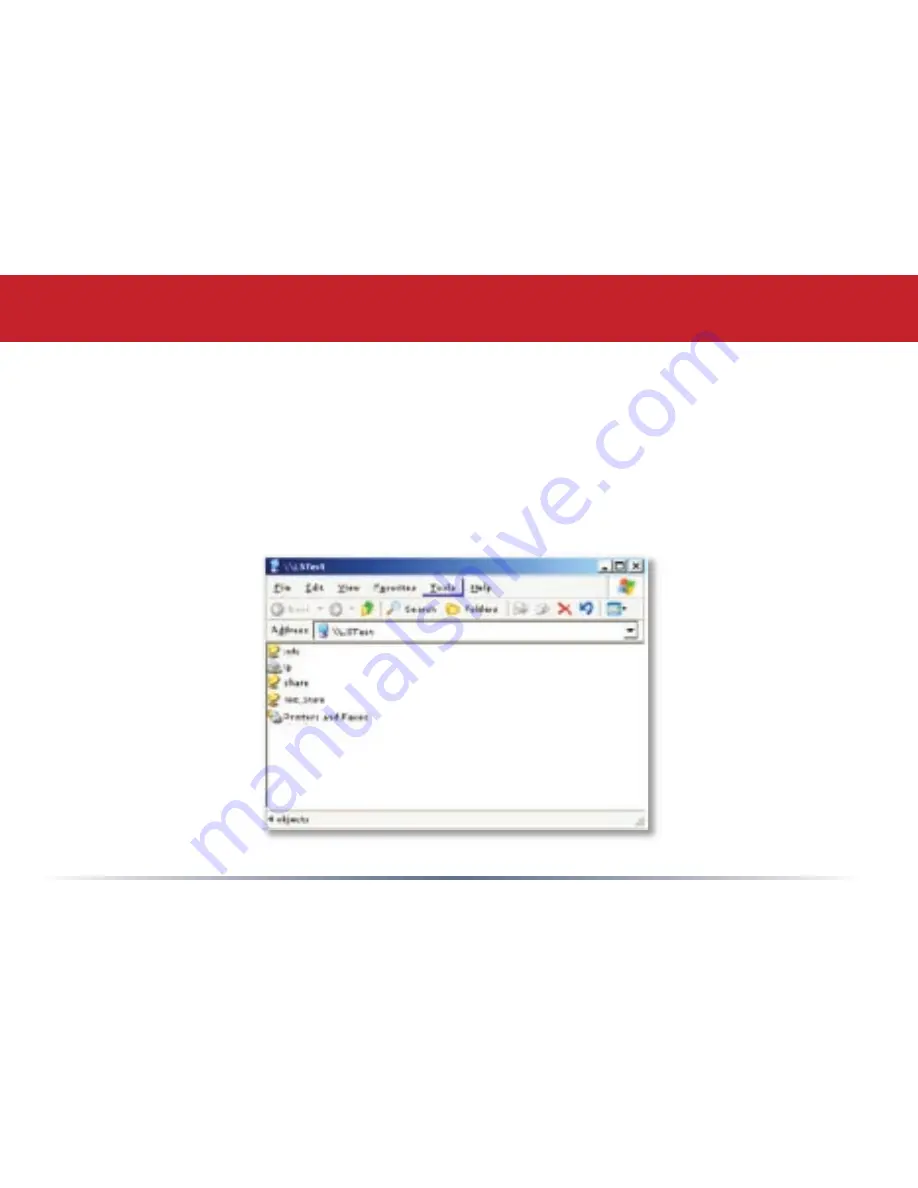
1
LinkStation’s root directory will appear. You will see all of the configured shares. All users
can read and write to all folders unless otherwise configured. To set up security and password
protection, please refer to the
Settings
section (starting on
page 27
) of this manual. To setup a
printer see the
LinkStation Expansion
section found on
page 26
. LinkStation can be accessed
by multiple PCs simultaneously by following this step. A drive letter can also be mapped for
LinkStation, see the next page for more information.
Accessing LinkStation Data from a PC






























