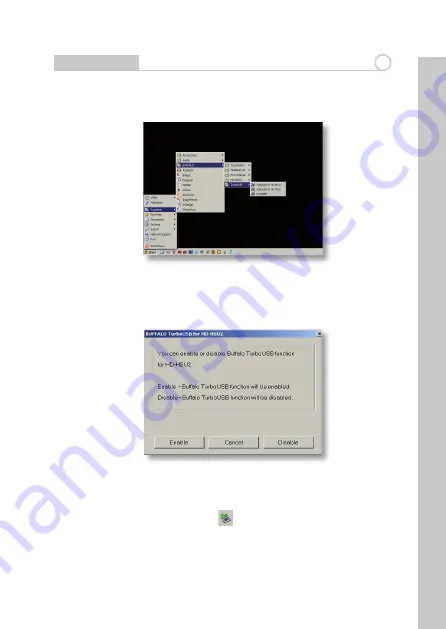
Using TurboUSB
2
Fig: 2
Fig: 3
To use TurboUSB, you must fi rst
enable
it. From the
Start
menu, choose
Programs > BUFFALO > TurboUSB > TurboUSB for HD-WSU2
. (Fig: 2)
Click
Enable
and follow the instructions. (Fig: 3)
Once the wizard has completed, disconnect the DriveStation by clicking
on the ‘Safely Remove Hardware’ icon in the systray. Then, remove and
reattach the USB cable from the DriveStation to fi nish activating TurboUSB.
2
EN
Содержание DriveStation HD-WSU2
Страница 1: ...QUICK SETUP GUIDE www buffalo technology com DriveStation HD WSU2...
Страница 8: ......








