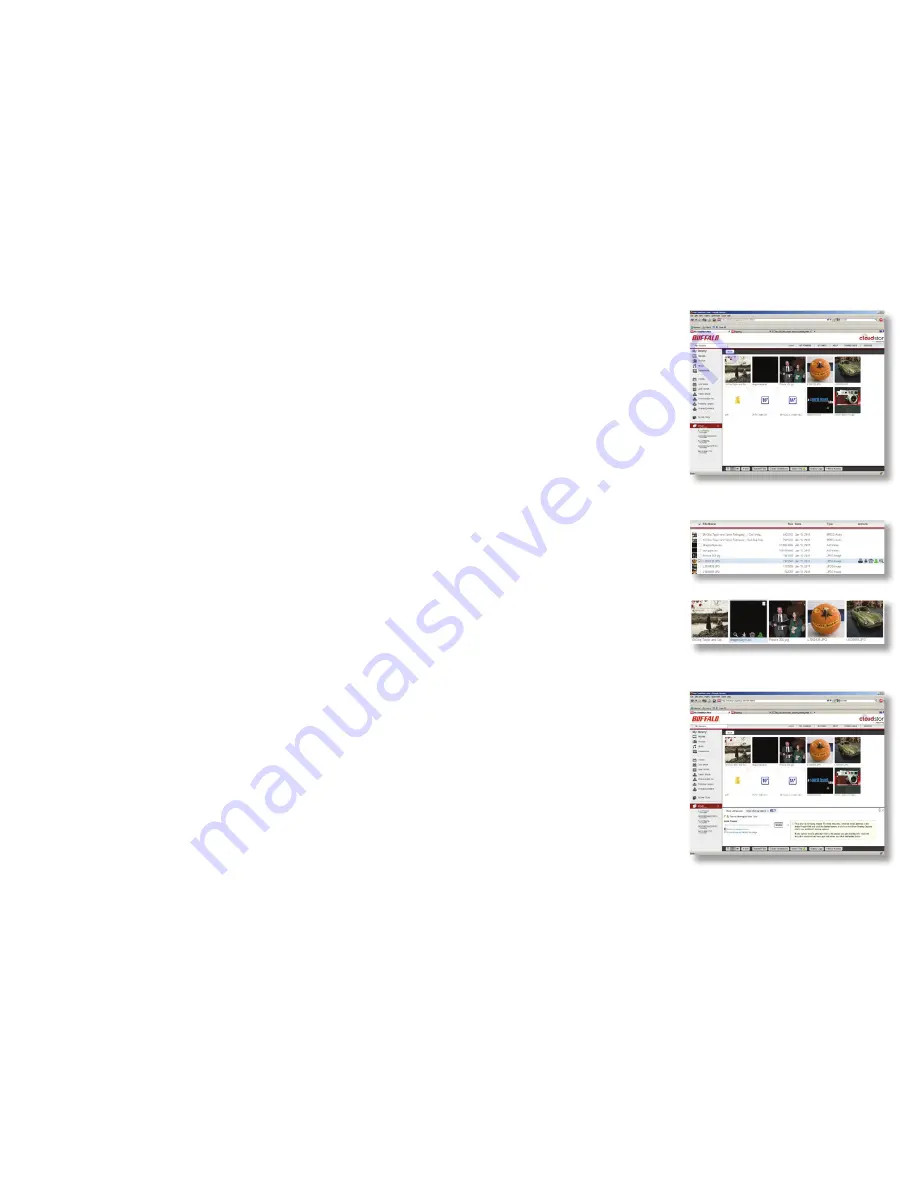
15
Sharing on your CloudStor is quick and easy. You can share with one or
multiple people.
To share a drive, folder, or file:
1. To share an entire drive so all folders and files are shared, select the
drive at the bottom left of your screen.
2. Next, click
Share This
on the menu bar at the bottom of your screen.
3. To share a folder on the drive, or an individual file, click the green
Share
icon. Depending on what view you are in, this icon will appear
either to the right of the folder or file in the “Actions” column or at the
bottom of its icon.
4. If you click on
Share This
or
Share
, the sharing options window will
open at the bottom of your screen.
5. Check the box next to
Turn on sharing
.
6. Enter the email address of the person you would like to share the
folder with in the textbox located under “Invite People” and click
Invite
.
You may share with multiple people by adding multiple email addresses
separated by either a comma or semicolon. Email addresses you enter
are saved into the address book for easy access.
Sharing






























