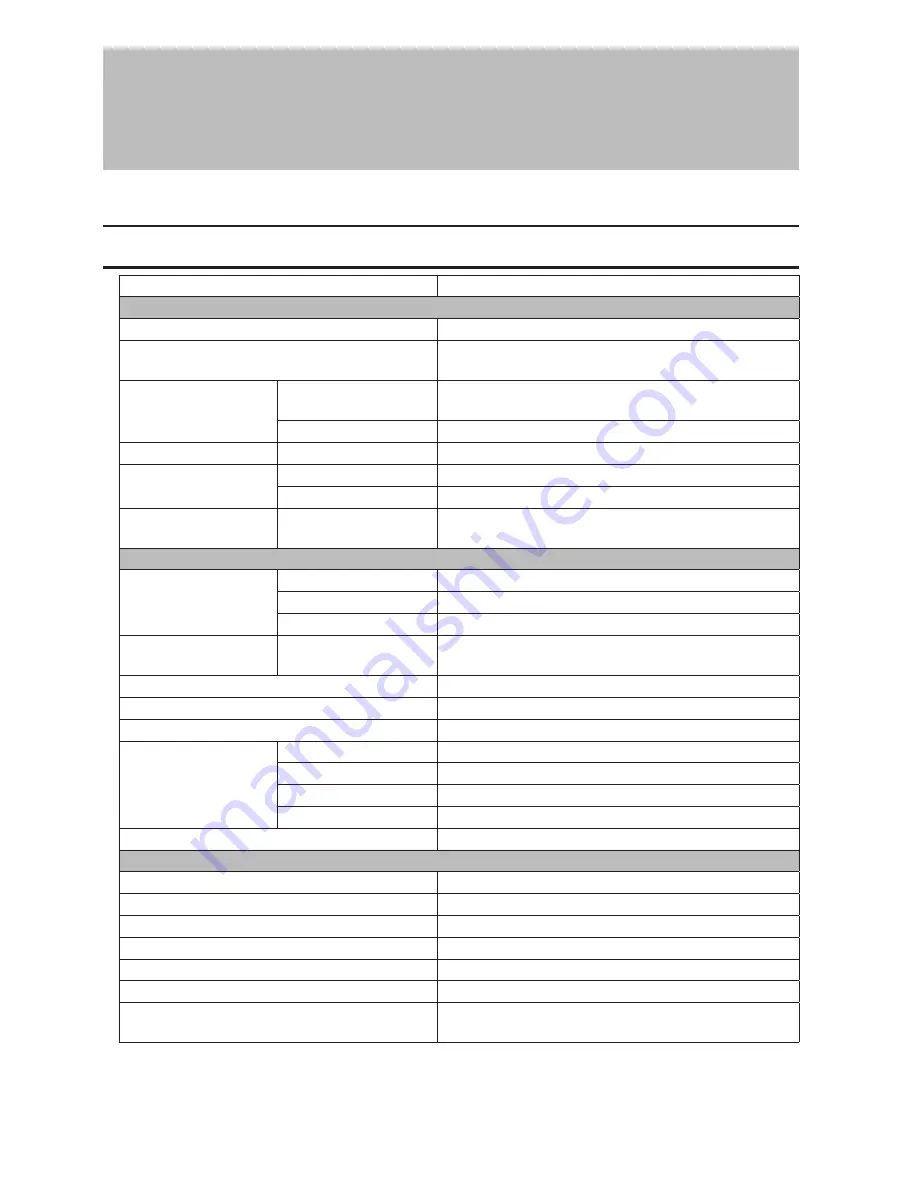
16
Chapter 2 Settings
Refer to the "Open Settings" section in chapter 1 to access Settings.
Menu
System Information
Displays the switch's information.
Basic
System
Configure the switch's name, location, and contact.
System IP Settings
Configure the switch's IPv4 address, subnet mask, and
default gateway.
VLAN
VLAN Settings
Confirm VLAN status and create new VLAN. This switch's IP
address can also be configured on this page.
VLAN Ports
Configure PVID (Port VLAN ID).
MAC Addresses
Static MAC Filtering
Configure static MAC address-based filtering.
Port Settings
Status
Displays port status.
Speed/Mode Settings
Configure transmission rate and flow control for each port.
System Security
Administration
Account
Configure administration username and password.
Advanced
QoS
QoS Settings
Configure QoS priority.
QoS Mapping
Configure QoS mapping for each priority.
VoIP Auto Priority
Configure priority for SIP, H.323, SCCP.
Security
Auto DoS Attack
Prevention
Configure to drop specified packets.
Port Trunking
Configure port trunking.
Traffic Control
Configure traffic storm control.
Mirroring
Configure to monitoring traffic.
IGMP
Status
Displays IGMP status.
IGMP Settings
Configure IGMP snooping.
IGMP Querier
Configure IGMP querier.
IGMP Router Port
Specify ports to connect to multicast routers.
Loop Prevention
Configure loop prevention settings.
Management
Update Firmware
Update firmware from a local file.
Back Up and Restore
Save settings to a file or restore settings from a file.
Reboot
Reboot the switch.
Initialize
Initialize the switch.
Statistics
Displays the switch's statistics.
Network Diagnostics
Execute communication test to the specified IP address.
Cable Diagnostics
Confirm abnormalities of each Ethernet cable connected
to the switch.
Содержание BS-XP20 Series
Страница 7: ...6 4 Select the switch and click Next...
Страница 8: ...7 5 Click Change IP Address...
Страница 9: ...8 6 Configure the switch s IP address to match the segment of the IP address of your PC and click Next...
Страница 10: ...9 7 If the password input screen is displayed enter password and click Next...
Страница 11: ...10 8 Click Finish...
Страница 13: ...12 4 Select the switch and click Next...






























