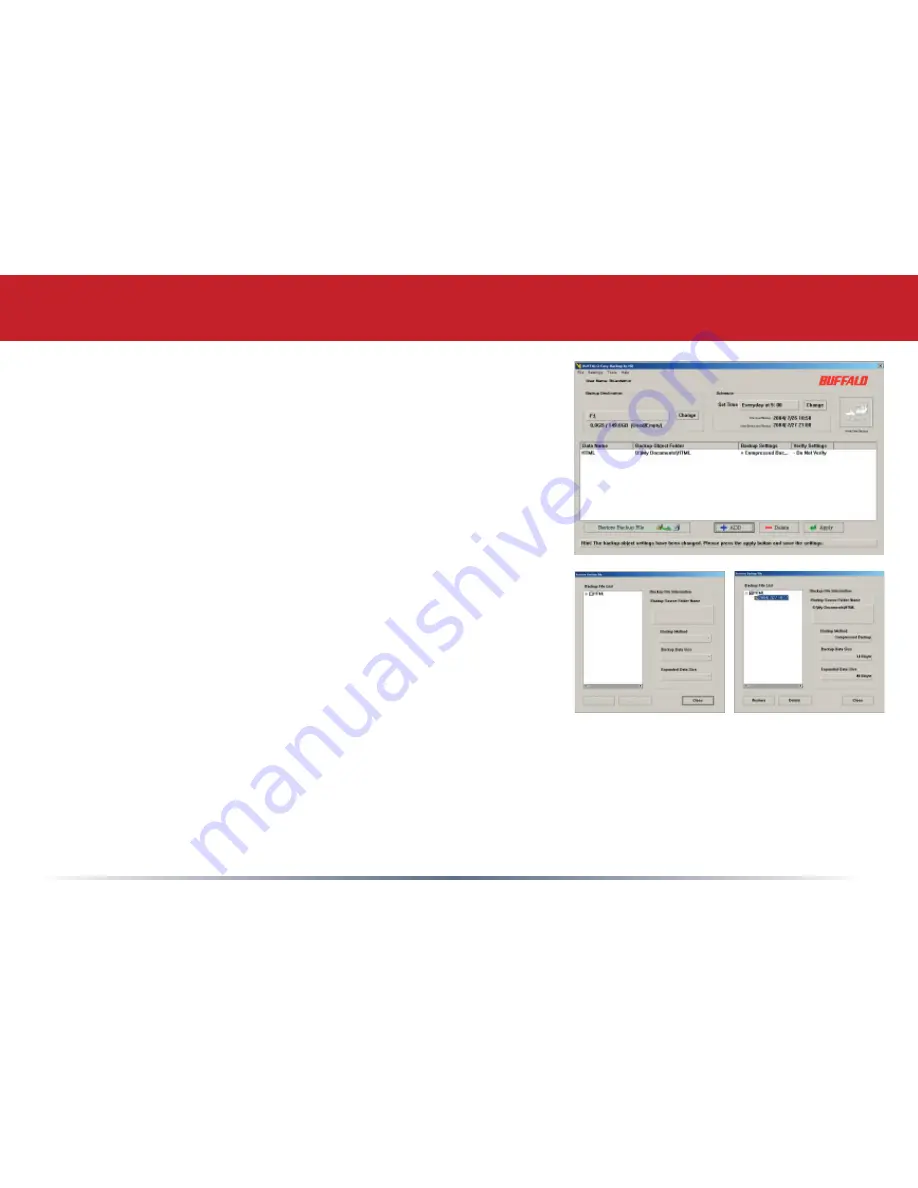
8
Restore Backup File -
Restore Backup File
button brings up
the wizard to restore your backup. Press the button if a restore is
desired.
Press the
‘+’
icon to expand the backup selections. If more then
one backup has occurred, then multiple fi le lists will appear. In
this case, select the proper list and press the
‘+’
button. Once
expanded, click on the proper date. This date represents when
the backup occurred. It is represented in YEAR / MONTH / DAY
followed by the time the backup occurred.
MiniStation Disk Backup
Delete -
The
Delete
button deletes the backup archive. Once it has been deleted it cannot be restored. This
does not delete the original data, just the backup image of the data.
Restore -
The ‘Restore’ button restores the backup archive. Once pressed, you will be required to select the
path to place the archive in. It can be placed in any folder. Please verify that the proper folder is selected and
press the
OK
button. A status window will appear when the process is complete.





























