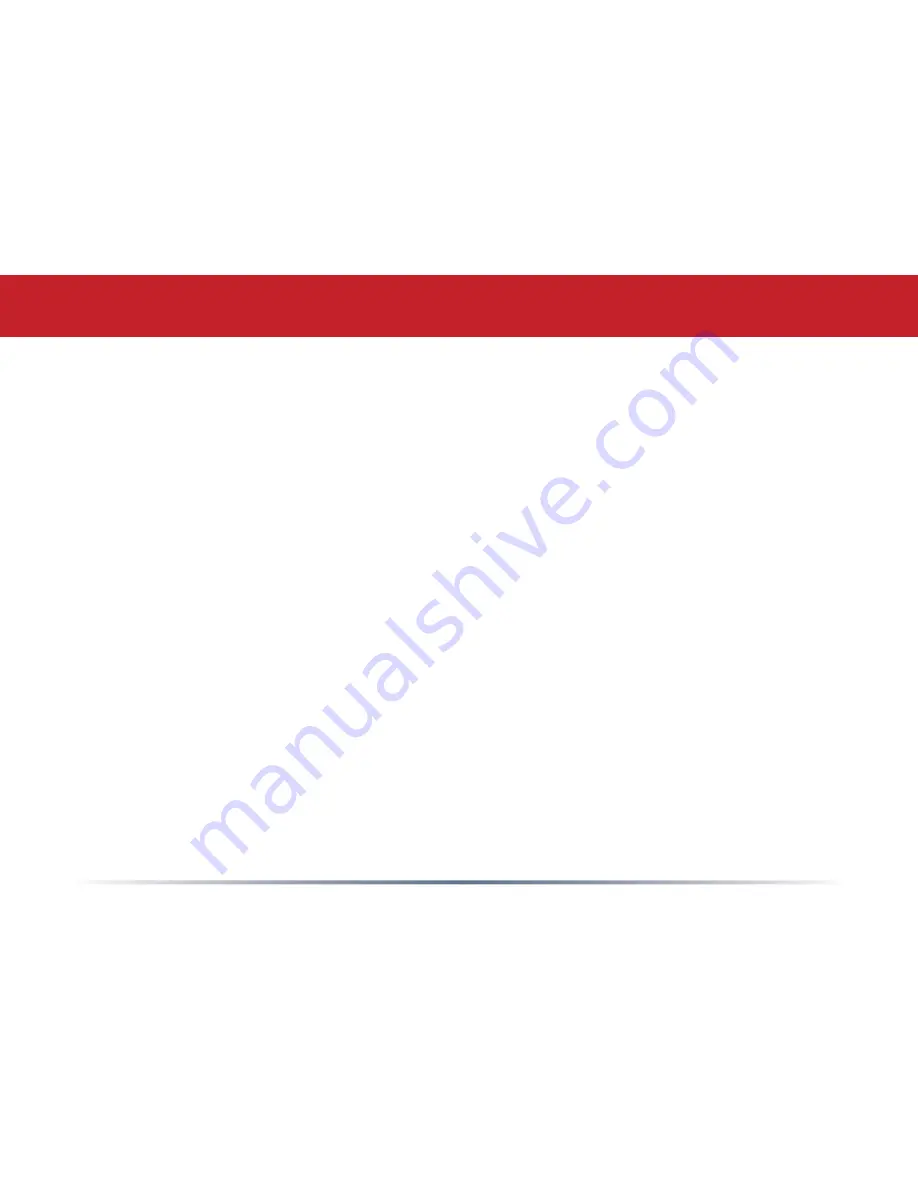
10
You may also enter the Web-based Confi guration Tool without using the software. This
may be necessary to confi gure the converter without the use of a Windows PC. Use this
method with Linux, Macintosh, other other non-Windows PCs to access the Web-based
Confi guration Tool.
Refer to your operating system documentation on how to confi gure a Static IP Address.
The Ethernet Converter has an IP Address of 1.1.1.1 by default. You'll need to confi gure
the computer to be on the same subnet; an IP address of 1.1.1.2 is recommended for the
computer.
With the included network patch cable, plug the Ethernet Converter's LAN port into an
open port on your network's router, or on one of your network switches or hubs. If there
are no ports available, you can temporarily remove a computer or other connected device
and plug the Ethernet Converter to that port. You can plug the Ethernet Converter
directly to the confi guring computer.
Once the network cable has been plugged in, plug the Ethernet Converter's AC Adapter
into an available power outlet. Then attach the power connector to the back of the
Ethernet Converter. The boot up process takes less than a minute and is completed
when both the Wireless and Ethernet lights are lit.
Configuration without PC Software

























