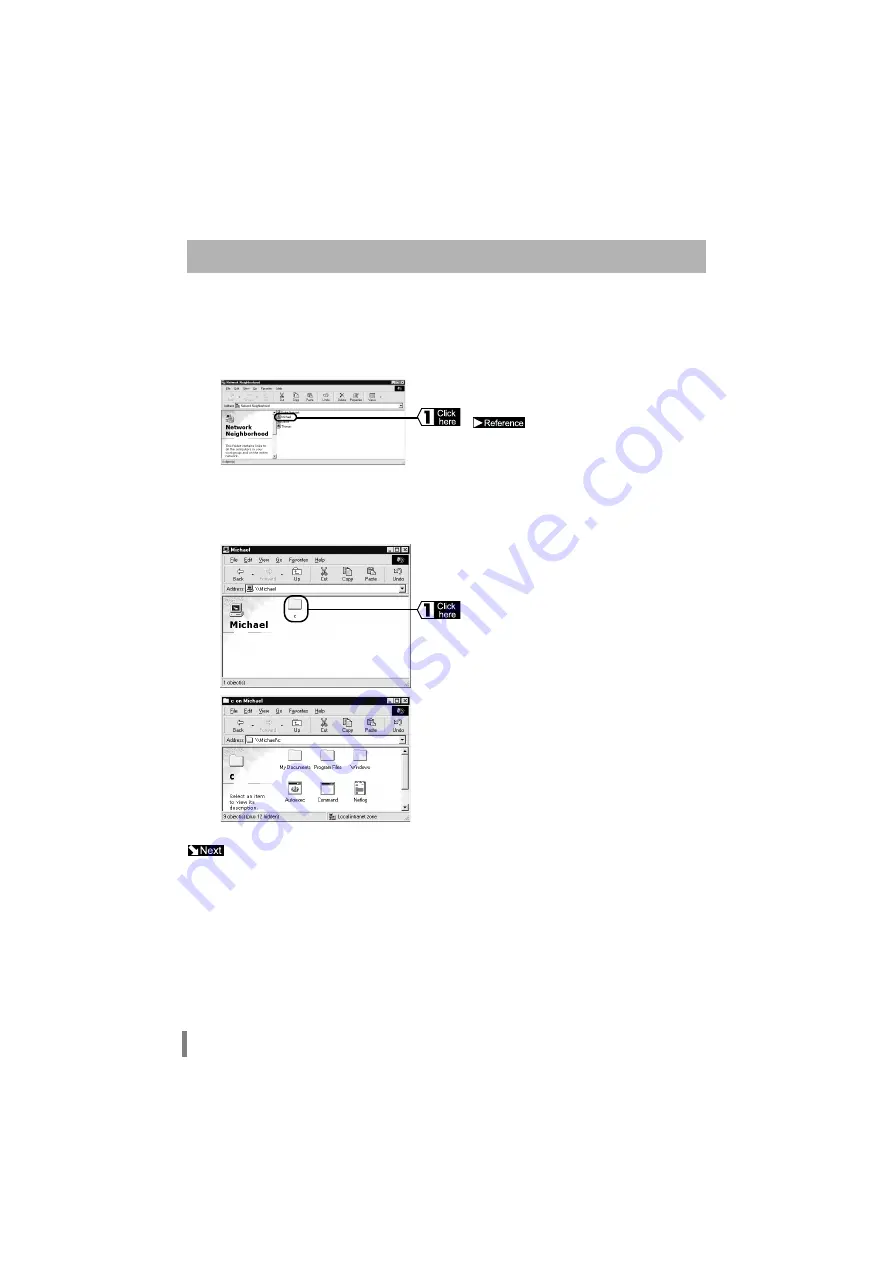
WLA-L11 User’s Manual
28
After check the connection to the AirStation use the following procedure to connect personal computers on
the Ethernet LAN using the wireless LAN computers.
Connecting from the wireless LAN personal computer to the Ethernet LAN network is
completed. Use the personal computer in the optimum environment for wireless LAN and Ethernet
LAN.
Communications With Other Personal Computers
1
Double-click the
Network Neighborhood
icon on the Desktop.
The personal computers connected to the Ethernet LAN and the wireless LAN network will be dis-
played.
2
Double-click the personal computer
you want to connect to.
If the personal computer you
want to connect to is not displayed, refer
to the
Ethernet LAN" section (page 49)
in Chap-
ter 3 Troubleshooting.
3
The drive that has the Shared PC Settings will
be displayed. Double-click the drive to which
you want to connect.
4
The details on the drive will be displayed, and
access will be enabled.
Содержание AirStation WLA-L11G
Страница 66: ...WLA L11 User s Manual 64 MEMO...
Страница 68: ...PY00 26037 DM10 02 2 01...






























