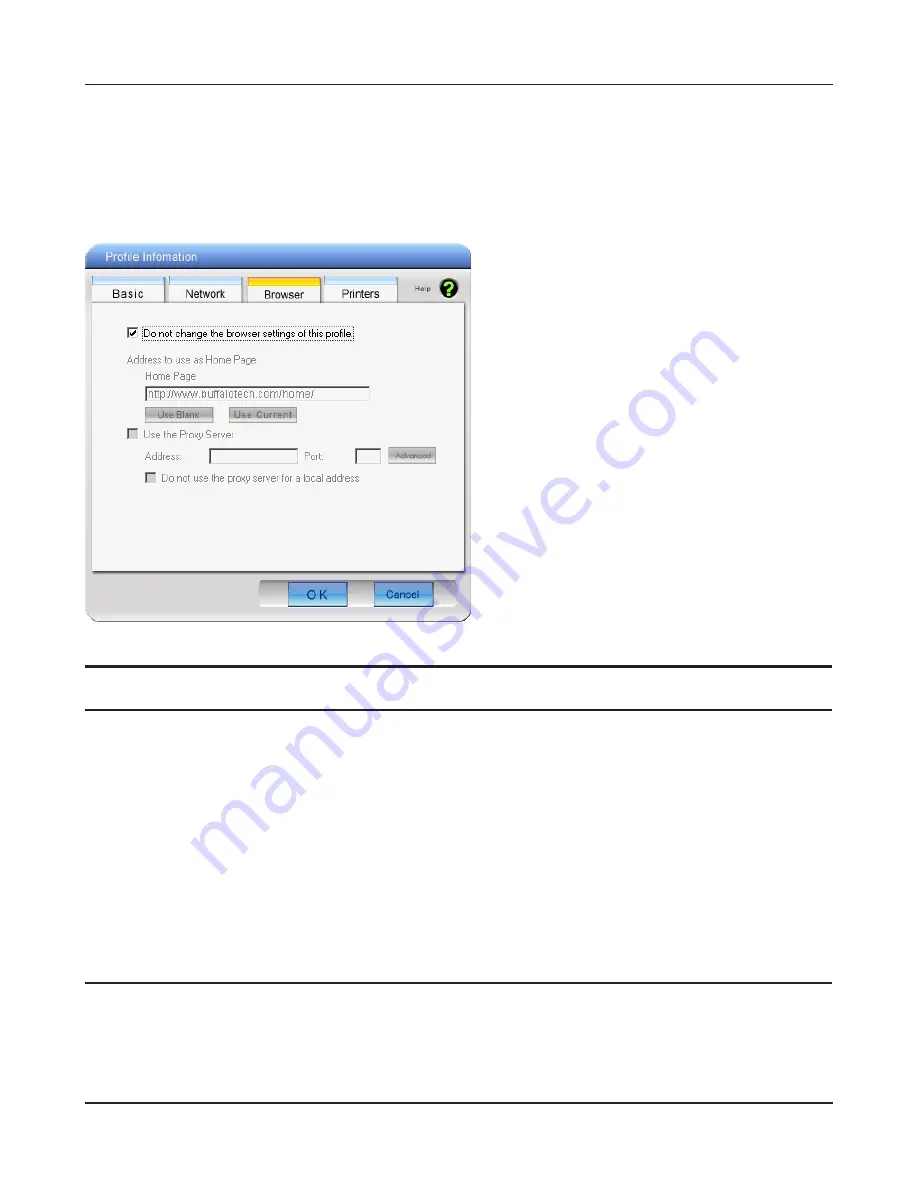
Chapter 4 Client Manager
WI-U2-800D / WI-U2-400D User Manual
55
Profile Information (Browser)
Configure your Internet Explorer settings when connecting wirelessly.
Parameter
Meaning
Do not change the browser settings
of this Profile
Check to use current Internet Explorer settings when connecting
wirelessly. Uncheck to use any of the settings below.
Address to use as Home Page
To use a different home page in Internet Explorer when connecting
wirelessly, enter it here.
Use the Proxy Server
To use a proxy server for Internet Explorer when connecting
wirelessly, enter its IP address and a port number and check the
box.
Do not use the proxy server for a local
address
If checked, the proxy server will not be used for local addresses.






























