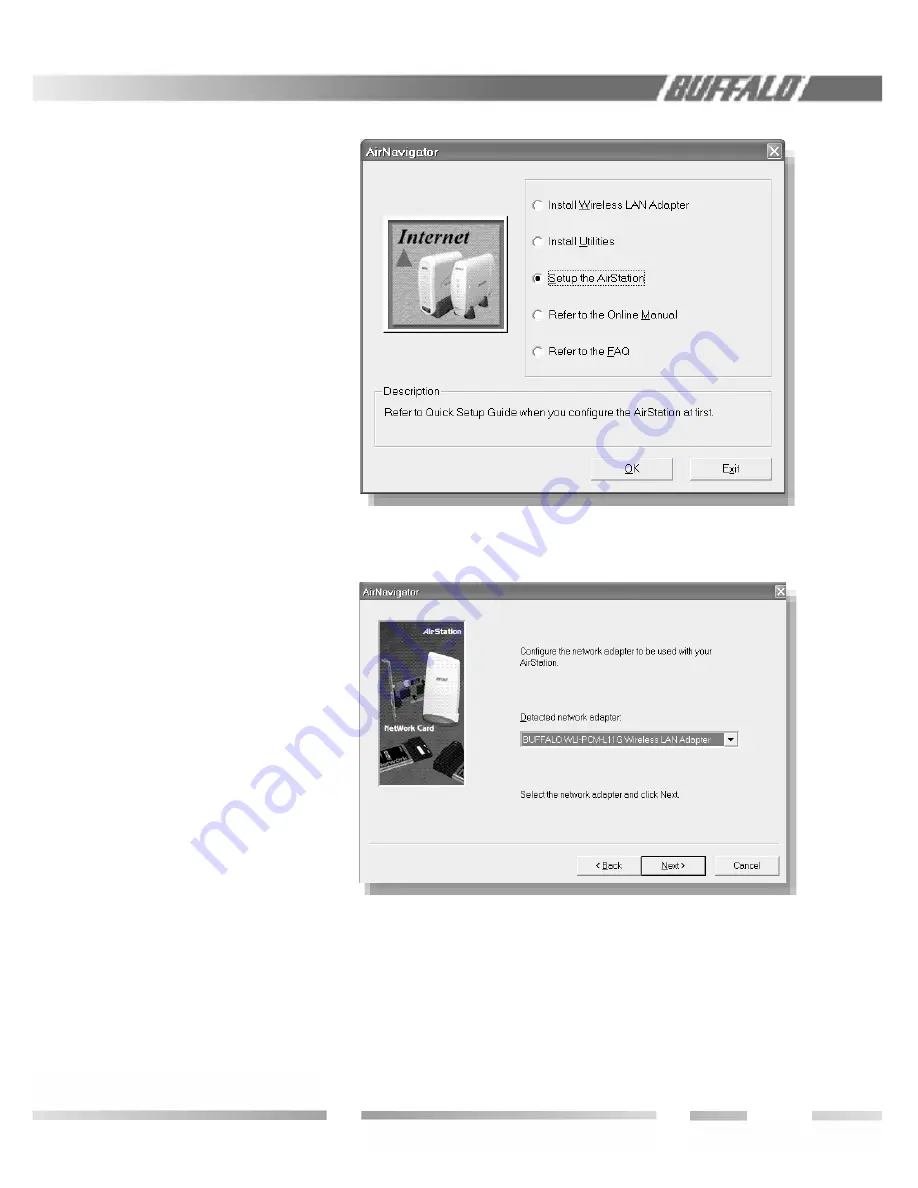
33
F
IGURE
2.1.1
1.8 About the AirStation CD
Prior to copying or installing the software,
please read the Software License Agreement
“license.txt”, located in the root folder of the
CD. By installing, copying or using the AirSta-
tion software, you are consenting to the terms
of this agreement. If you do not agree to all of
the terms of the Software License Agreement,
do not download, copy or install the AirSta-
tion software.
It is the policy of Buffalo Technology to
improve products as new technology, com-
ponents, software and fi rmware become
available.
Before you proceed with the instal-
lation of this product, please consult
the AirStation website (
http://
www.buffalotech.com
) to download
and install the latest software for your prod-
uct.
BASIC SETUP
2.1 Using AirNavigator
For easy setup, the WBR-B11 CD contains a
web-based utility, AirNavigator. Use it to set
up the wireless LAN environment for both
AP and PC (client). The system requires
Explorer 4.0 or higher, or Netscape Com mu -
ni ca tor 4.0 or higher.
To set up the parameters manually, refer to
Chapter 3. Before installation, verify the PC is
set up for browsing the Internet.
1. Insert the CD into the CD drive. The fol-
lowing screen will appear. For AirStation
setup, select “Setup the AirStation” and click
OK
.
2. The Network Adapter confi rmation screen
will appear. Verify the adapter shown
matches that of the PC.
3. Click
Next
until a list of access points
shows up in the ESS-ID fi eld. Buffalo’s ESS-ID
is 12 digits and is found on the back of the
AirStation, labeled LAN MAC Address. Select
the one you want to communicate with and
highlight it. Click
Next
.
2.1.1
AirStation
Setup
Figure
2.1.2
AirStation
Setup:
Network
Adapter


















