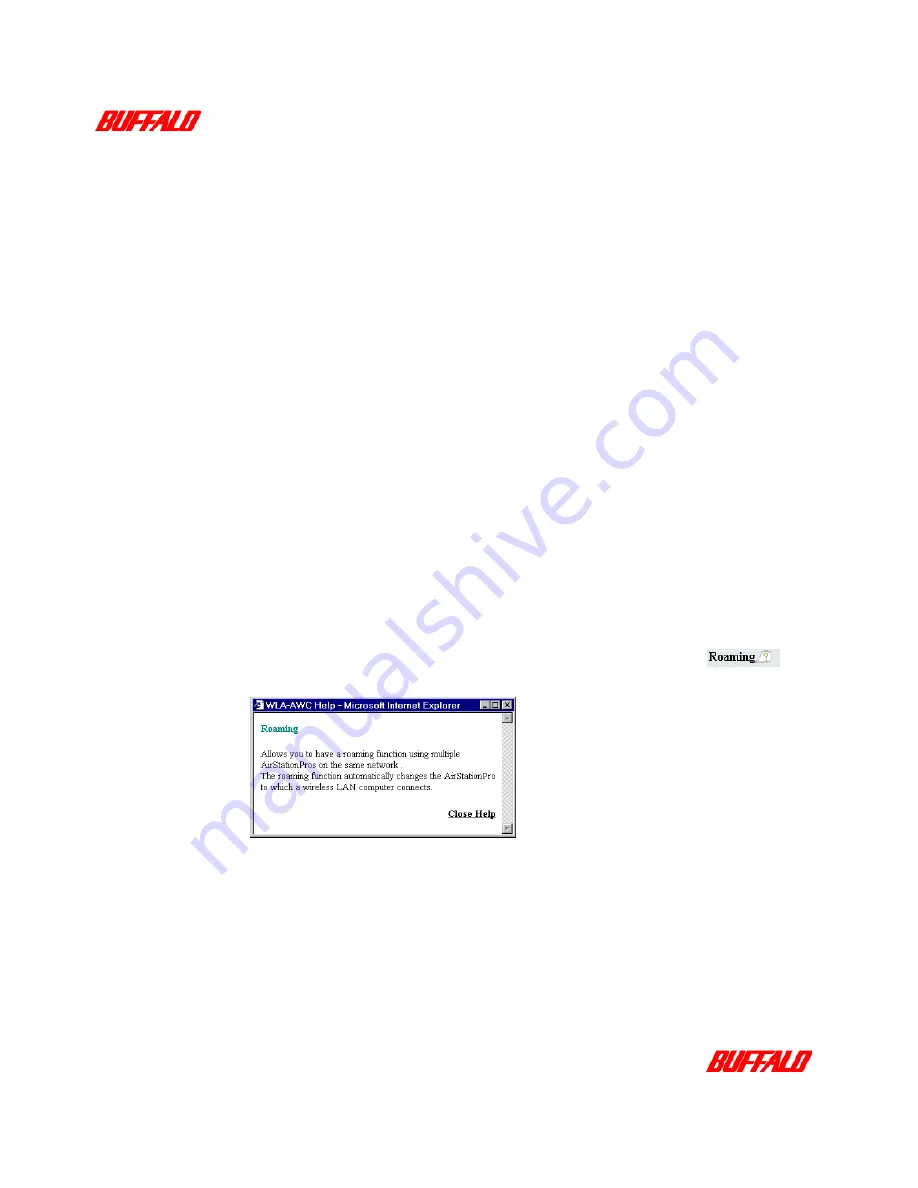
1.3 Related reading
Other documentation available for consultation are:
AirStation WLI-PCM-L11 (PC Card) User Manual
WLI-ISA-OP (ISA Bus Adapter) User Manual
WLI-PCI-OP (PCI Bus Adapter) Hardware Manual
1.3.1 Online Help
The Melco Online Help also provides you with useful information when using the
AirStation Manager.
The Online Help can be accessed by doing the following:
1
On the
Start
menu, select
MELCO AirStation
,
AirStation Manager Help
.
The Online Help opens.
When using the AirStation Manager
Settings
screen, you may use the context-
sensitive help provided to help you with each task.
To access the context-sensitive help, simply click on the question icon beside the
field you are unsure of.
For example, when you click the question icon beside
Roaming:
,
the
following context sensitive help dialog box is displayed.
Figure 1:
Context sensitive help example
3
About this Manual
WLA-AWCG User Manual
Содержание AirStation Pro WLA-AWCG
Страница 1: ...WLA AWCG User Guide...
Страница 4: ...1 About this Manual...
Страница 9: ...2 Getting Started...
Страница 23: ...3 Product Overview...
Страница 30: ...27 Product Overview WLA AWCG User Manual...
Страница 31: ...4 AirStation Pro Installation...
Страница 45: ...5 Configuring AirStation Settings...
Страница 61: ...6 Troubleshooting...
Страница 72: ...69 Troubleshooting WLA AWCG User Manual...
Страница 73: ...Appendix...





















