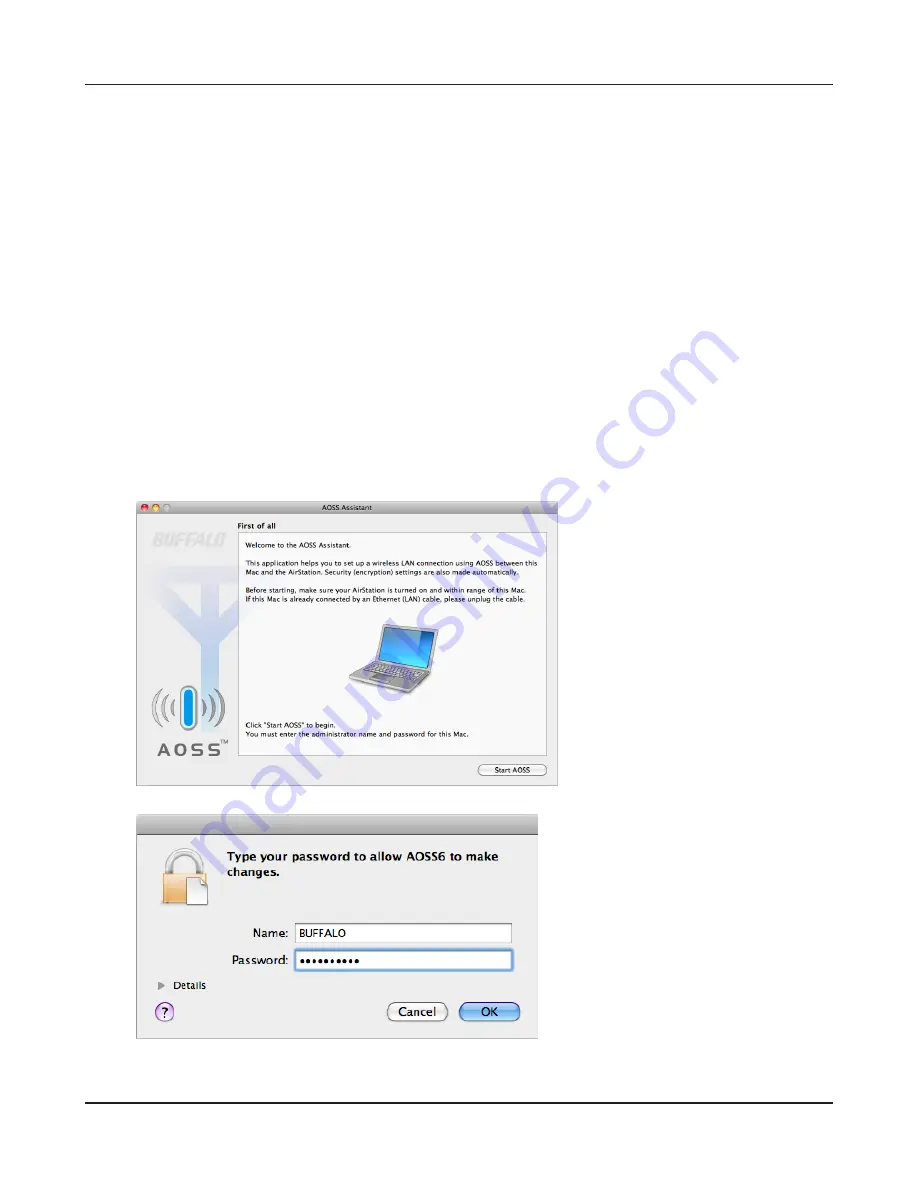
Chapter 5 Connect to a Wireless Network
- 83 -
Mac OS X (AOSS Assistant)
If you are using Mac OS X 10.7 / 10.6 / 10.5 / 10.4, use the included AOSS Assistant software to con-
nect wirelessly with AOSS.
1
Load the utility CD in your Macintosh.
2
From the menu bar, click [Go] > [Computer].
3
Double-click the CD icon, and then double-click [AOSS Assistant] in the “Mac” folder.
4
The software license screen is displayed. Click [Agree] to proceed.
5
Click [Start AOSS ].
6
Enter the Mac’s username and
password and click [OK].
It will take several seconds for your wireless connection to be configured. When the Security LED on
the front of the AirStation stop flashing and glows steadily, the connection is complete.
Содержание AirStation NFINITI High Power WHR-300HP
Страница 36: ...Chapter 4 Configuration 35 VPN Server Configure a VPN server ...
Страница 48: ...Chapter 4 Configuration 47 WMM Configure QoS priorities here ...
Страница 53: ... 52 Chapter 4 Configuration AOSS Configure and use AirStation One touch Secure System AOSS ...
Страница 68: ...Chapter 4 Configuration 67 ECO Configure Eco mode from this screen ...
Страница 75: ... 74 Chapter 4 Configuration Diagnostic System Info This screen displays the AirStation s system information ...






























