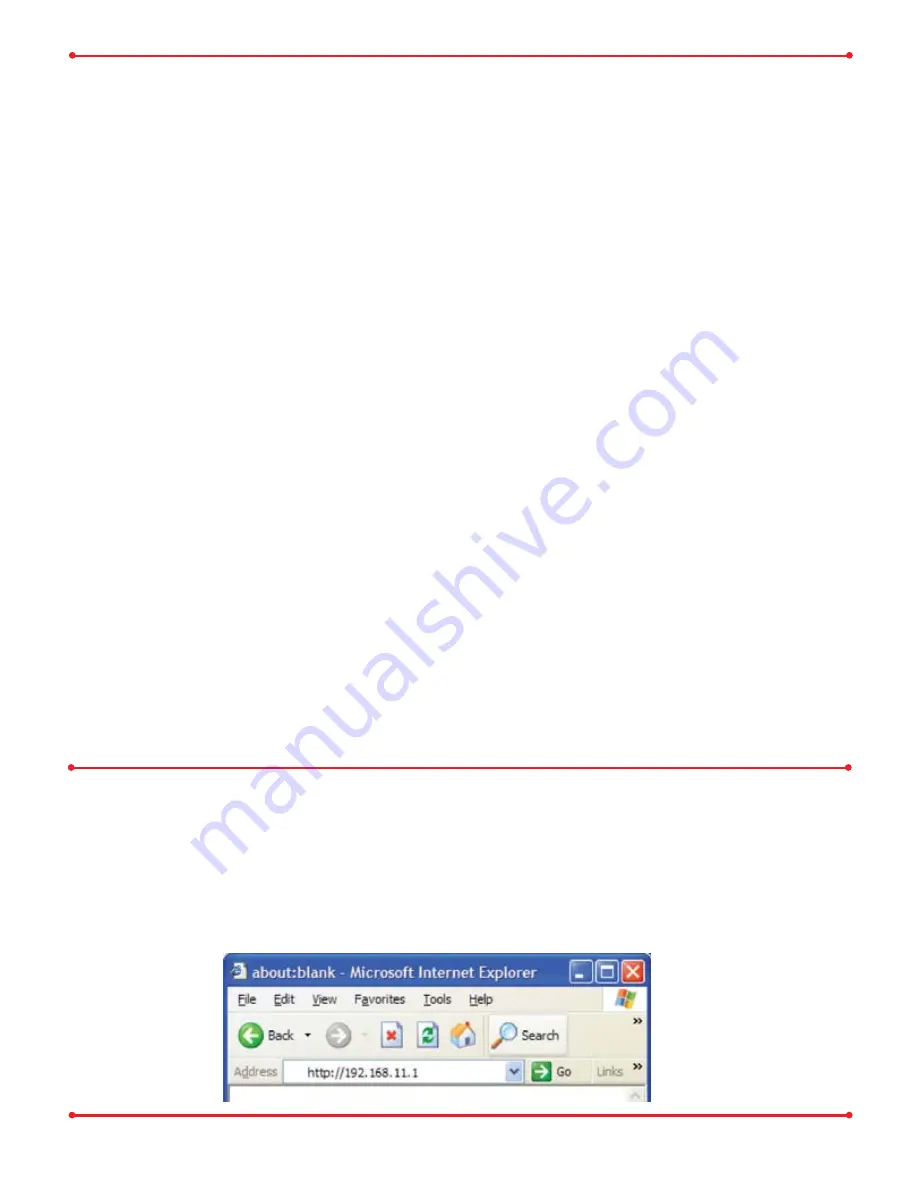
4
Step
Configure your computer’s IP address
Refer to your Operating System for further instructions on how to navigate
to your TCP/IP Properties.
For Windows 98SE/ME
- Right-click on
Network Neighborhood
or
My Network Places
and
select
Properties.
-
Select the Configuration tab, scroll down to TCP/IP and press
Properties.
- Click
Specify an IP address.
- IP address =
192.168.11.2
- Subnet mask =
255.255.255.0
- Click
OK
to close Internet Protocol (TCP/IP) Properties.
- Click
OK
to close Network Connection Properties.
- Close Network Connections window.
For Windows 2000/XP
- Click
Start
=>
Settings
=>
Control Panel
=>
Network Connections
.
- Right-click on
Local Area Network Connection
and select
Properties.
- Scroll down to
Internet Protocol (TCP/IP )
and press
Properties.
- Select
Use the following IP address.
- IP address =
192.168.11.2
- Subnet mask =
255.255.255.0
- Click
OK
to close Internet Protocol (TCP/IP) Properties.
- Close Network Connections window.
Step
Access the AirStation configuration page
Launch your Web browser and type
192.168.11.1
in the address field of the Web
browser window and click “
Go
” or press “
Enter.
”
If you have previously modified the AirStation and changed the LAN IP address,
enter the custom LAN IP address to access the AirStation configuration page.


























