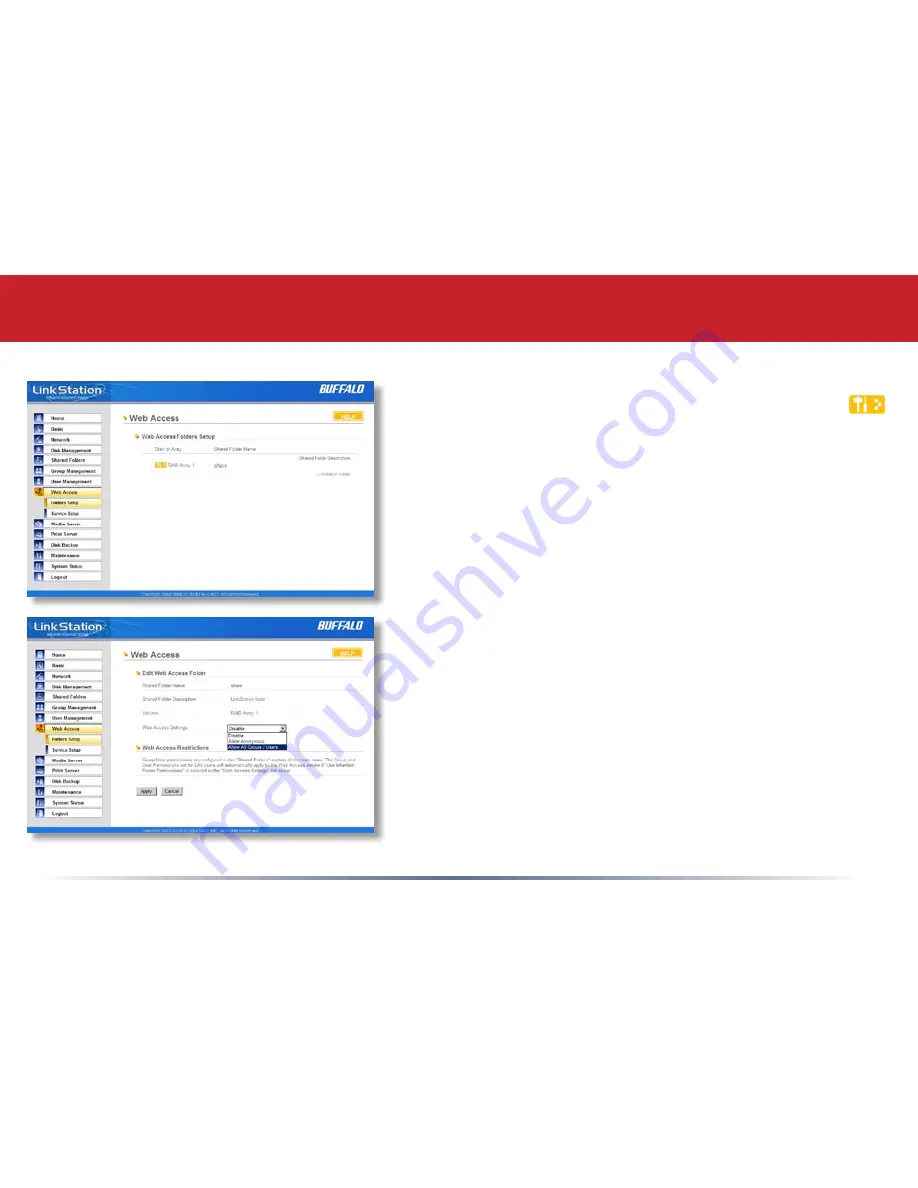
40
Select ‘Folders Setup’ in the left-side menu. Any shares on your
LinkStation will appear on the list to the right. Click on the
icon beside it to select a share for web access.
Choose your desired level of Web Access from the ‘Web Access
Settings’ dropbox:
‘Disable’ will prevent remote access to this share through
WebAccess. This is the default setting.
‘Allow Anonymous’ will allow
anyone
to access the share. Choose
this if you want your LinkStation share and all files on it to be
freely available to everyone.
‘Allow All Groups/Users’ will allow only people who have an
account on the LinkStation to access this share remotely.
‘Use Inherited Folder Permissions’ will allow people with an
account on the LinkStation to access the share remotely only
if they have read permissions on the specific share that they’re
accessing.
Click the
Apply
button to save your changes.
Configuring WebAccess
Содержание LinkStation EZ
Страница 1: ...User Manual LS CL LinkStation EZ www buffalotech com 35010667 ver 1 2 01 C20 005 v1 1...
Страница 4: ...4 Back Panel Layout USB Power Mode Switch Power Plug Ethernet to Router Auto On Off...
Страница 64: ...64 Network Information This page shows you the System Information for your network connection...






























