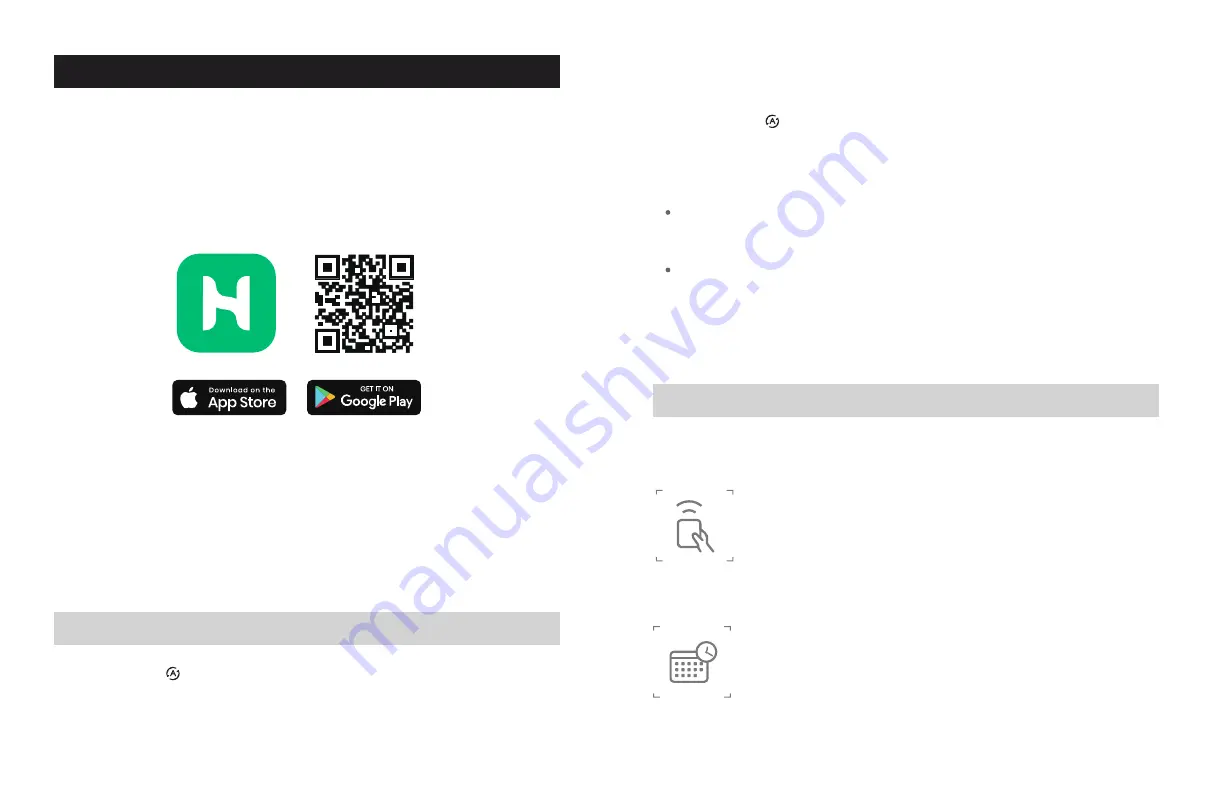
14
15
Homvana App Setup
Note
:
Due to ongoing updates and improvements, the Homvana App may be slightly
different from that shown in the manual. In case of any differences, follow the in-app
instructions and FAQs.
1. Scan the QR code below, or search “Homvana” in the Apple App Store or Google Play
Store to download the Homvana App.
1. Press
and hold the AUTO Button for 5 seconds and confirm that the
Wi-Fi® Indicator is blinking rapidly. Add the device to the Homvana App.
Note:
You must create your own Homvana account to use third-party services and products.
With a Homvana account, you can also allow your family and friends to control your
smart humidifier.
Note:
Should be completed within 3 minutes after the humidifier is powered on. If not, please
unplug the humidifier for a while and retry.
Note:
You can use the Homvana App to connect your smart humidifier to Amazon Alexa
or Google Assistant™. Follow the in-app instructions to connect Homvana to your
voice assistant.
Your phone must have Location turned on while your phone is connecting to your
smart humidifier. This is required to establish the Bluetooth® connection. You can
turn Location off after your smart humidifier is finished connecting to the Homvana
App.
2. Open the Homvana App. If you already have an account, tap Log In. If not, to create a
new account, tap Sign Up.
Wi-Fi Connection
2. Press
and hold the AUTO Button for 5 seconds to reset the humidifier’s
default settings and disconnect it from Wi-Fi® and Homvana App.
3. Follow the in-app instructions to set up your smart humidifier.
Note
:
You can use Homvana App on your phone to assess additional functions, including
those listed below.
Remote Control
Turn on/off your humidifier.
Select the mist levels and heating levels.
Turn on/off the Auto Mode and Sleep Mode.
Set a target humidity for the humidifier to auto off.
Use the Homvana App
Set Timers & Schedules
Program a timer or create a schedule for your personalized needs.













